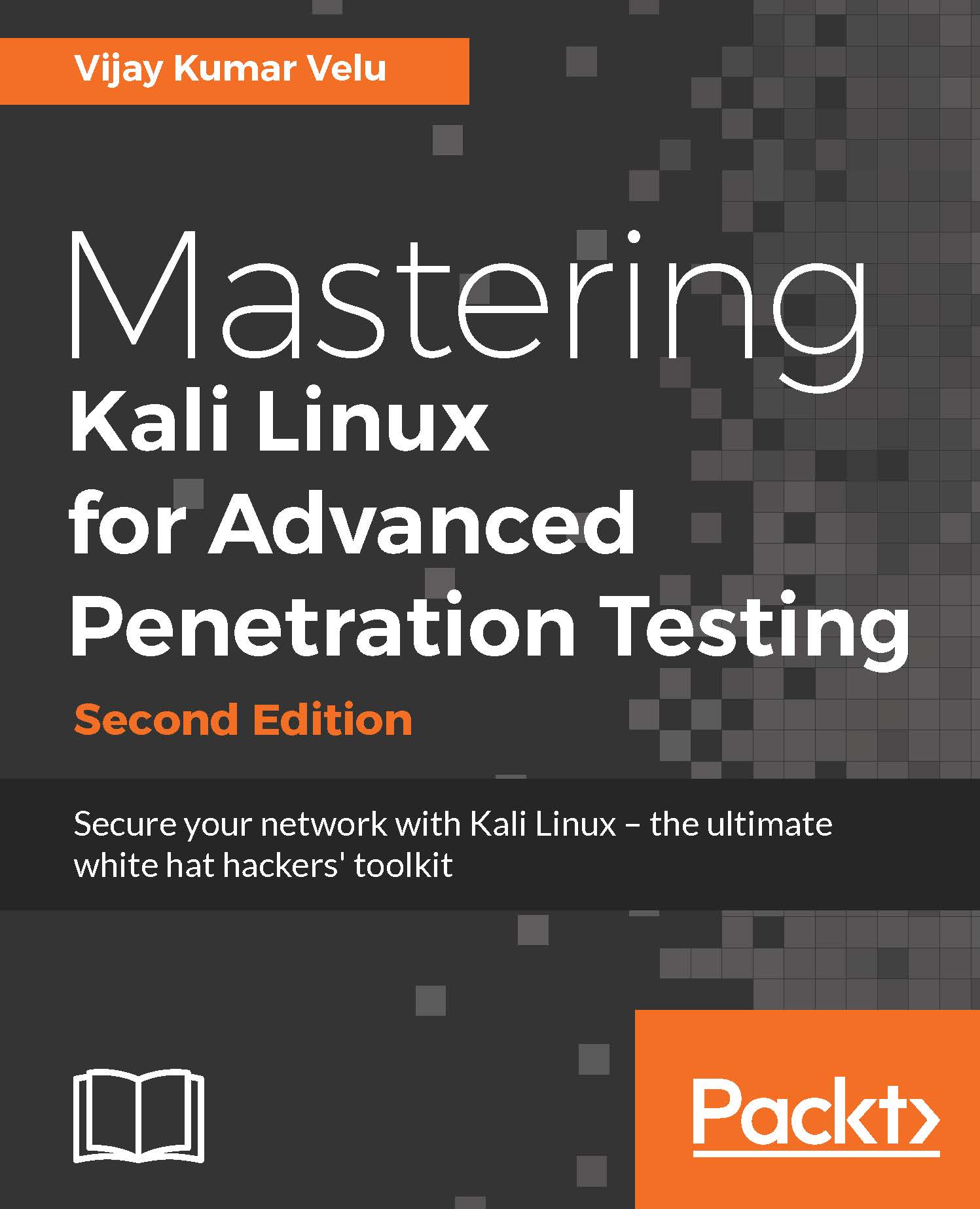Docker is an open source project that is designed to automate the deployment of software containers and applications instantly. Docker also provides the additional abstraction and automation layers of operating system-level virtualization on Linux.
Docker is available for Windows, macOS, Linux, Amazon Web Services (AWS), and Azure. For Windows, Docker can be downloaded from this URL:
https://download.docker.com/win/stable/InstallDocker.msi
The following steps show how to install Docker on a Windows 10 machine:
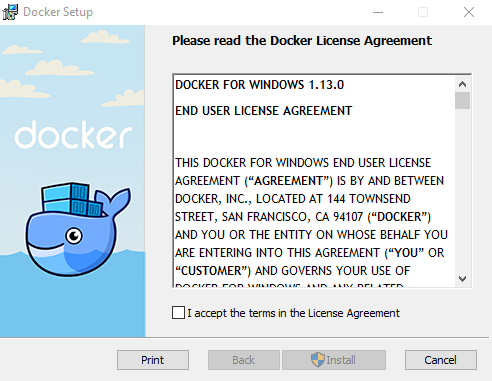
Docker for Windows utilizes the Hyper-V feature on Microsoft Windows. If Hyper-V is not enabled, it is very likely that we will be looking at the following screenshot:
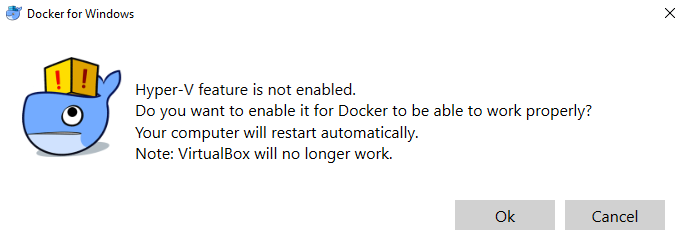
Once you click on Ok, Hyper-V will be enabled by the Docker application; we can check that through our Command Prompt by simply typing docker as a command, as shown in the following screenshot:
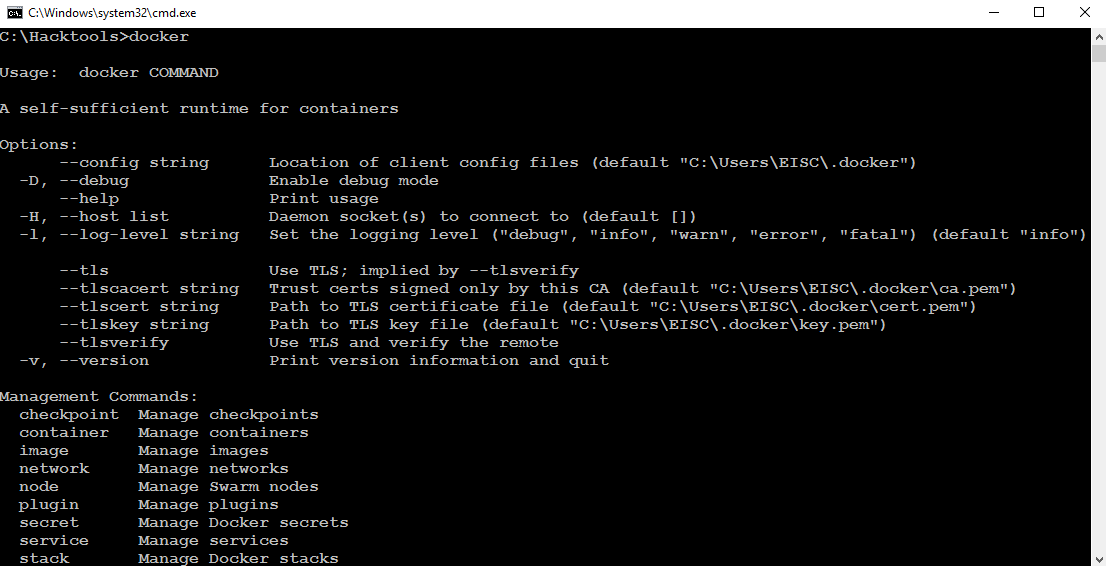
Now, we have installed the Docker appliance to the Windows host operating system. We will now install Kali using the fairly simple docker pull kalilinux/kali-linux-docker commands, as shown in the following screenshot:

Once Kali is downloaded to our Docker application, we should now be able to run Bash from the downloaded Kali Docker appliance instantly, without any hassle, by running run -t -i kalilinux/kal-linux-docker /bin/bash, as shown in the following screenshot:
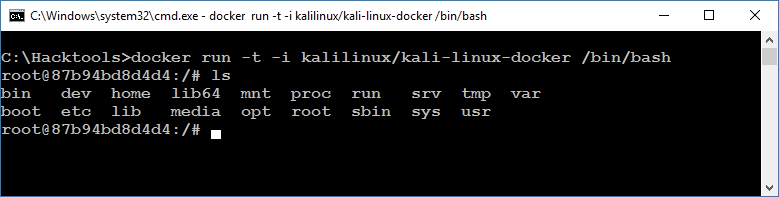
We should be able to run Kali directly from Docker. Also, note that Docker utilizes the VirtualBox environment in the background. So, it is a virtual machine running on VirtualBox through the Docker appliance.