Job execution
When a job execution fails, the Jenkins system provides a set of comprehensive tools that can help us investigate the details of the failure. To get the most out of the Jenkins system, users will need to become familiar with the basic operations of the project status page and learn how to investigate build information efficiently.
The first step in investigating any job run failures is to understand the contents of the Build History panel and locate the build that requires further investigation. Failed builds are noted with a red sphere next to the associated execution, and successful executions are noted with a blue sphere (unless you are using the greenballs plugin). You can click on executions from the Build History panel to navigate to the detailed execution status page for the specified run, as shown in Figure 4-12:
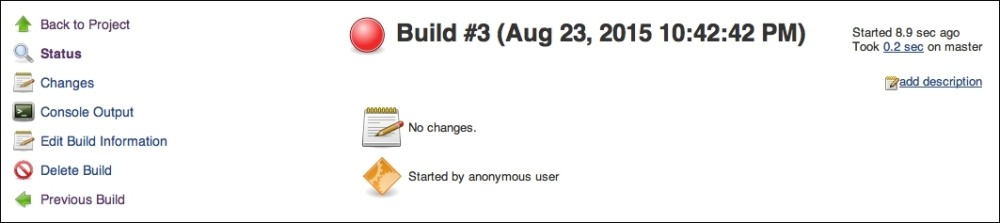
Figure 4-12: The detailed execution status page
Upon navigating to the detailed status page, there are a few panels and options that will immediately become...
































































