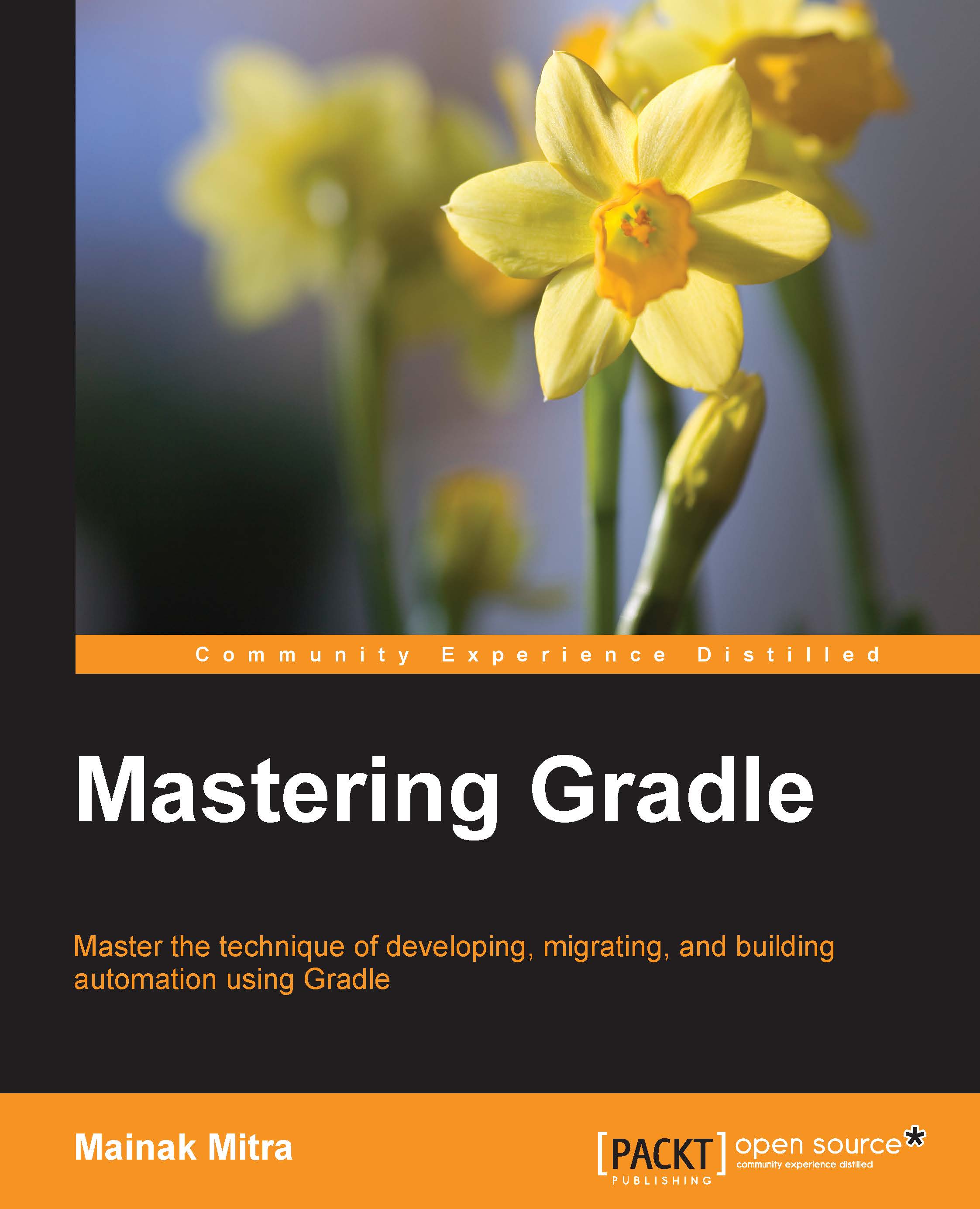Start up script
Consider this scenario, for each of your Gradle projects you have a dependency on a local in-house jar files. Additionally, you want to set some common environment variables for each of your Gradle projects (such as GRADLE_OPTS).
A simple solution is to add the jar file in the dependency closure. An alternate solution could be to create one common build file and include this common file in each of the build files.
The simplest solution Gradle provides for these kinds of problems by introducing the initialization script.
Initialization scripts are no special files, but a Gradle script with the .gradle extension. However, this will execute every time before any of your build files execute.
Note
There can be more than one initialization script.
Some of the uses of the initialization script are as follows:
- Downloading some common jars for each of your projects
- Performing common environment configuration related to system details and/or user details.
- Registering listeners and loggers.
So, how does Gradle find these initialization script(s)? There are multiple ways to define the initialization script which are as follows:
- All the files with
.gradleextension under<USER_HOME>/.gradle/init.ddirectory are treated as initialization scripts. Gradle will execute all the.gradlefiles under this directory before the execution of any Gradle build script. - Files named
init.gradleunder<USER_HOME>/.gradle/are treated as an initialization script. - All the files with the
.gradleextension under<GRADLE_HOME>/init.d/directory. - You can even specify any Gradle file as the initialization script with
-I <file name>or--init-script <file name>.Note
Even if multiple files are found at the location mentioned earlier, Gradle will execute all the files as initialization script before executing any project build script.
Following is a sample init script.
println "Hello from init script"
projectsLoaded {
rootProject.allprojects {
buildscript {
repositories {
maven {
url "http://central.maven.org/maven2/"
}
}
dependencies {
classpath group: 'javax.mail', name: 'javax.mail-api',
version: '1.4.5'
}
}
}
}Copy and paste the preceding code and save it as init.gradle file under any of the preceding mentioned paths. The println statement is intentionally added in this file to help you understand the execution cycle of the init script. Whenever you execute any Gradle script from a directory, you will see Hello from init script. Apart from printing Hello from init script, this script also downloads javax.mail-api-1.4.5.jar in the Gradle cache when the script is executed for the first time. It will not download this library again, unless there is a change in the file in the repository. If you don't understand what a cache is, don't worry. You will learn more about cache management in the later section of this chapter. Remember, sometimes defining too many configurations in the init script could be problematic. Specifically, debugging could be difficult because the projects are no longer self-contained.