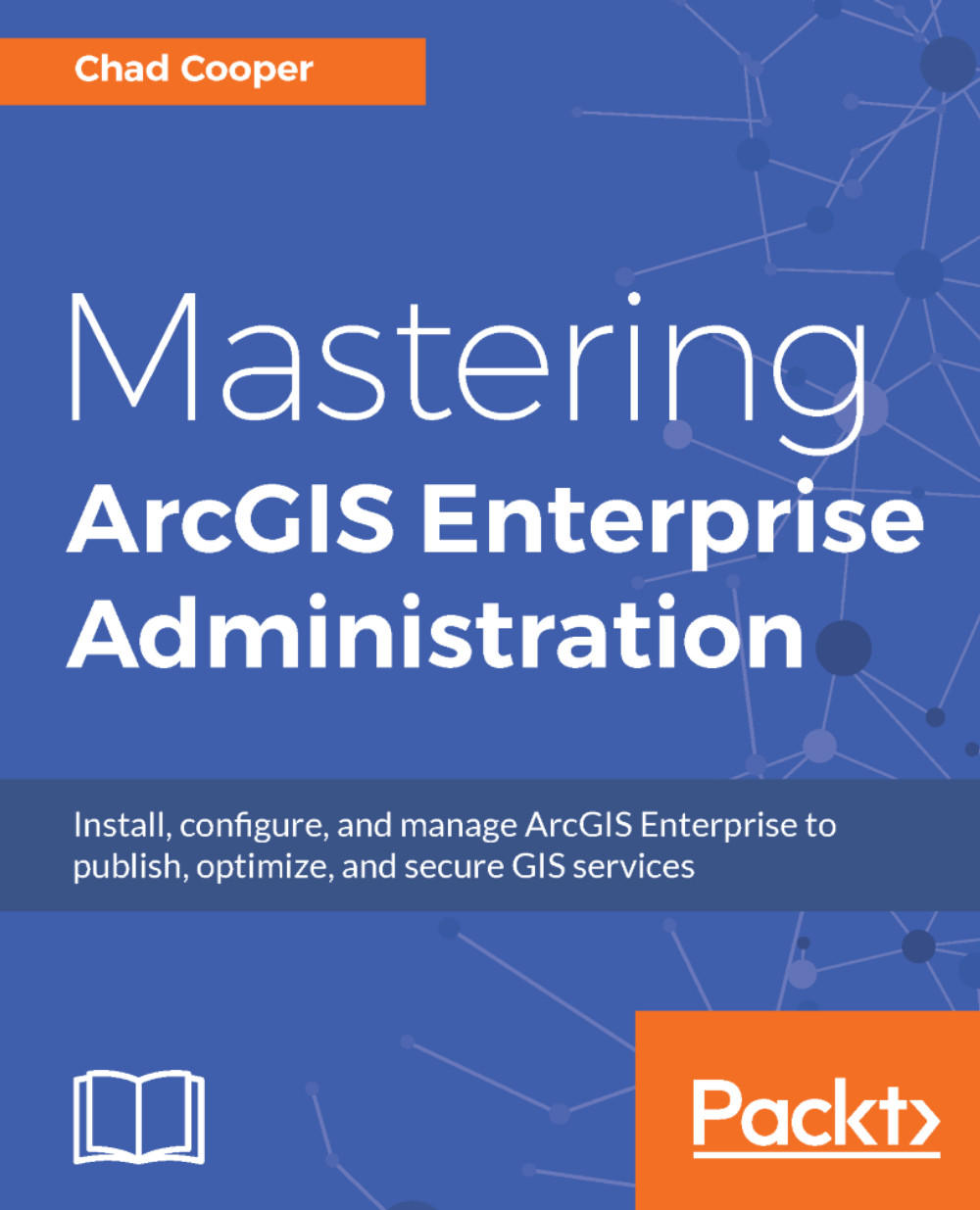Administering through the web interface
As an administrator in Portal, you have access to administrative functions under My Organization, where there are links to EDIT SETTINGS, ADD MEMBERS, and VIEW STATUS. Under My Organization, you can also search for users and view/manage users, as well as viewing information regarding your named user allotments:
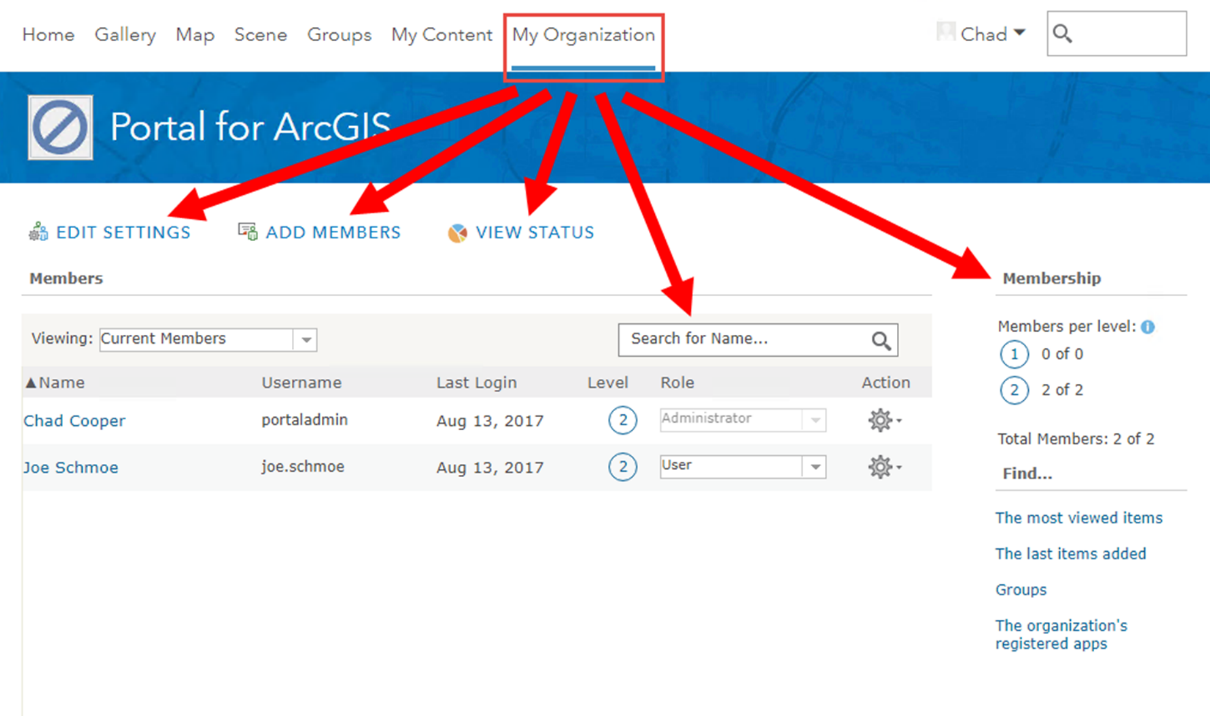
Changing the look and feel of your Portal
When your Portal is first configured and launched, it has a generic appearance, as illustrated in the following screenshot:
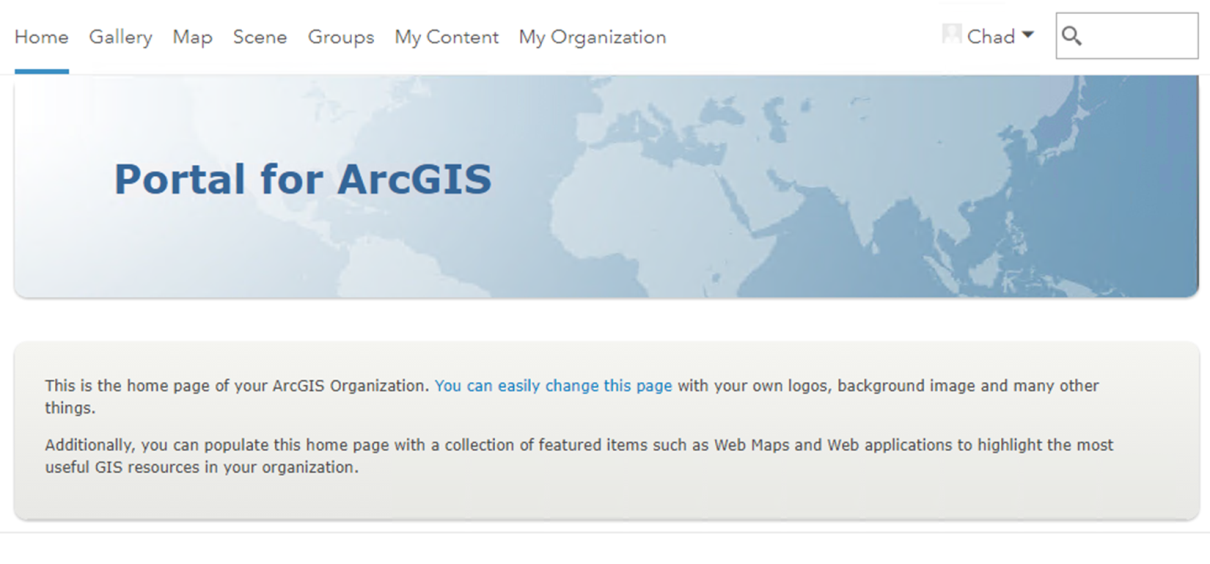
Fortunately, this look can be upgraded easily in the Portal settings. To edit the home page of your Portal, log in as an administrative user and perform the following steps:
- Go to
My Organization|General. - If you want a description (the second gray box in the preceding figure), add one in the
Descriptionsection and check theShow description toward bottom of Home Pagecheckbox. You can add text, images, and links. You also have full control over the HTML. - In the right menu, go to
Home...