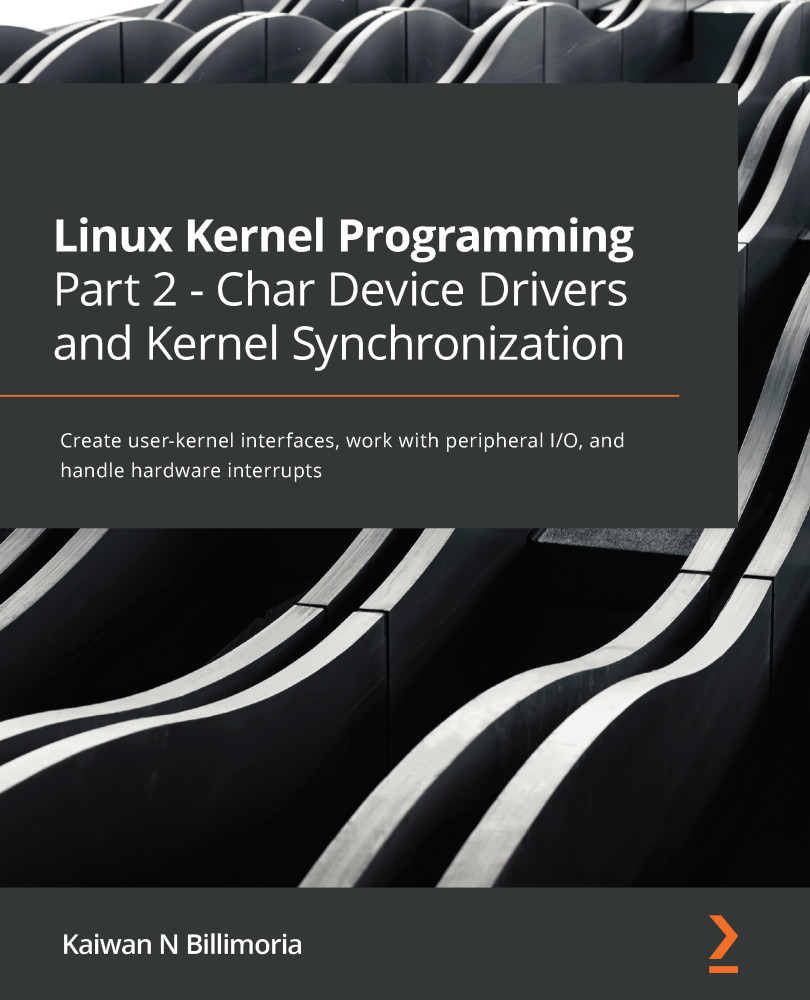The Raspberry Pi is a popular credit card-sized Single-Board Computer (SBC), much like a small-factor PC that has USB ports, a microSD card, HDMI, audio, Ethernet, GPIO, and more. The System on Chip (SoC) that powers it is from Broadcom, and in it is an ARM core or cluster of cores. Though not mandatory, of course, in this book, we strive to also test and run our code on a Raspberry Pi 3 Model B+ target. Running your code on different target architectures is always a good eye-opener to possible defects and helps with testing. I encourage you to do the same:
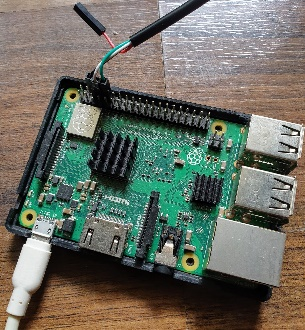
Figure 1.5 – The Raspberry Pi with a USB-to-serial adapter cable attached to its GPIO pins
You can work on the Raspberry Pi target either using a digital monitor/TV via HDMI as the output device and a traditional keyboard/mouse over its USB ports or, more commonly for developers, over a remote shell via ssh(1). However, the SSH approach does not cut it in all circumstances. Having a serial console on the Raspberry Pi helps, especially when doing kernel debugging.
To set up your Raspberry Pi, please refer to the official documentation: https://www.raspberrypi.org/documentation/. Our Raspberry Pi system runs the "official" Raspbian (Debian for Raspberry Pi) Linux OS with a recent (as of the time of writing) 4.14 Linux kernel. On the console of the Raspberry Pi, we run the following commands:
rpi $ lsb_release -a
No LSB modules are available.
Distributor ID: Raspbian
Description: Raspbian GNU/Linux 9.6 (stretch)
Release: 9.6
Codename: stretch
rpi $ uname -a
Linux raspberrypi 4.14.79-v7+ #1159 SMP Sun Nov 4 17:50:20 GMT 2018 armv7l GNU/Linux
rpi $
What if you don't have a Raspberry Pi, or it's not handy? Well, there's always a way – emulation! Though not as good as having the real thing, emulating the Raspberry Pi with the powerful Free and Open Source Software (FOSS) emulator called QEMU or Quick Emulator is a nice way to get started, at least.
Also, of course, you do not have to confine yourself to the Raspberry Pi family; there are several other excellent prototyping boards available. One that springs to mind is the popular BeagleBone Black (BBB) board.
In fact, for professional development and product work, the Raspberry Pi is really not the best choice, for several reasons... a bit of googling will help you understand this. Having said that, as a learning and basic prototyping environment it's hard to beat, with the strong community (and tech hobbyist) support it enjoys.
Several modern choices of microprocessors for embedded Linux (and much more) are discussed and contrasted in this excellent in-depth article:
SO YOU WANT TO BUILD AN EMBEDDED LINUX SYSTEM?, Jay Carlson, Oct 2020 :
https://jaycarlson.net/embedded-linux/; do check it out.
By now, I expect that you have set up Linux as a guest machine (or are using a native "test" Linux box) and have cloned the book's GitHub code repository. So far, we have covered some information regarding setting up Linux as a guest VM (as well as optionally using boards such as the Raspberry Pi or the BeagleBone). Let's now move on to a key step: actually installing software components on our Linux guest system so that we can learn and write Linux kernel code on the system!
 United States
United States
 Great Britain
Great Britain
 India
India
 Germany
Germany
 France
France
 Canada
Canada
 Russia
Russia
 Spain
Spain
 Brazil
Brazil
 Australia
Australia
 Singapore
Singapore
 Hungary
Hungary
 Ukraine
Ukraine
 Luxembourg
Luxembourg
 Estonia
Estonia
 Lithuania
Lithuania
 South Korea
South Korea
 Turkey
Turkey
 Switzerland
Switzerland
 Colombia
Colombia
 Taiwan
Taiwan
 Chile
Chile
 Norway
Norway
 Ecuador
Ecuador
 Indonesia
Indonesia
 New Zealand
New Zealand
 Cyprus
Cyprus
 Denmark
Denmark
 Finland
Finland
 Poland
Poland
 Malta
Malta
 Czechia
Czechia
 Austria
Austria
 Sweden
Sweden
 Italy
Italy
 Egypt
Egypt
 Belgium
Belgium
 Portugal
Portugal
 Slovenia
Slovenia
 Ireland
Ireland
 Romania
Romania
 Greece
Greece
 Argentina
Argentina
 Netherlands
Netherlands
 Bulgaria
Bulgaria
 Latvia
Latvia
 South Africa
South Africa
 Malaysia
Malaysia
 Japan
Japan
 Slovakia
Slovakia
 Philippines
Philippines
 Mexico
Mexico
 Thailand
Thailand