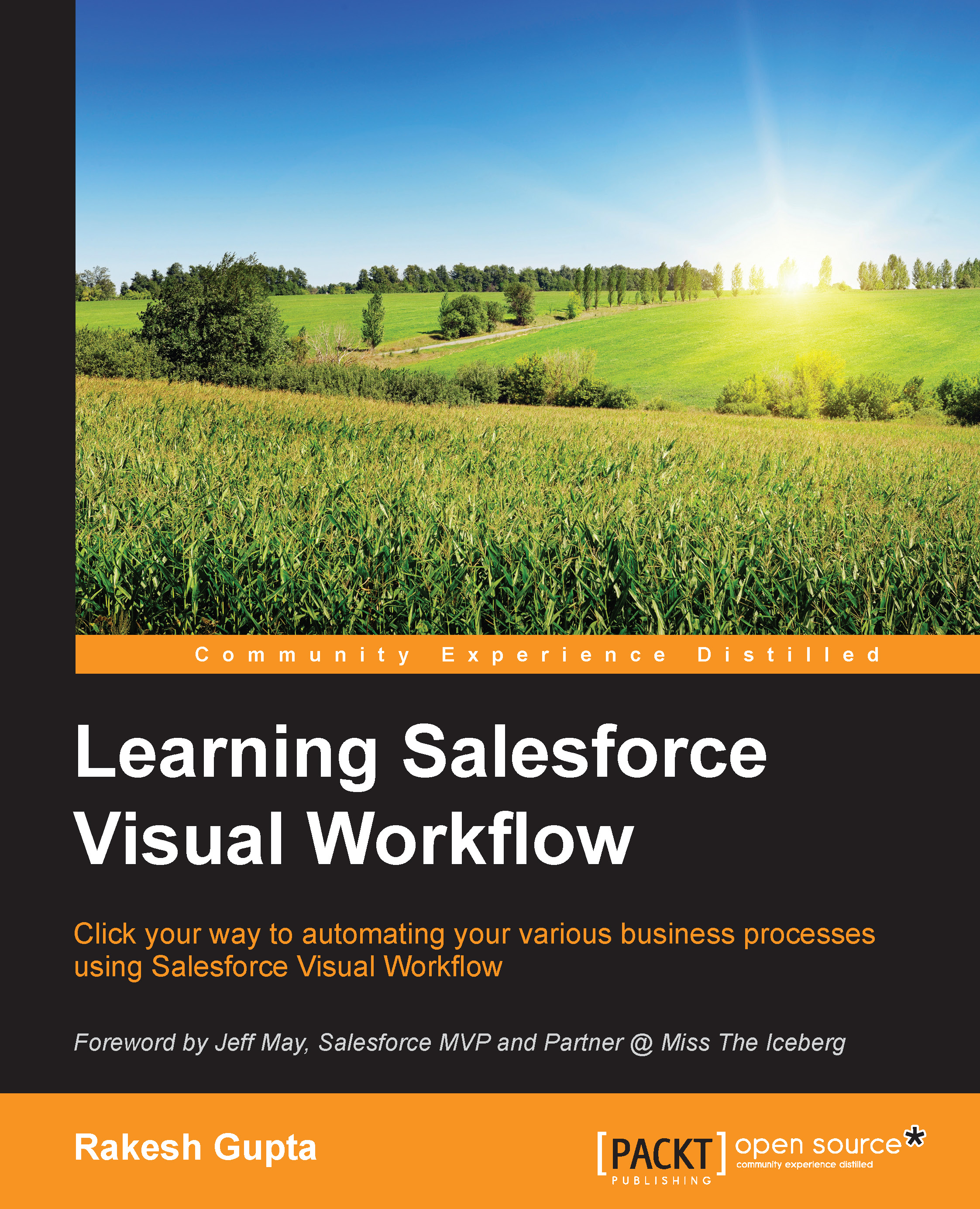A few points to remember
The following are some noteworthy points regarding Process Builder:
A Process's API name must be less than, or equal to, 79 characters, and it's always associated with a single object.
Process Builder is available only for Enterprise, Performance, Unlimited and Developer editions.
Using Process Builder, you can't delete the records. If you want to do so, you have to use Flow with Process Builder.
Process Builder doesn't allow the use of dynamic dates, unlike Workflow Rule. If you want to pass a dynamic date to a field in Process, then you need to create a Formula field and use it in Process Builder. For example, set a new Opportunity close date to 90 days from today. For this, create a Formula field in the Opportunity object as
Today () + 90. In Process Builder, map the Opportunity close date with the Formula field.To set Text data field to blank, you can use
{!$GlobalConstant.EmptyString}.The Process owner will receive an e-mail from Salesforce. If Process failed on...