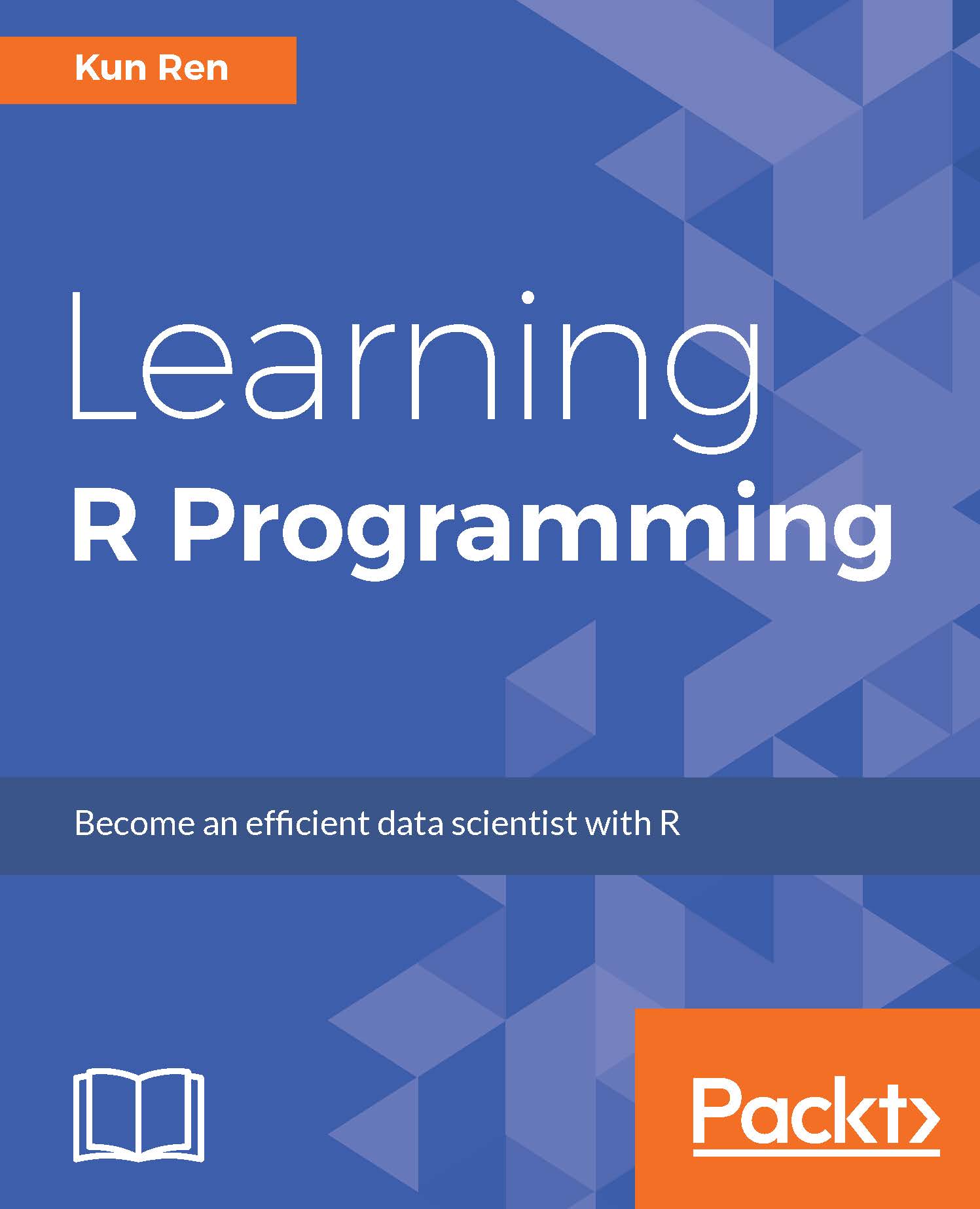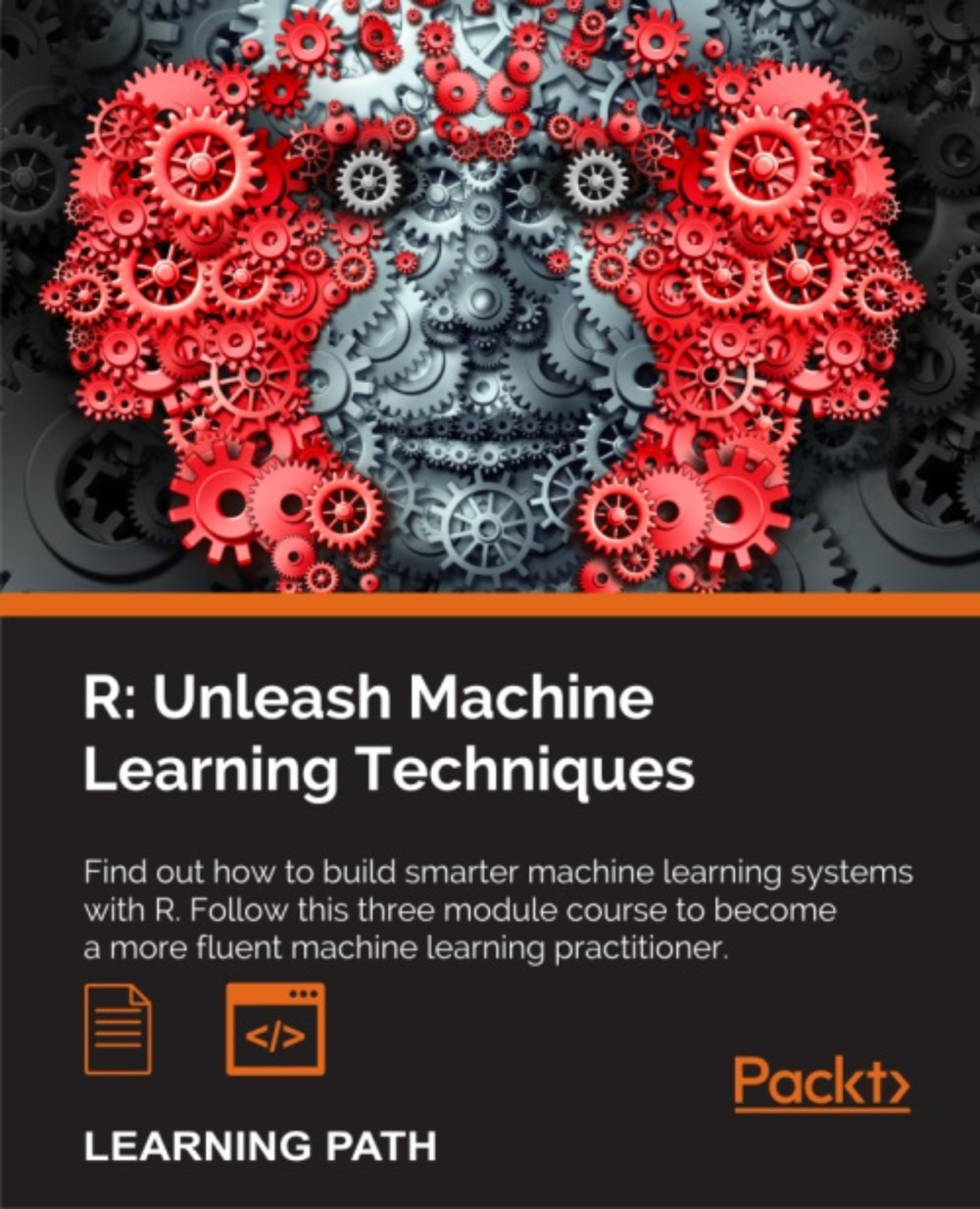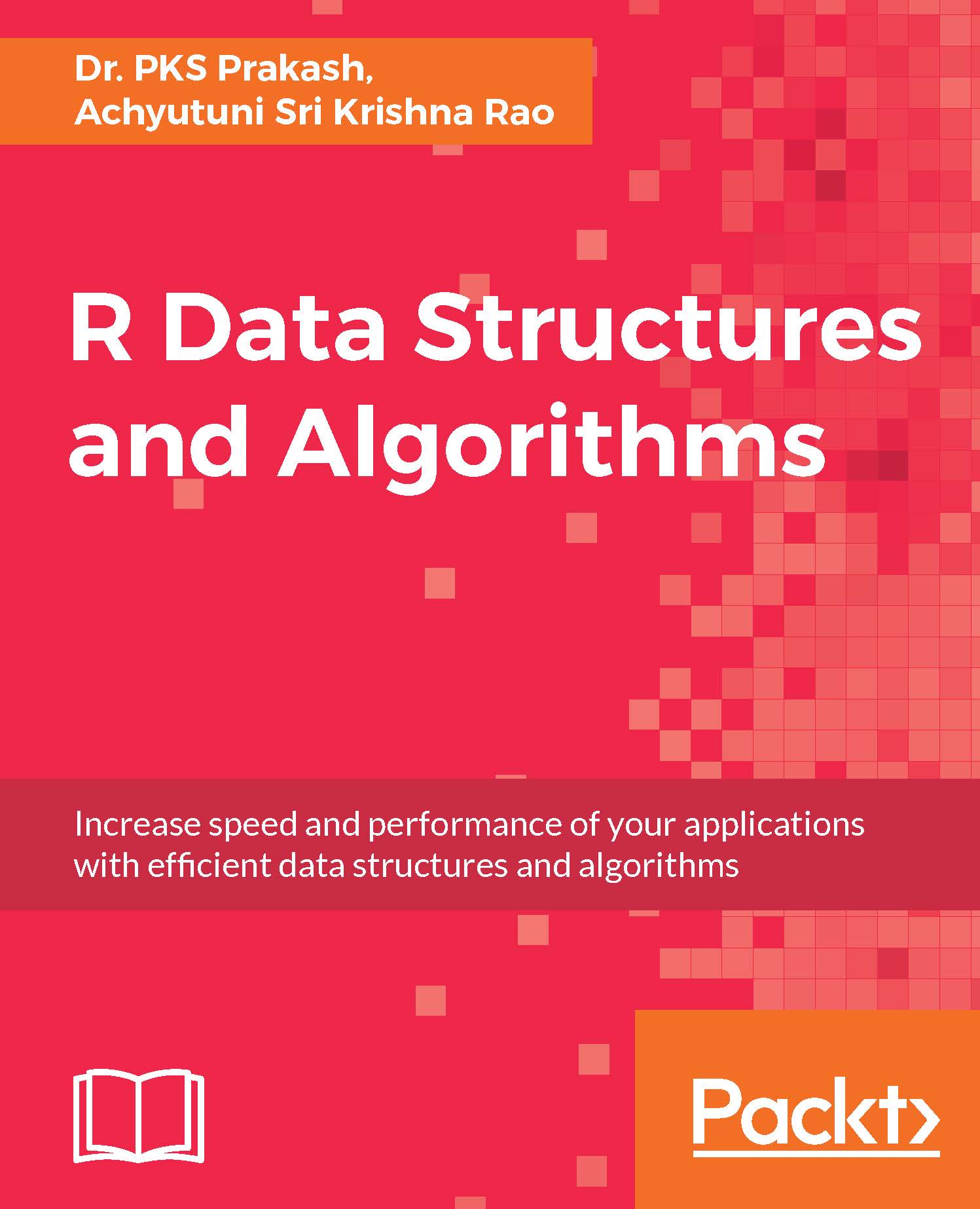To install R, you need to visit R's official website (https://www.r-project.org/), download R (https://cran.r-project.org/mirrors.html), choose a nearby mirror, and download a version for your operating system. At the time of writing, the latest version is 3.2.3. The examples in this book are created and run under this version in Windows and Linux, but there should not be significant differences between the output in previous versions or other supported operating systems.
If you are using Windows, just download an installer for the latest version. To install R, run the Windows installer that you just downloaded. The installation process is easy to handle, but many users may still face problems with several steps.
In the Windows drop-down, when choosing the components to install, the installer lists four components. Here, Core files means the core libraries of R, and the Message translations component provides many versions of translations of warning and error messages in a list of supported languages. However, what may confuse you is the 32-bit files and 64-bit files options. Just don't worry; you only need to know that 64-bit R can handle much more data in a single process than its 32-bit counterpart. If you are using a modern computer purchased in recent years, it is most likely to support 64-bit programs and should be running a 64-bit operating system, so the default option will be 64-bit files. If you are using a 32-bit operating system, unfortunately, you cannot use 64-bit R unless you install a 64-bit system if your hardware supports it.
Anyway, I recommend that you install the default options, as shown in the following screenshot:
Another option you may feel confused about is whether to save the R version number in the registry. Checking these options makes it easier for other programs to detect which R version is installed. If you are sure you only use R in its own, just go ahead with the defaults.
Then, the installation starts copying files to your hard drive.
Finally, R is deployed to your computer. At the moment, you only have two ways to use R: In a command prompt (or terminal) or in the R GUI.
If you allowed the installer to create program shortcuts on your desktop, you will find two R shortcuts there. R runs in the Command Prompt and RGUI runs in an extremely simple GUI.
Although you can start to use R right now, it does not mean you have to use it in this way. I strongly recommend RStudio for editing and debugging R scripts. Actually, this book is also written in R Markdown in RStudio. Although RStudio is powerful, it does not work without a proper installation of R. In other words, R is the backend and RStudio is a frontend that helps you better work with the backend.
If you are using Windows, you may also install Rtools (http://cran.rstudio.com/bin/windows/Rtools/) so that you can write C++ code, compile it, and call it in R, and you can install and compile packages that contain C/C++ code from their sources.
 United States
United States
 Great Britain
Great Britain
 India
India
 Germany
Germany
 France
France
 Canada
Canada
 Russia
Russia
 Spain
Spain
 Brazil
Brazil
 Australia
Australia
 Singapore
Singapore
 Hungary
Hungary
 Philippines
Philippines
 Mexico
Mexico
 Thailand
Thailand
 Ukraine
Ukraine
 Luxembourg
Luxembourg
 Estonia
Estonia
 Lithuania
Lithuania
 Norway
Norway
 Chile
Chile
 South Korea
South Korea
 Ecuador
Ecuador
 Colombia
Colombia
 Taiwan
Taiwan
 Switzerland
Switzerland
 Indonesia
Indonesia
 Cyprus
Cyprus
 Denmark
Denmark
 Finland
Finland
 Poland
Poland
 Malta
Malta
 Czechia
Czechia
 New Zealand
New Zealand
 Austria
Austria
 Turkey
Turkey
 Sweden
Sweden
 Italy
Italy
 Egypt
Egypt
 Belgium
Belgium
 Portugal
Portugal
 Slovenia
Slovenia
 Ireland
Ireland
 Romania
Romania
 Greece
Greece
 Argentina
Argentina
 Malaysia
Malaysia
 South Africa
South Africa
 Netherlands
Netherlands
 Bulgaria
Bulgaria
 Latvia
Latvia
 Japan
Japan
 Slovakia
Slovakia