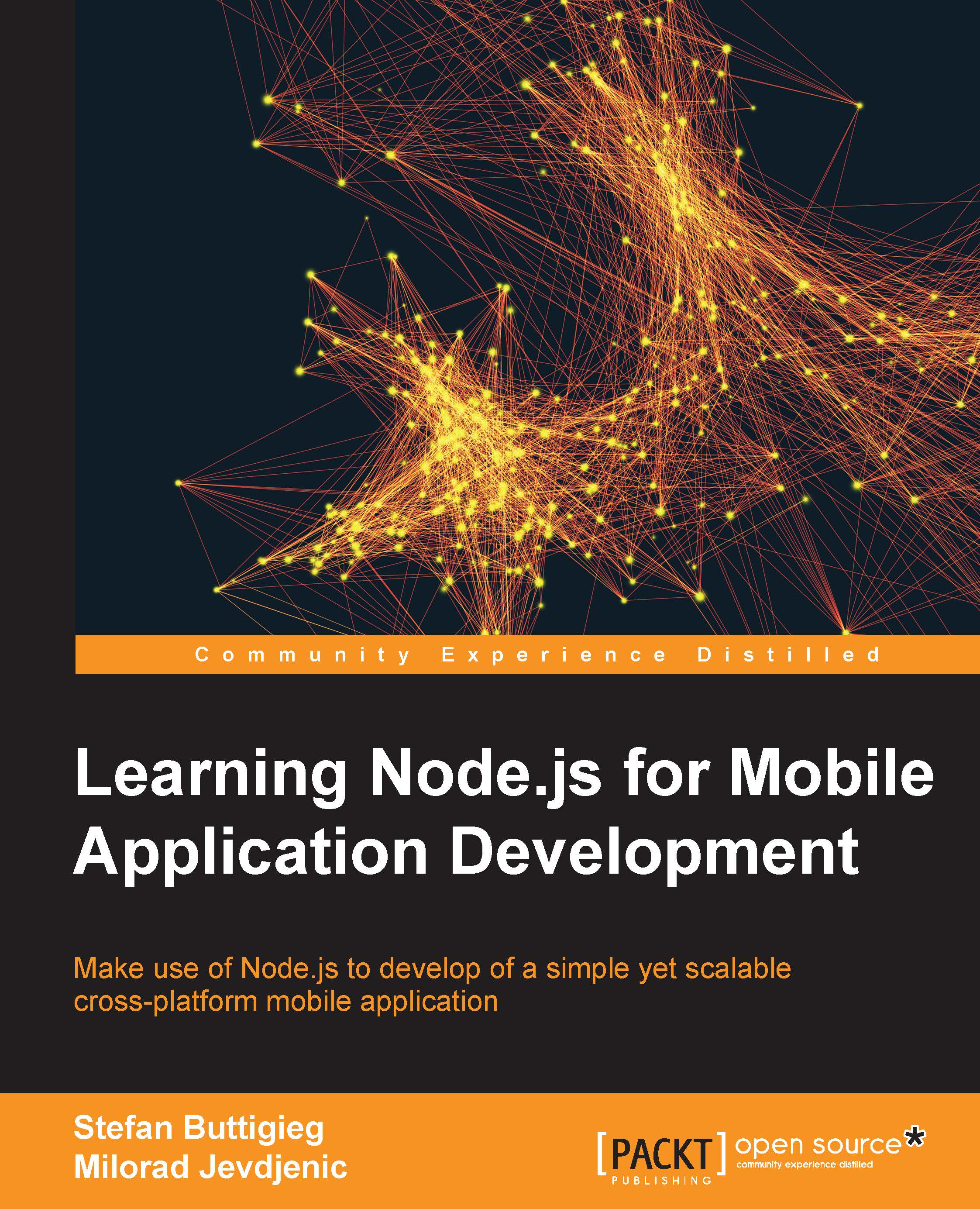Checking out your Ionic applications with Ionic View
Ionic has launched a very nifty application for iOS and Android where you will be able to see and test your application creations on your smartphone within minutes. We will first need to start off by installing Ionic View on your particular device.
Installing Ionic View on Android
Search for the Ionic View App on the Google Play Store and download it to your device.
When you load the application for the first time, you'll see the following screen, where you will be asked to enter your login credentials:
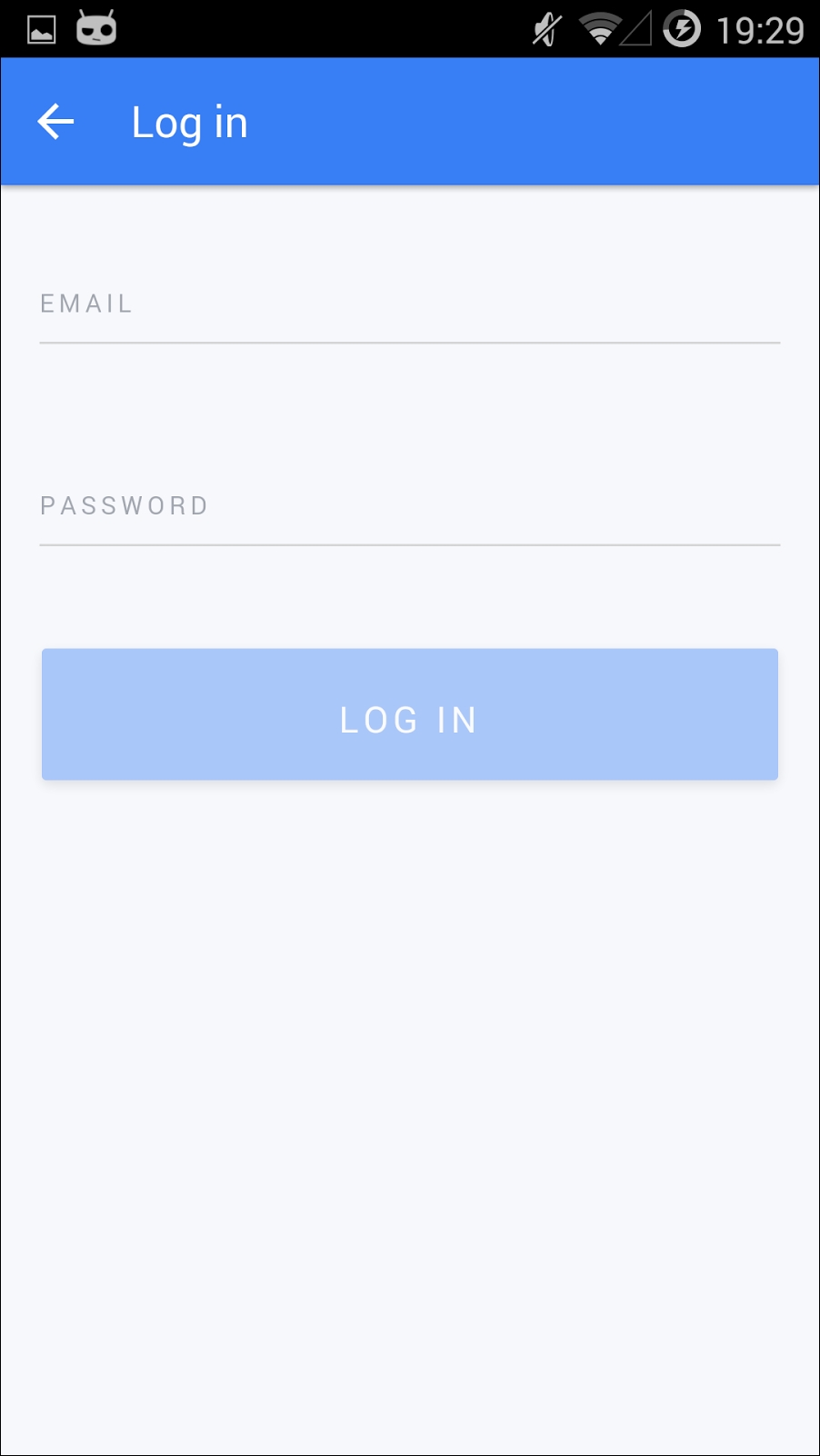
Once you sign in, a dashboard with your current application should show up.
Installing Ionic View on iOS
Search for Ionic View on the App Store and download it to your device. Once you install the application, you'll see the following, where you will be asked to enter your login credentials:
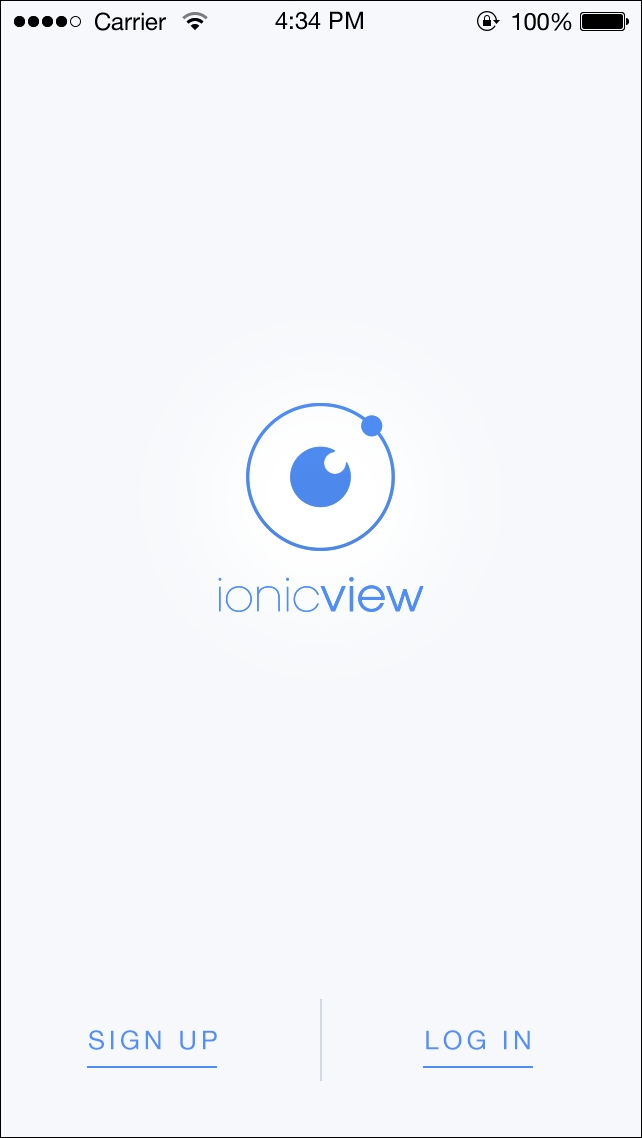
This is how the LOG IN page looks like:
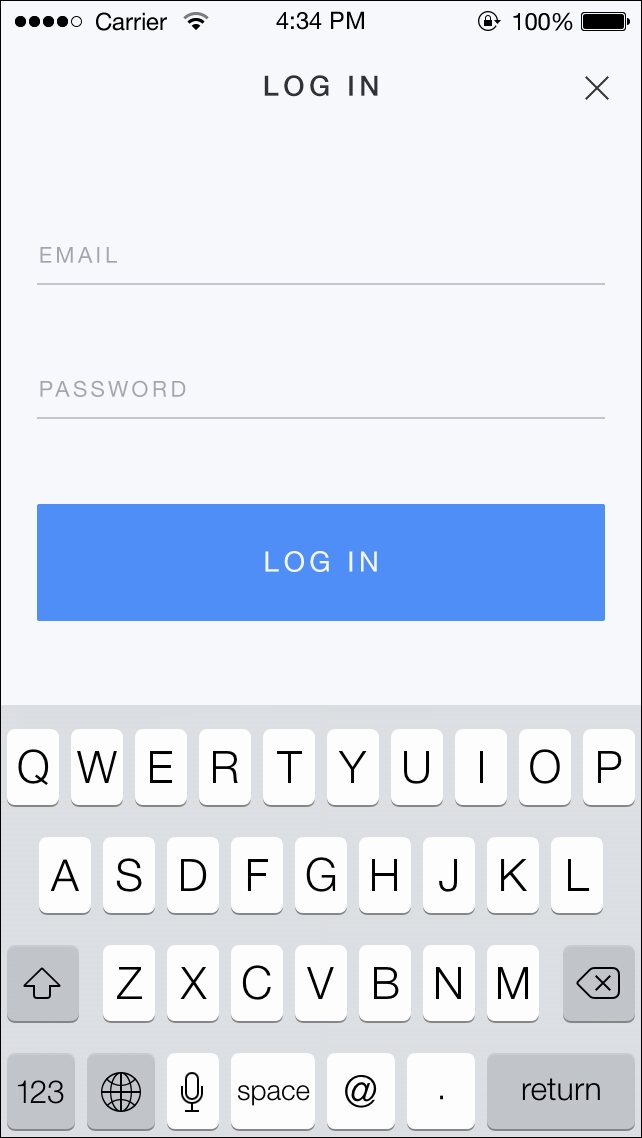
When you log in for the first time, depending on whether you managed to successfully upload applications to the Ionic...