Exploring the topic workspace
If we navigate to our Service Bus namespace workspace in the portal and click on the TOPICS tab, we can see a quick overview of our topics, including their status, stored message size (CURRENT SIZE), and capacity (MAX SIZE):

Now, if we click on the topic and navigate to its workspace, we have a DASHBOARD section, which gives us a quick overview of the topic status with a graph that shows the messaging metrics, and a usage overview, which shows us how much of our storage allowance we're using along with some quick glance information.
The MONITOR tab
The MONITOR tab shows us the same metrics graph as the DASHBOARD section with more details of the tabular statistics underneath:
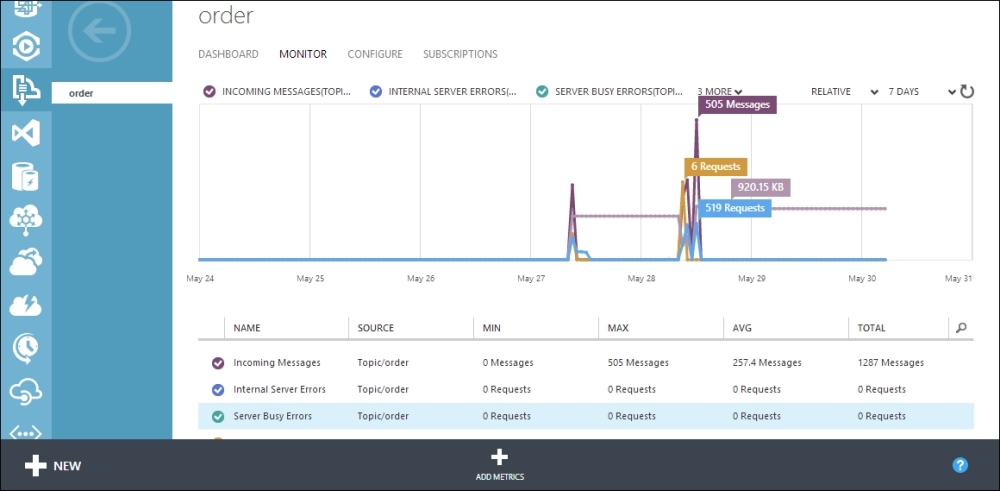
If we click on the ADD METRICS button, we can add and remove metrics from the display:
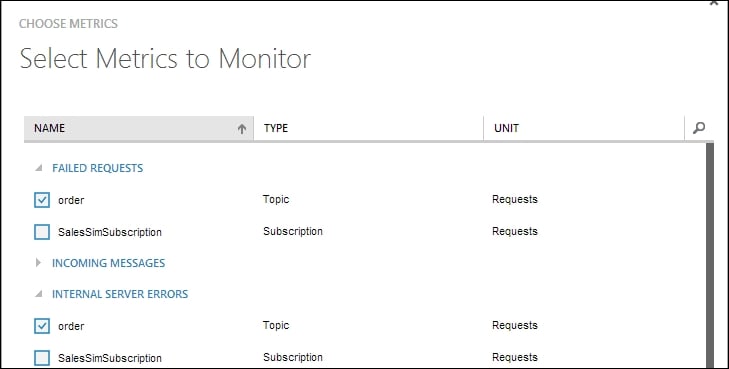
The CONFIGURE tab
The CONFIGURE tab allows us to configure the following settings that we originally set up when we created the topic:
DEFAULT MESSAGE TIME TO LIVE: This is the amount of time elapsed between...
































































