SCD2 (version number) - I need my ancestors!
To implement SCD2 using wizard, follow these steps:
- In the
Designer, go toTools|Mapping Designer|Mapping|Wizard|Slowly Changing Dimensionsas shown in the following screenshot:

- A new window will pop up asking the name of the new SCD mapping
(m_SCD2_VERSION_NUMBER). Also, select the Type of SCD you wish to implement. SelectType 2 Dimension - keep a full history of the changes in the targetas we are implementing SCD2 using version number. Click onNext:
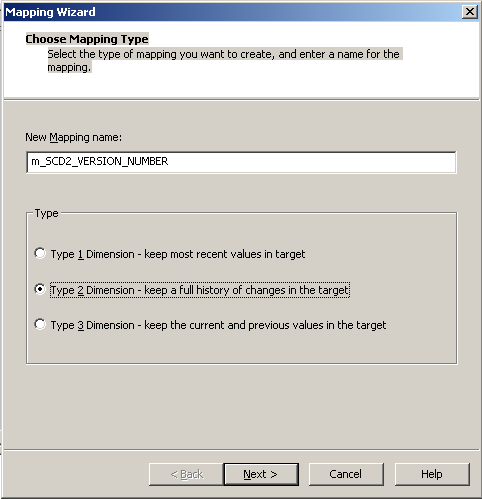
- The next screen will ask you to select the source. Select a source from the drop-down. We are using
EMP_FILE.txtas the source file for our reference. Also, specify the name of the target you wish to create. We will name the targetEMPLOYEE_SCD2_VERSION_NUMBERfor our reference in this book. Click onNext:
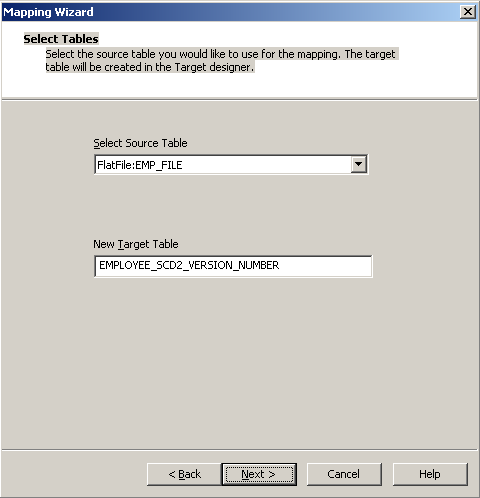
- In the next window, select
EMPLOYEE_IDasLogical Key Field. Also, addLOCATIONunderFields to compare for changes. Click onNext:
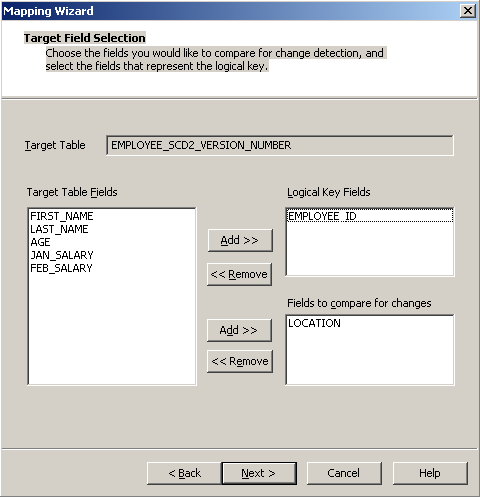
- The next screen asks you to choose the option to maintain...































































