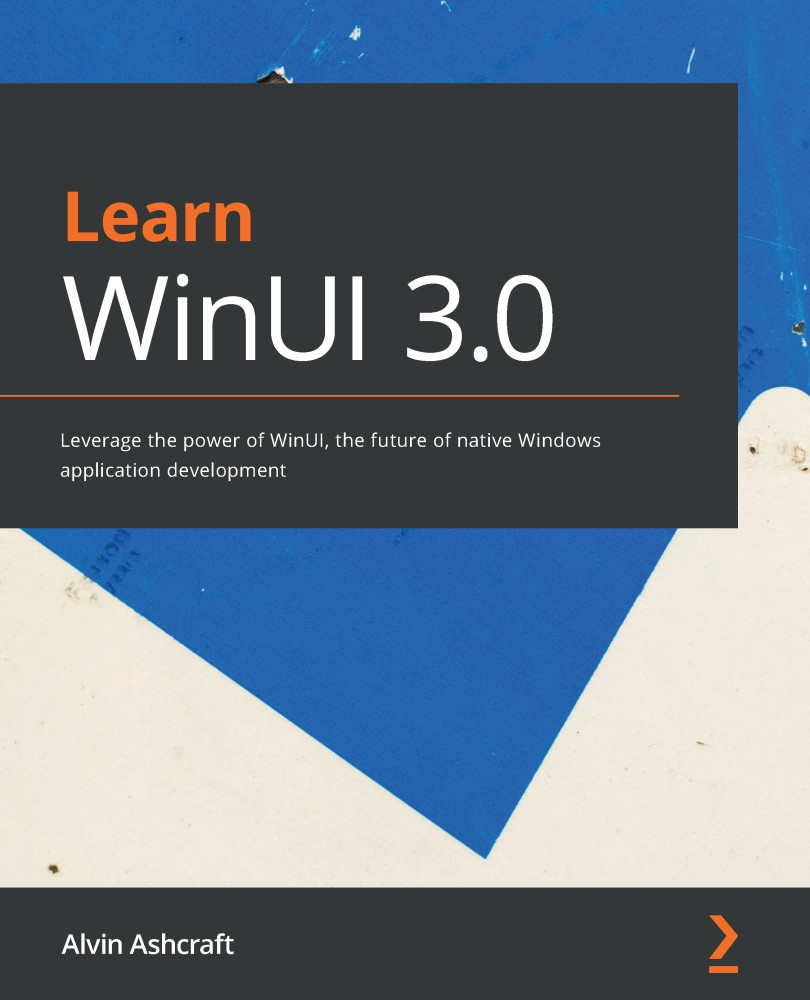Before UWP – Windows 8 XAML applications
Before UWP applications were launched with Windows 10 in 2015, there were XAML applications for Windows 8 and 8.1. The XAML syntax and many of the application programming interfaces (APIs) were the same, and they were Microsoft's next step in an attempt to achieve universal app development across desktop, mobile, and other platforms (Xbox, mixed reality, and so on). A XAML app could be written for Windows 8 and Windows Phone. These projects would generate separate sets of binaries that could be installed on a PC or a Windows Phone.
These apps had many other limitations that modern UWP apps do not. For instance, they only ran fullscreen, as shown in the following screenshot:
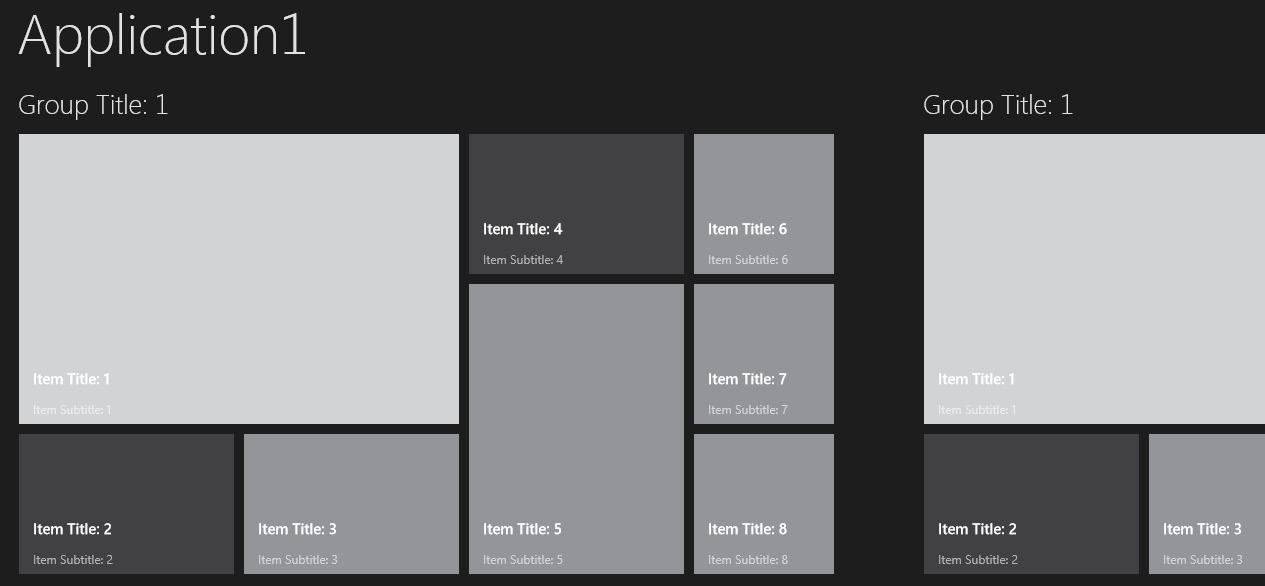
Figure 1.1 – Windows 8 fullscreen app (sourced from Stack Overflow; reproduced under CC BY-SA 4.0 – https://creativecommons.org/licenses/by-sa/4.0/)
Many other early restrictions on Windows 8 apps have been lessened or completely removed in UWP app development. Figure 1.2, which follows, documents these changes:
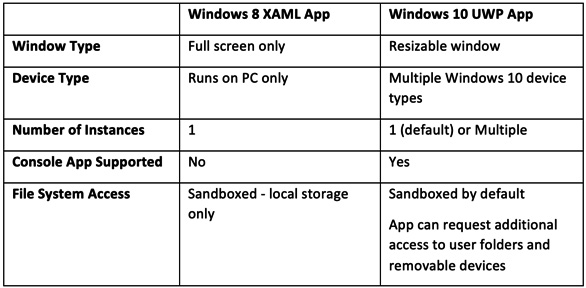
Figure 1.2 – Windows 8 and Windows 10 app comparison table
Windows application UI design
The term Metro Style was used to define the design and layout of Windows 8 apps. Metro Style apps were designed to be usable with touch input, mouse and keyboard, or a stylus. Microsoft's introduction of the first Windows Phone was a driving factor for Metro Style design. Metro Style later became Modern UI design, with the introduction of Surface devices. Aspects of Metro live on today, in UWP apps and Windows 10.
Live Tiles were born with Metro Style. These tiles on the user's Windows 8 home screen and Windows 10 Start menu can update to display live updates to users without having to open the app. Most of Microsoft's own apps for Windows support Live Tiles. The Weather app can show live updates to current weather conditions on the tile, based on the user's current location. You will explore Live Tiles further in Chapter 5, Exploring WinUI Controls and Libraries.
Windows Runtime (WinRT)
Another term that has its roots in Windows 8 app development is WinRT. The letters RT became a source of great confusion. WinRT was short for Windows Runtime, the underlying APIs used by Windows XAML apps. There was also a version of Windows 8 called Windows RT that supported Advanced RISC Machines (ARM) processors. The first Surface PC was the Surface RT, which ran the Windows 8 RT operating system.
Although WinRT can still be used today to define the WinRT APIs consumed by UWP apps, you will not see the term as often. We will also avoid using WinRT in this book and instead refer to the APIs as the UWP or Windows APIs.
User backlash and the path forward to Windows 10
While Microsoft pushed hard to win over users with Modern UI design, a new app model, Surface PCs, and Windows 8 and 8.1, the idea of a fullscreen, touch-first app experience and a deemphasized Windows desktop was never embraced by customers. It turns out that Windows users really like the start menu experience they used for years with Windows XP and Windows 7.
The next step in Windows app development was a big one—so big, in fact, that Microsoft decided to skip a number in their versioning, jumping straight from Windows 8.1 to Windows 10.