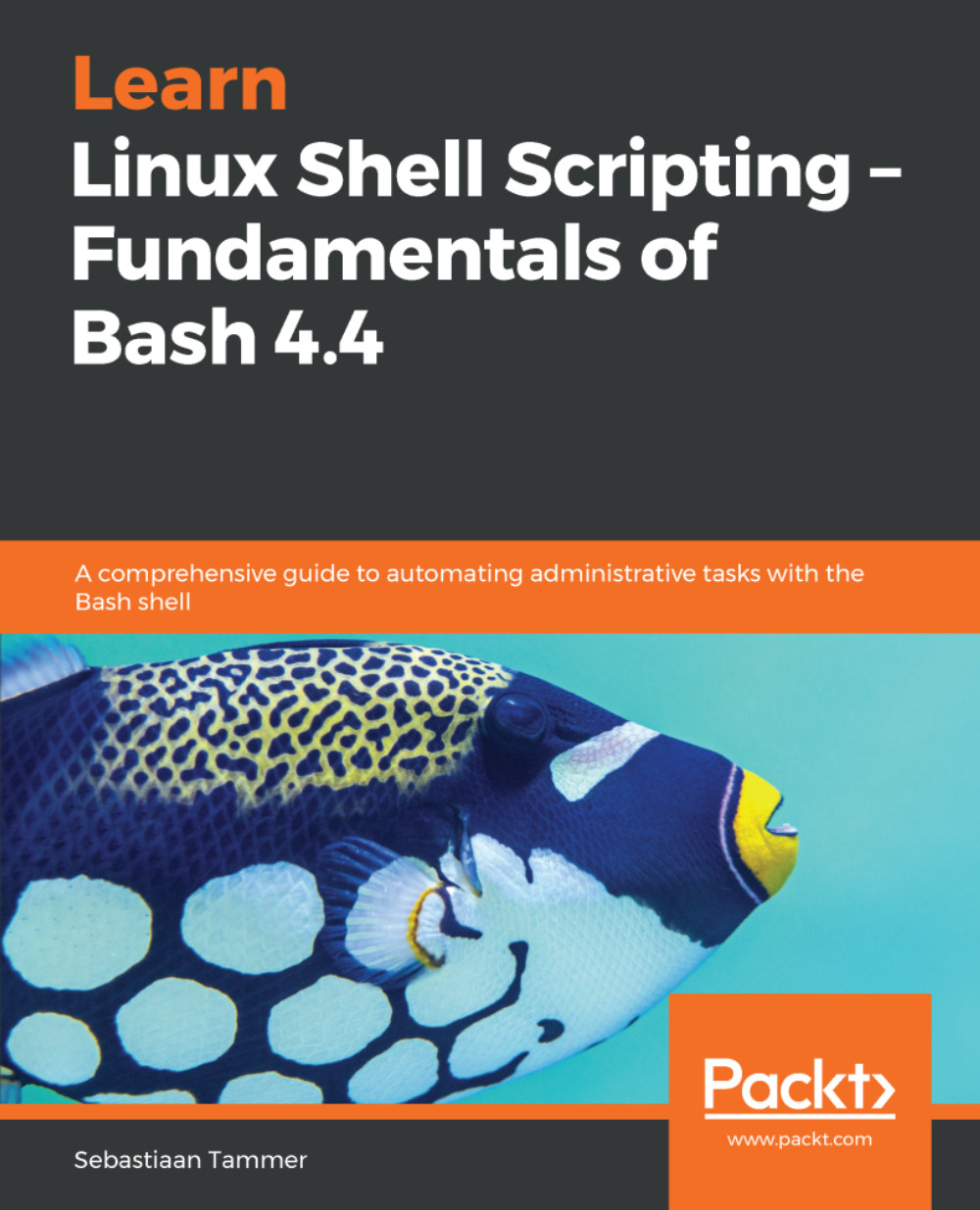So far, we have mainly introduced commands related to navigation on the Linux filesystem. In earlier chapters, we already saw that we can use mkdir and touch to create directories and empty files, respectively. If we want to give a file some meaningful (text) content, we use vim or nano. However, we have not yet talked about removing files or directories, or copying, renaming, or creating shortcuts. Let's start with copying files.
Common file operations
Copying
In essence, copying a file on Linux is really simple: use the cp command, followed by the filename-to-be-copied to the filename-to-copy-to. It looks something like this:
reader@ubuntu:~$ ls -l
total 12
-rw-rw-r-- 1 reader reader 69 Jul 14 13:18 nanofile.txt...