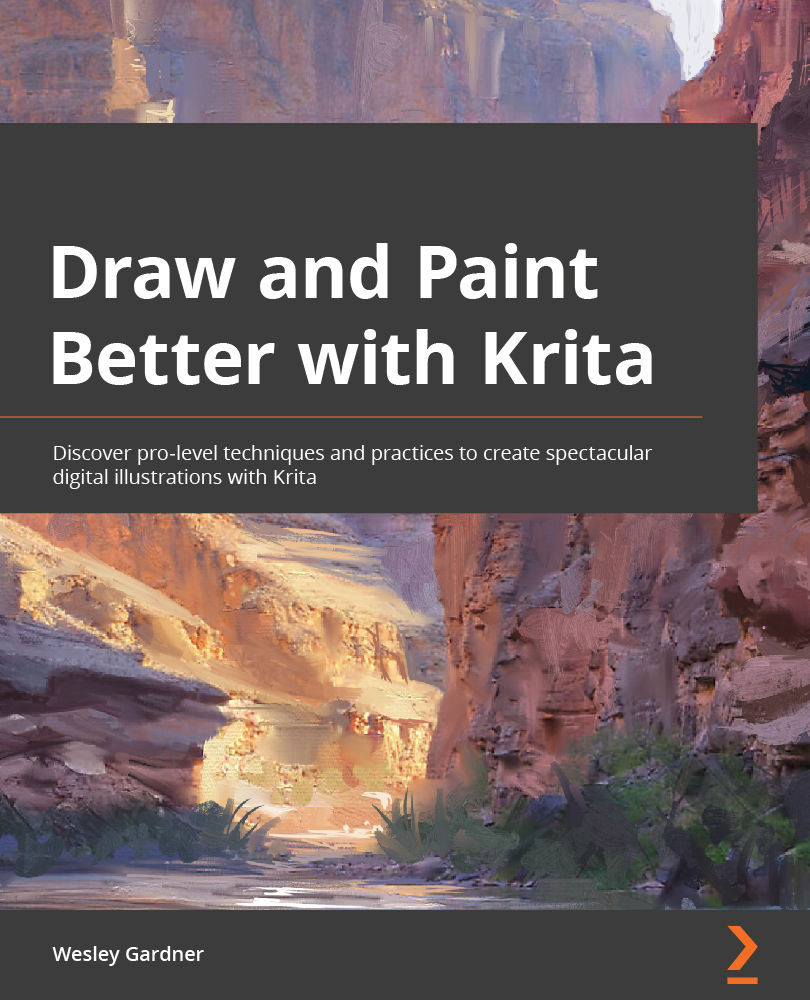Inko Ai Takita, also known just as Inko, is UK based Japanese manga artist / illustrator. Her visual works often imply cross overs of modern & traditional Eastern and Western cultures, which comes from her studies undergraduate and master at Kyoto Zokei university of Art & Design in Japan (gained scholarship on the second year) , and BA Central Saint Martin's College of Art & Design in UK before she kicks off her career as a manga & comic artist in 2009. She has been working with: Guardian Children's book, British Museum, V&A, British Library, TFL, Sony Entertainment Japan. A comic anthology Portrait of Violence (New International, also available on amazon) she took part as a main artist has won The 2018 Independent Publisher Book Awards medal. She joined as an illustrator for an interactive web-theatre Flight Paths, and it was awarded the P.K. Walker Innovation in Craft Award from Superfest Disability Film Festival 2021. A manga adoptation of Robert Burn's dark poem Tam O'Shanter (Cranachan) is published in 2019, and available on amazon too. Manga Yokai Stories: Ghostly tales from Japan is just released by Tuttle in Sep 2020 and sold worldwide. Yokai Trail exhibition, a part of House of Setting Sun exhibition at Blackwell the Arts & Crafts center is open from July – October 2021. Learn Clip Studio Paint (Packt) published in September 2021. Her manga adaptation of the first Japanese novel from 1st century Tale of Genji (Tuttle) released in April 2022.
Read more
 United States
United States
 Great Britain
Great Britain
 India
India
 Germany
Germany
 France
France
 Canada
Canada
 Russia
Russia
 Spain
Spain
 Brazil
Brazil
 Australia
Australia
 Singapore
Singapore
 Hungary
Hungary
 Ukraine
Ukraine
 Luxembourg
Luxembourg
 Estonia
Estonia
 Lithuania
Lithuania
 South Korea
South Korea
 Turkey
Turkey
 Switzerland
Switzerland
 Colombia
Colombia
 Taiwan
Taiwan
 Chile
Chile
 Norway
Norway
 Ecuador
Ecuador
 Indonesia
Indonesia
 New Zealand
New Zealand
 Cyprus
Cyprus
 Denmark
Denmark
 Finland
Finland
 Poland
Poland
 Malta
Malta
 Czechia
Czechia
 Austria
Austria
 Sweden
Sweden
 Italy
Italy
 Egypt
Egypt
 Belgium
Belgium
 Portugal
Portugal
 Slovenia
Slovenia
 Ireland
Ireland
 Romania
Romania
 Greece
Greece
 Argentina
Argentina
 Netherlands
Netherlands
 Bulgaria
Bulgaria
 Latvia
Latvia
 South Africa
South Africa
 Malaysia
Malaysia
 Japan
Japan
 Slovakia
Slovakia
 Philippines
Philippines
 Mexico
Mexico
 Thailand
Thailand