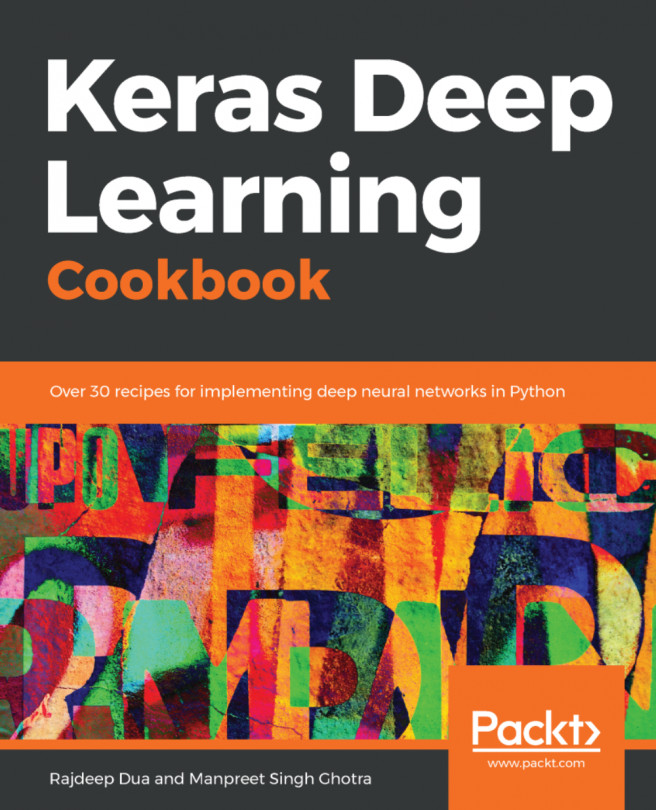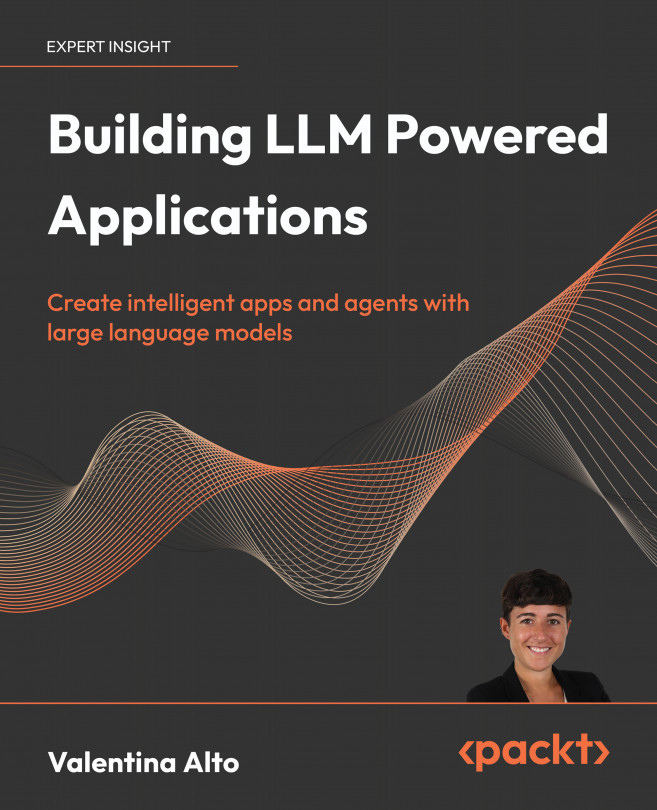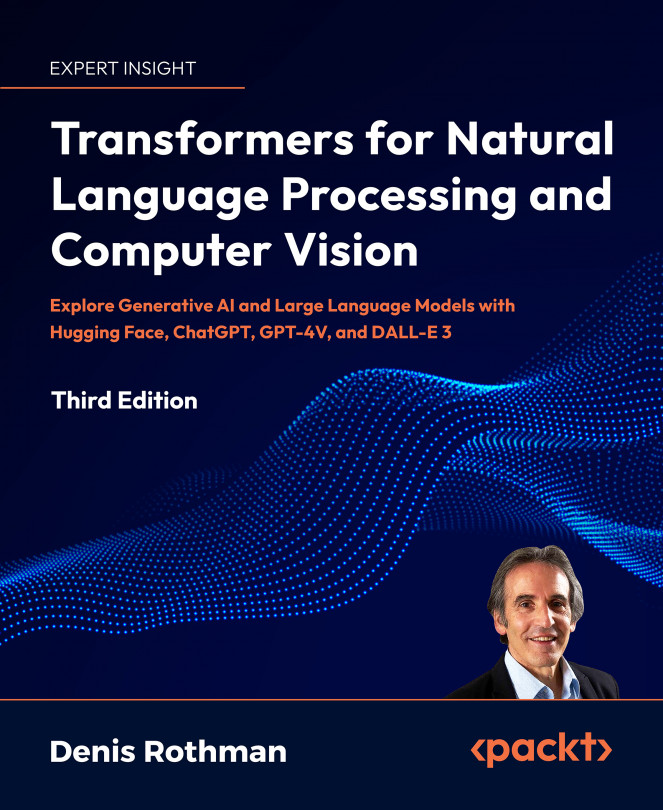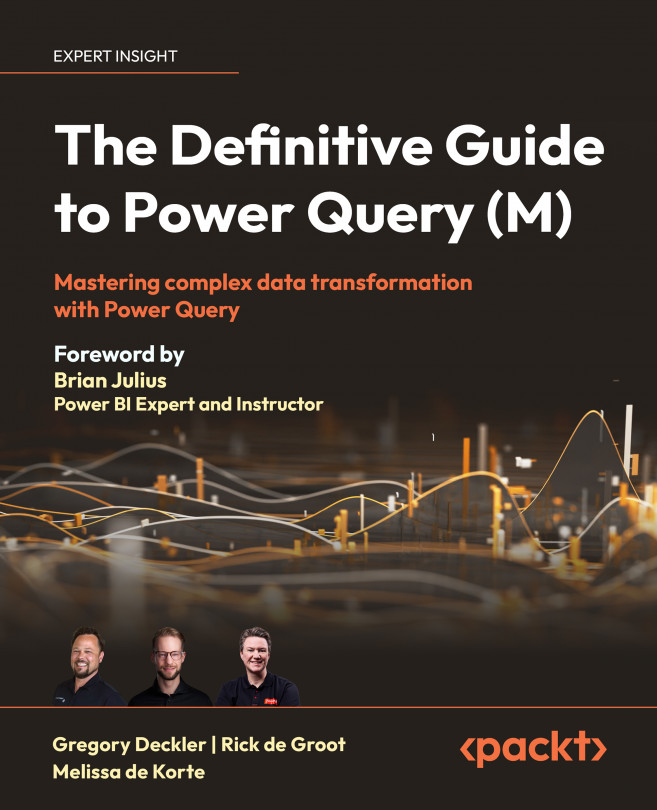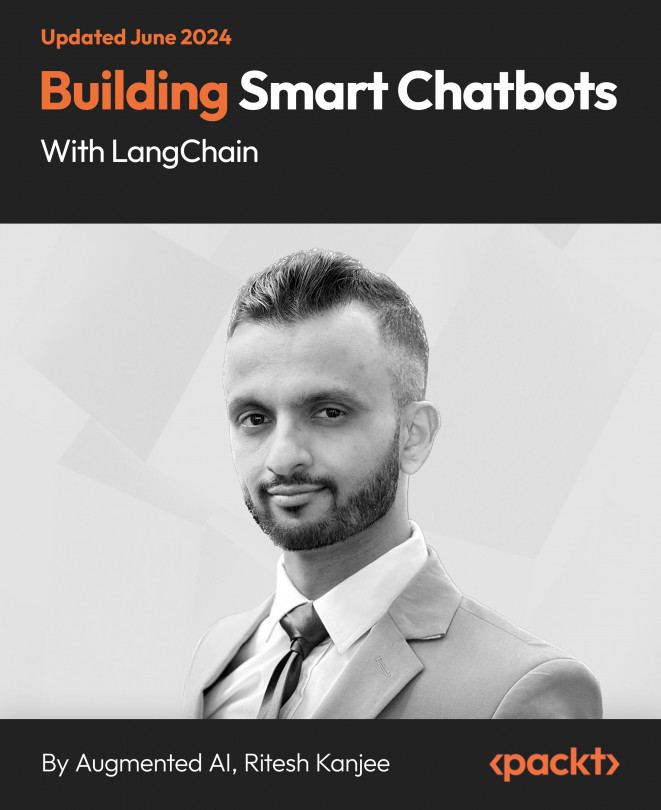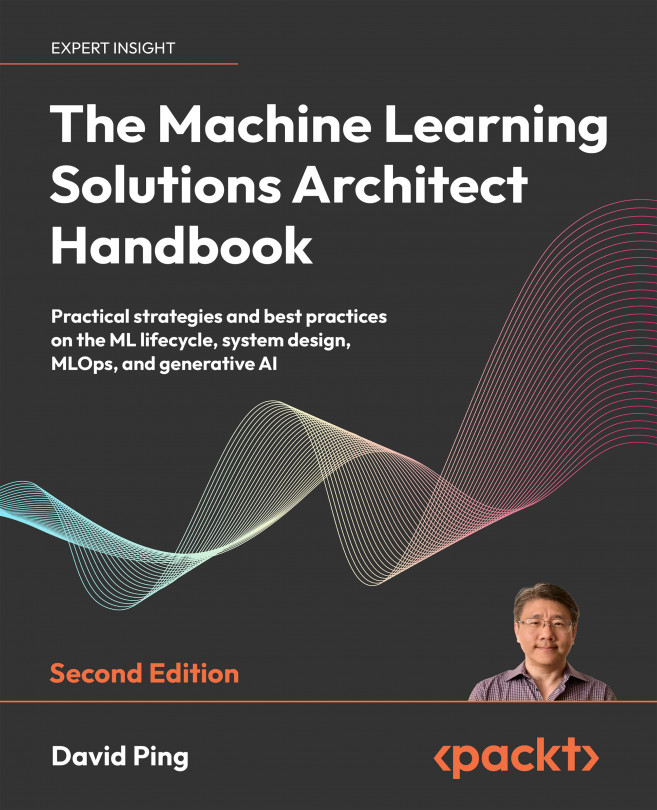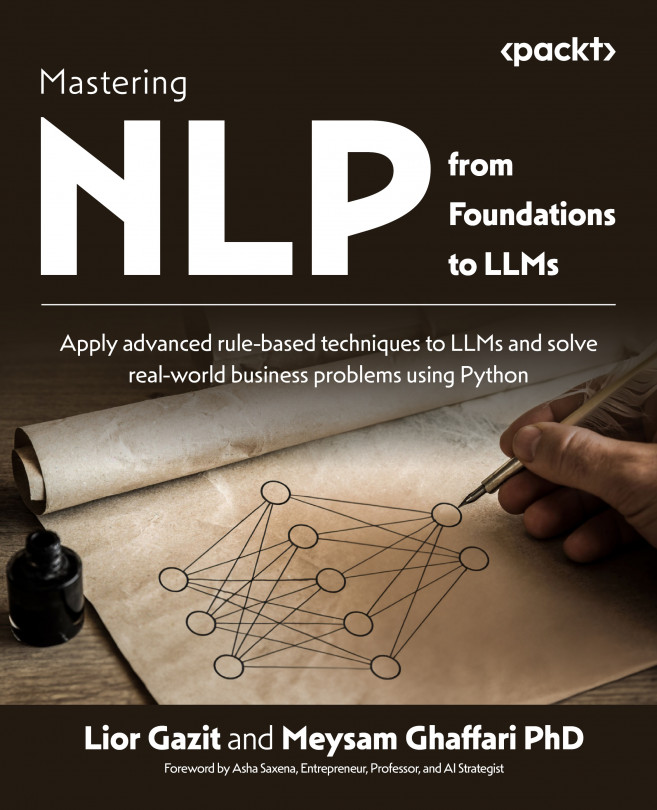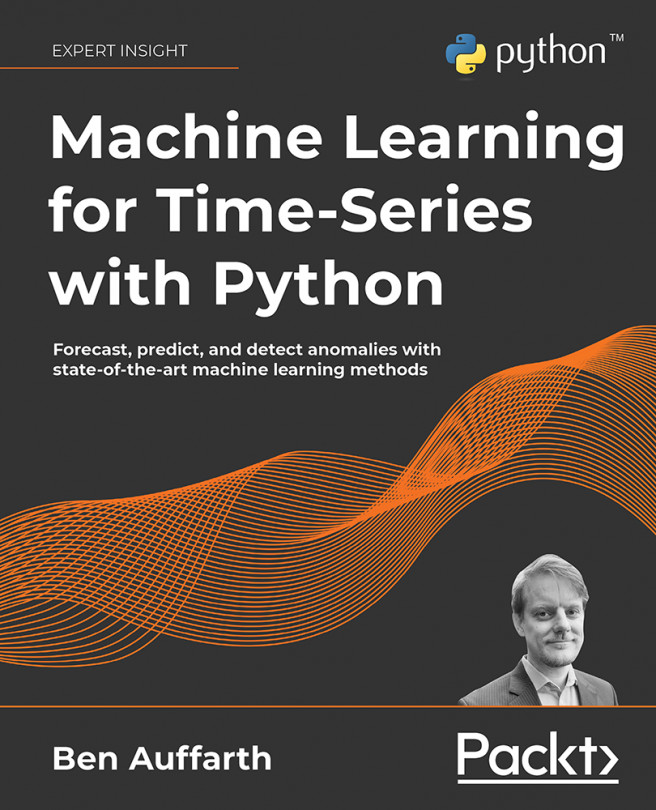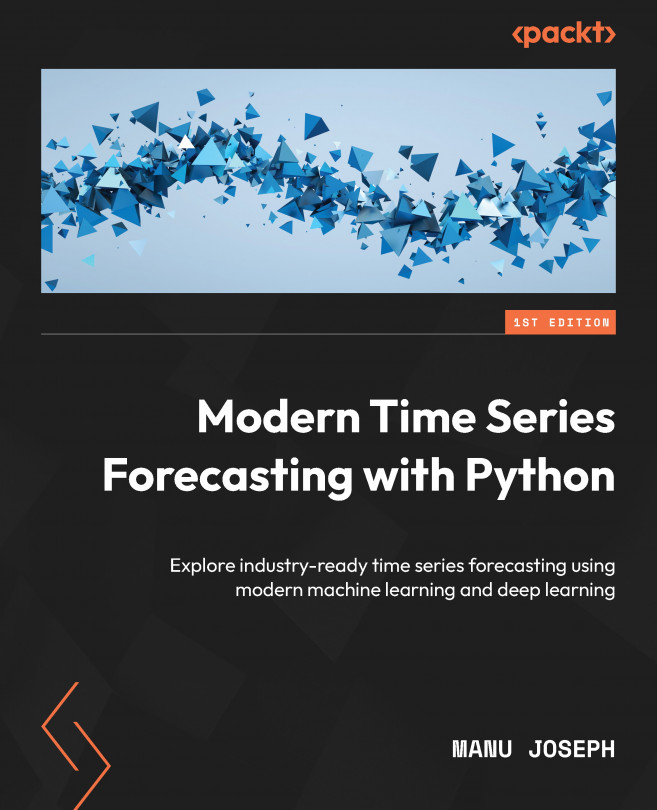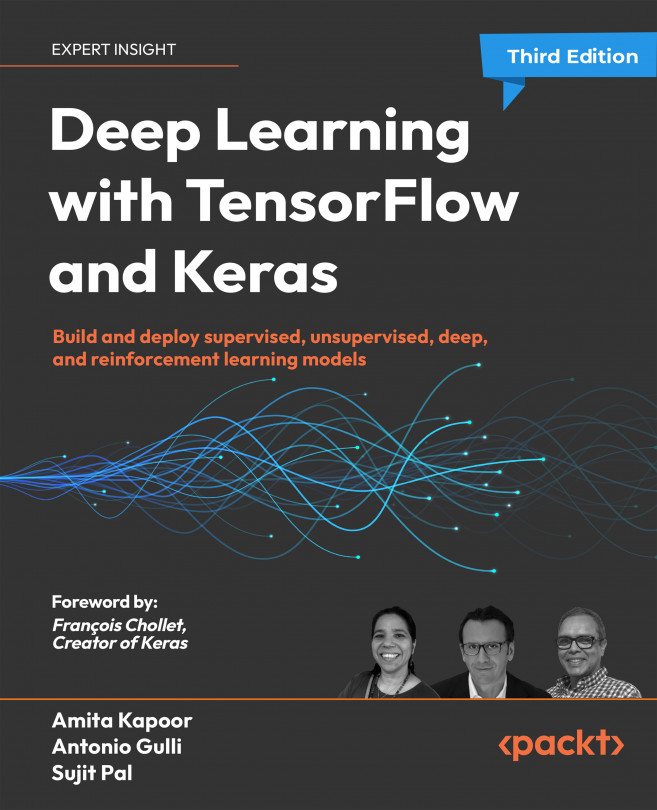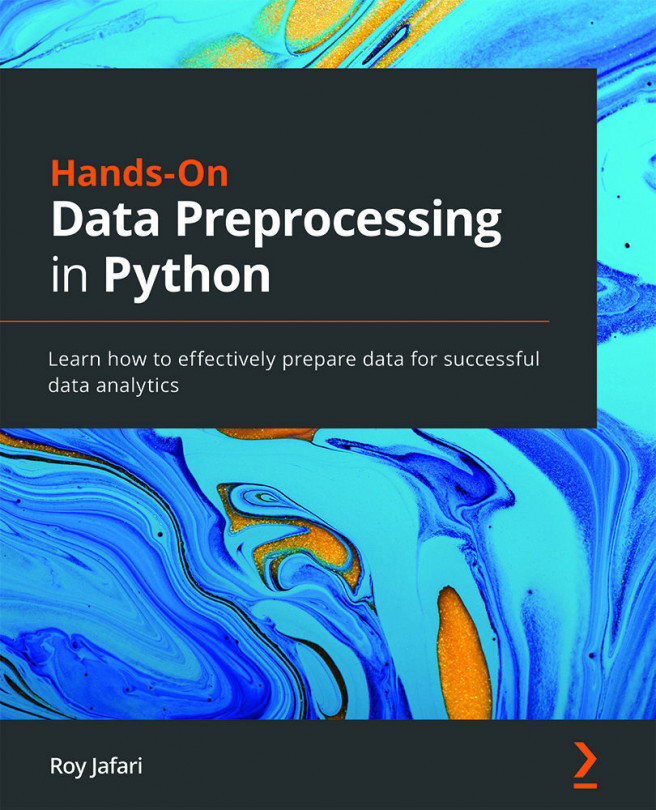Before installing Keras, we have to install the Theano and TensorFlow packages and their dependencies. Since it is a fresh OS, make sure Python is installed. Let's look at the following section for Python installation.
Note
Conda is an open source package management system and environment management system that runs on multiple OSes: Windows, macOS, and Linux. Conda installs, runs, and updates packages and their dependencies. Conda creates, saves, loads, and switches between environments on a local computer. It has been created for Python environments.
In the following sections, we take a at the installation of each component that needs to be done before we can go ahead with the installation of Keras.
Before we proceed further, let's install miniconda to install the rest of the packages. Miniconda is a smaller version of the conda package manager. Python is bundled along withminiconda.
Note
It is recommended that users choose either Python 2.7 or Python 3.4. Python = 2.7* or ( >= 3.4 and < 3.6 ). The Python development package (python-dev or python-devel on most Linux distributions) is recommended. We will focus on Python 2.7.
- To install
miniconda, let's first download the sh installer from the continuum repository:
wget https://repo.continuum.io/miniconda/Miniconda2-latest-Linux-x86_64.sh
chmod 755 Miniconda2-latest-Linux-x86_64.sh
./Miniconda2-latest-Linux-x86_64.sh
- Once
conda has been installed, we can use it to install the dependencies of Theano, TensorFlow, and Keras.
Installing numpy and scipy
The numpy and scipy packages are prerequisites for Theano installation. The following versions are recommended:
- NumPy >= 1.9.1 <= 1.12
- SciPy >= 0.14 < 0.17.1: Highly recommended for sparse matrix and support for special functions in Theano, SciPy >=0.8 would do the work
- BLAS installation (with Level 3 functionality) the recommended: MKL, this is free through
conda with the mkl-service package
Note
Basic Linear Algebra Subprograms (BLAS) is a specification that defines a set of low-level routines for performing common linear algebra operations such as vector addition, scalar multiplication, dot products, linear combinations, and matrix multiplication. These are the de facto standard low-level routines for linear algebra libraries; the routines have bindings for both C and Fortran. Level 3 is referred to as matrix -to-matrix multiplications.
- Execute the following command to install
numpy and scipy. (Make sure conda is in your PATH):
conda install numpy
conda install scipy
The output of the scipy installation is shown as follows. Notice that it installs libgfortran as part of the scipy installation:
Fetching package metadata ...........
Solving package specifications: .
Package plan for installation in environment /home/ubuntu/miniconda2:
- The following new packages will also be installed:
libgfortran-ng: 7.2.0-h9f7466a_2
scipy: 1.0.0-py27hf5f0f52_0
Proceed ([y]/n)?
libgfortran-ng 100% |#############################################################| Time: 0:00:00 36.60 MB/s
scipy-1.0.0-py 100% |#############################################################| Time: 0:00:00 66.62 MB/s
mkl is a math library for Intel and compatible processors. It is a part of numpy, but we want to make sure it is installed before we install Theano and TensorFlow:
conda install mkl
The output of the installation is given as follows. In our case, miniconda2 has already installed the latest version of mkl:
Fetching package metadata ...........
Solving package specifications: .
# All requested packages already installed.
# packages in environment at /home/ubuntu/miniconda2:
#
mkl 2018.0.1 h19d6760_4
- Once all the prerequisites are installed, let's install TensorFlow.
- Execute the following command to install
tensorflow using conda:
conda install -c conda-forge tensorflow
The output of this command will fetch metadata and install a list of packages, as follows:
Fetching package metadata .............
Solving package specifications: .
Package plan for installation in environment /home/ubuntu/miniconda2:
- The following new packages will also be installed:
bleach: 1.5.0-py27_0 conda-forge
funcsigs: 1.0.2-py_2 conda-forge
futures: 3.2.0-py27_0 conda-forge
html5lib: 0.9999999-py27_0 conda-forge
markdown: 2.6.9-py27_0 conda-forge
mock: 2.0.0-py27_0 conda-forge
pbr: 3.1.1-py27_0 conda-forge
protobuf: 3.5.0-py27_0 conda-forge
tensorboard: 0.4.0rc3-py27_0 conda-forge
tensorflow: 1.4.0-py27_0 conda-forge
webencodings: 0.5-py27_0 conda-forge
werkzeug: 0.12.2-py_1 conda-forge
- A higher-priority channel will supersede the following packages, as follows:
conda: 4.3.30-py27h6ae6dc7_0 --> 4.3.29-py27_0 conda-forge
conda-env: 2.6.0-h36134e3_1 --> 2.6.0-0 conda-forge
Proceed ([y]/n)? y
conda-env-2.6. 100% |#############################################################| Time: 0:00:00 1.67 MB/s
...
mock-2.0.0-py2 100% |#############################################################| Time: 0:00:00 26.00 MB/s
conda-4.3.29-p 100% |#############################################################| Time: 0:00:00 27.46 MB/s
- Once TensorFlow has been installed, let's test it with a simple program. Create a new file called
hello_tf.py with the following command:
vi hello_tf.py
- Add the following code to this file and save the file:
import tensorflow as tf
hello = tf.constant('Greetings, TensorFlow!')
sess = tf.Session()
print(sess.run(hello))- Execute the file created from the command line:
python hello_tf.py
The output will make sure the library has been successfully installed:
Greetings, TensorFlow!
Note
conda-forge is a GitHub entity with a repository of conda recipes.
- Next, we will install Keras using
conda from conda-forge - Execute the following command on the Terminal:
conda install -c conda-forge keras
The following listed output will confirm that Keras is installed:
Fetching package metadata .............
Solving package specifications: .
Package plan for installation in environment /home/ubuntu/miniconda2:
The following new packages will also be installed:
h5py: 2.7.1-py27_2 conda-forge
hdf5: 1.10.1-1 conda-forge
keras: 2.0.9-py27_0 conda-forge
libgfortran: 3.0.0-1
pyyaml: 3.12-py27_1 conda-forge
Proceed ([y]/n)? y
libgfortran-3. 100% |#############################################################| Time: 0:00:00 35.16 MB/s
hdf5-1.10.1-1. 100% |#############################################################| Time: 0:00:00 34.26 MB/s
pyyaml-3.12-py 100% |#############################################################| Time: 0:00:00 60.08 MB/s
h5py-2.7.1-py2 100% |#############################################################| Time: 0:00:00 58.54 MB/s
keras-2.0.9-py 100% |#############################################################| Time: 0:00:00 45.92 MB/s
- Let's verify the Keras installation with the following code:
$ python
Python 2.7.14 |Anaconda, Inc.| (default, Oct 16 2017, 17:29:19)
- Execute the following command to verify that Keras has been installed:
> from keras.models import Sequential
Using TensorFlow backend.
>>>
Notice that Keras is using the TensorFlow backend.
Using the Theano backend with Keras
- Let's modify the default configuration and change TensorFlow to Theano as the backend of Keras. Modify the
keras.json file:
vi .keras/keras.json
The default file has the following content:
{ "image_data_format": "channels_last",
"epsilon": 1e-07,
"floatx": "float32",
"backend": "tensorflow"
}- The modified file will look like the following file. The
"backend" value has been changed to "theano":
{ "image_data_format": "channels_last",
"epsilon": 1e-07,
"floatx": "float32",
"backend": "theano"
}- Run the Python console and import
Sequential from keras.model using the Theano backend:
$ python
Python 2.7.14 |Anaconda, Inc.| (default, Oct 16 2017, 17:29:19)
[GCC 7.2.0] on linux2
Type "help", "copyright", "credits" or "license" for more information.
>>> from keras.models import Sequential
Notice how the backend has changed to Theano.
We have installed miniconda, all the dependencies of TensorFlow, and Theano. This was followed by installing TensorFlow and Theano itself. Finally, we installed Keras. We also learned how to change the backend of Keras from TensorFlow to Theano.
 United States
United States
 United Kingdom
United Kingdom
 India
India
 Germany
Germany
 France
France
 Canada
Canada
 Russia
Russia
 Spain
Spain
 Brazil
Brazil
 Australia
Australia
 Argentina
Argentina
 Austria
Austria
 Belgium
Belgium
 Bulgaria
Bulgaria
 Chile
Chile
 Colombia
Colombia
 Cyprus
Cyprus
 Czechia
Czechia
 Denmark
Denmark
 Ecuador
Ecuador
 Egypt
Egypt
 Estonia
Estonia
 Finland
Finland
 Greece
Greece
 Hungary
Hungary
 Indonesia
Indonesia
 Ireland
Ireland
 Italy
Italy
 Japan
Japan
 Latvia
Latvia
 Lithuania
Lithuania
 Luxembourg
Luxembourg
 Malaysia
Malaysia
 Malta
Malta
 Mexico
Mexico
 Netherlands
Netherlands
 New Zealand
New Zealand
 Norway
Norway
 Philippines
Philippines
 Poland
Poland
 Portugal
Portugal
 Romania
Romania
 Singapore
Singapore
 Slovakia
Slovakia
 Slovenia
Slovenia
 South Africa
South Africa
 South Korea
South Korea
 Sweden
Sweden
 Switzerland
Switzerland
 Taiwan
Taiwan
 Thailand
Thailand
 Turkey
Turkey
 Ukraine
Ukraine