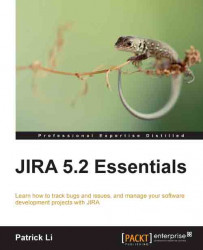Working with screens
While many other software systems provide users with limited control over the presentation of screens, JIRA is very flexible when it comes to screen customizations. You can create your own screens and decide what fields are to be placed on them and their orders. You can also decide which screens are to be displayed for major issue operations. In JIRA, you can create and design customized screens for the following operations:
Create an issue in the create issue dialog box.
Edit an issue when an issue is being updated.
View an issue after an issue is created and is being viewed by users.
Manage workflows during workflow transitions (workflows will be covered in Chapter 6, Workflows and Business Processes).
Screens are maintained centrally from the administration console, which means you need to be a JIRA administrator to create and configure screens. Perform the following steps to access the screens page:
Log in to JIRA as a JIRA administrator.
Click on Administration at the...