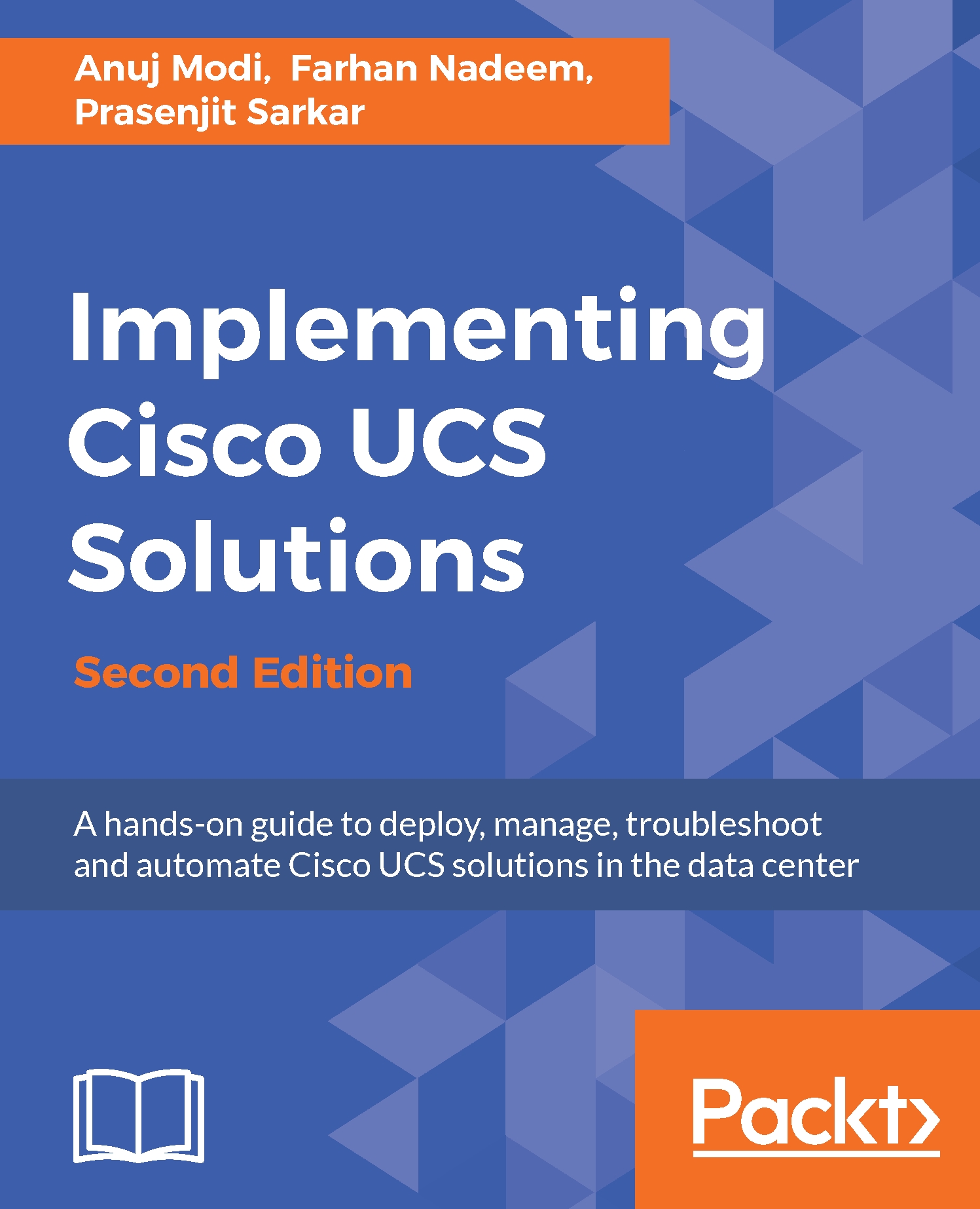Fabric Interconnects can connect to northbound Nexus switches either directly or using a port channel/vPC. Port channel configuration, which not only load-balances bandwidth utilization but also avoids unnecessary reconvergence in the case of partial link failures, is recommended as multiple uplink ports can be aggregated.
Use the following procedure to verify northbound port channel configuration and the operational state:
- Log in to UCS Manager.
- Click on the LAN tab in the navigation pane.
- In the LAN Cloud tab, expand Fabric A and Port Channels.
- In the work pane, the Status of Port Channels is shown in the General tab as follows:
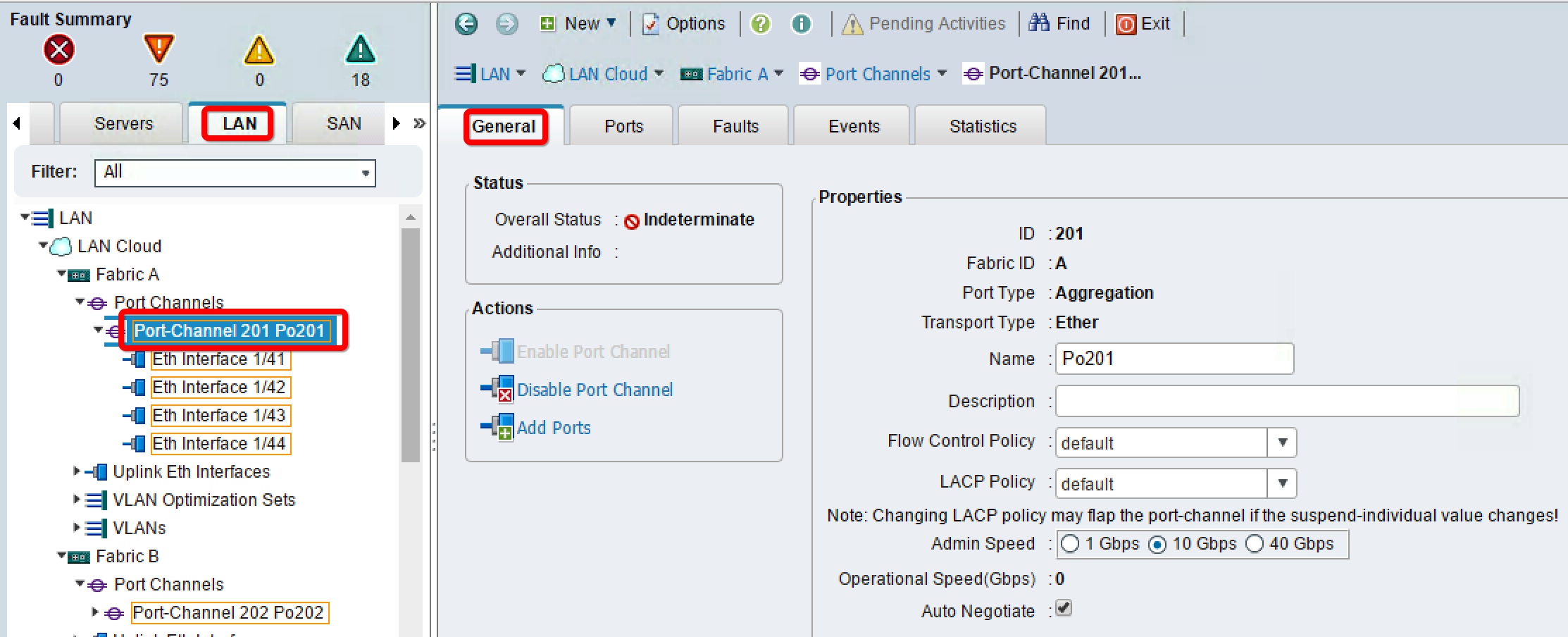
- The Ports tab shows member ports and the Faults tab shows any faults as shown in the following screenshot:
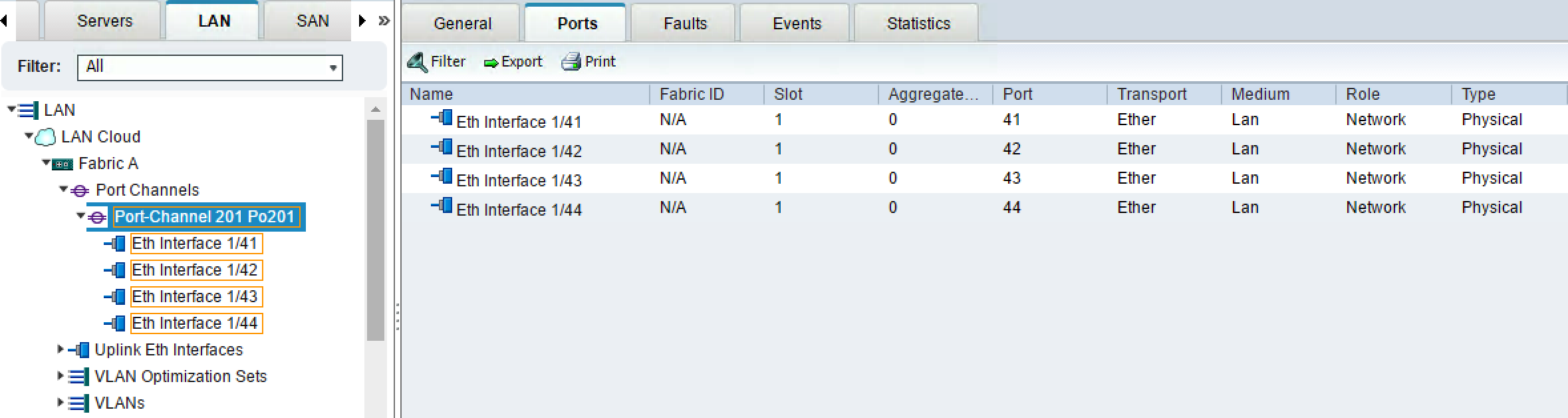
The following screenshot shows the error message that is displayed when a port channel cannot be brought up...