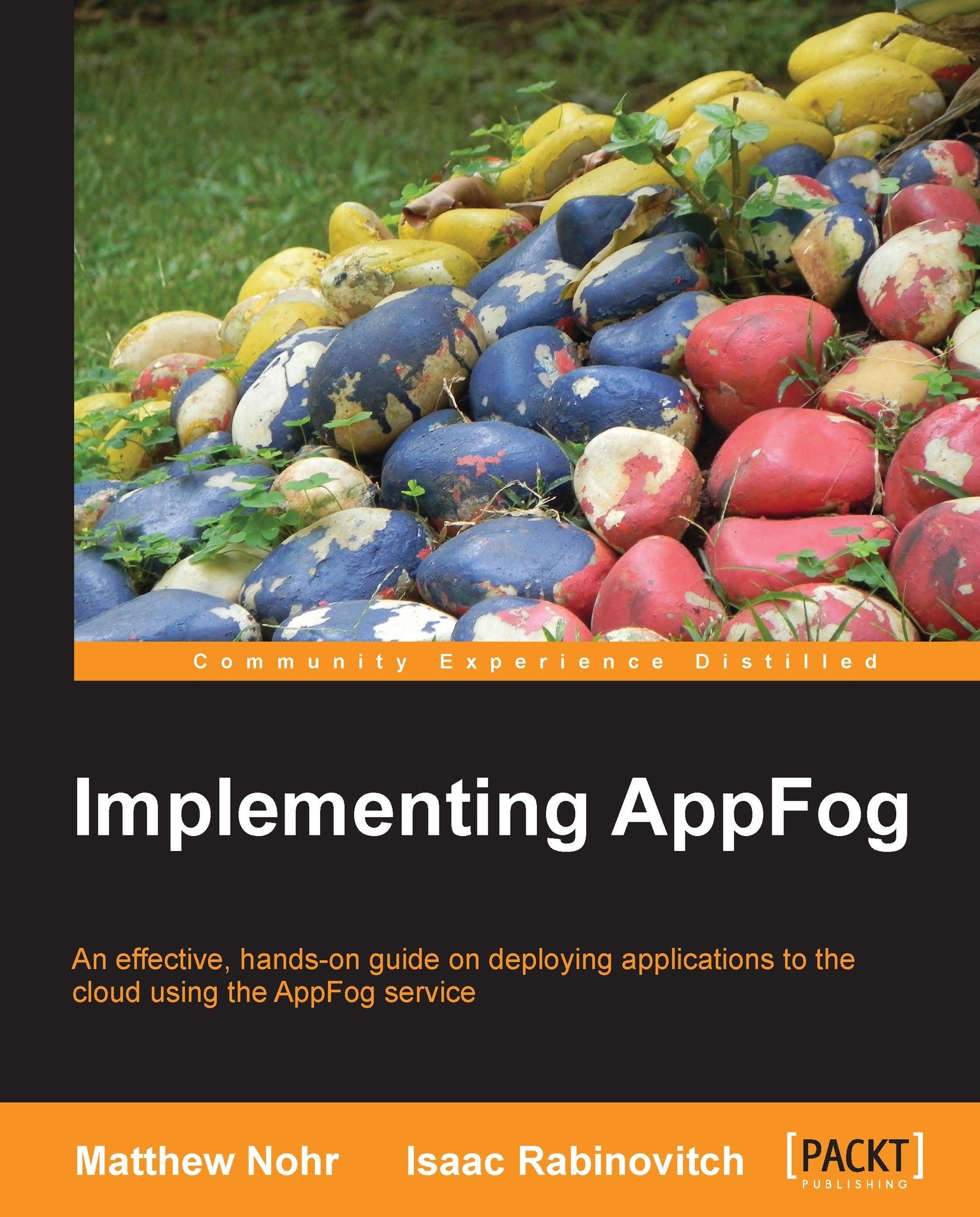Creating and deploying a preconfigured application
The new apps page helps you create and deploy a preconfigured application. Applications can be in one of several programming languages, including Ruby, Python, Java, PHP, and Node.js. These languages can be used with various application frameworks and backend services. In this chapter, you will create and deploy a basic "Hello World" application written in the Ruby programming language and utilizing the Sinatra application framework. No knowledge of Ruby or Sinatra is needed for this initial step.
Go to the New Apps page. If you've just created your account, you will go to the profile page and can then click on New App. Otherwise, go to console.appfog.com and click on create app.
Choose an application platform. The first section of the New Apps page is a list of platforms labeled Step 1: Choose an application. Your first application will run on Ruby and Sinatra, so click that icon.

Choose an infrastructure. This is the cloud hosting provider that will run your application. For this simple application, you can choose any infrastructure that supports Ruby. You will see a red exclamation mark on any infrastructures that do not support your selected application. Have look at the following screenshot for reference:

Note
Buttons for infrastructures that support Ruby have RUBY in a white-on-gray rectangle. Infrastructures that do not support Ruby will have a red exclamation mark.
Choose an application name. This name will form part of a URL you can use to access your application in a Web browser. Click on Create App, as in the following screenshot:

Note
The web form refers to the application name as a "domain" or a "subdomain" because it's part of a web site URL. You'll mainly use this name to identity the application to the command-line tool, so this book calls it the "application name".
You can assign additional domain names to the application after you deploy it.
After you click on Create App, you go to a page that describes the progress of the application towards creation, staging, and running. Once it is running, you can click on the Your App is ready link to see it: