Touring contacts
Once we have opened Contacts, we will be taken to the default view of My Contacts. Contacts are organized in our Contacts application in different ways. The following screenshot shows the various ways we can view our contacts:
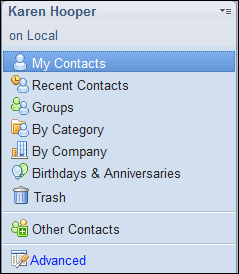
My Contacts: This is where all the contacts are stored that we have added either from creating them directly or when we select the Add Sender to Contacts option from under the More button or the right-click menu in Mail.
Recent Contacts: As the name suggests, Recent Contacts represent the people we have recently had contact with via mail or Sametime. Each time we send/receive an e-mail or chat with someone, a contact is automatically created for that person in the Recent Contacts view. The contact created contains their name and e-mail address. The benefit of this feature is that if we need to e-mail that person again, we simply need to start typing their name and Lotus Notes will populate the address fields from the contacts that have automatically...























































