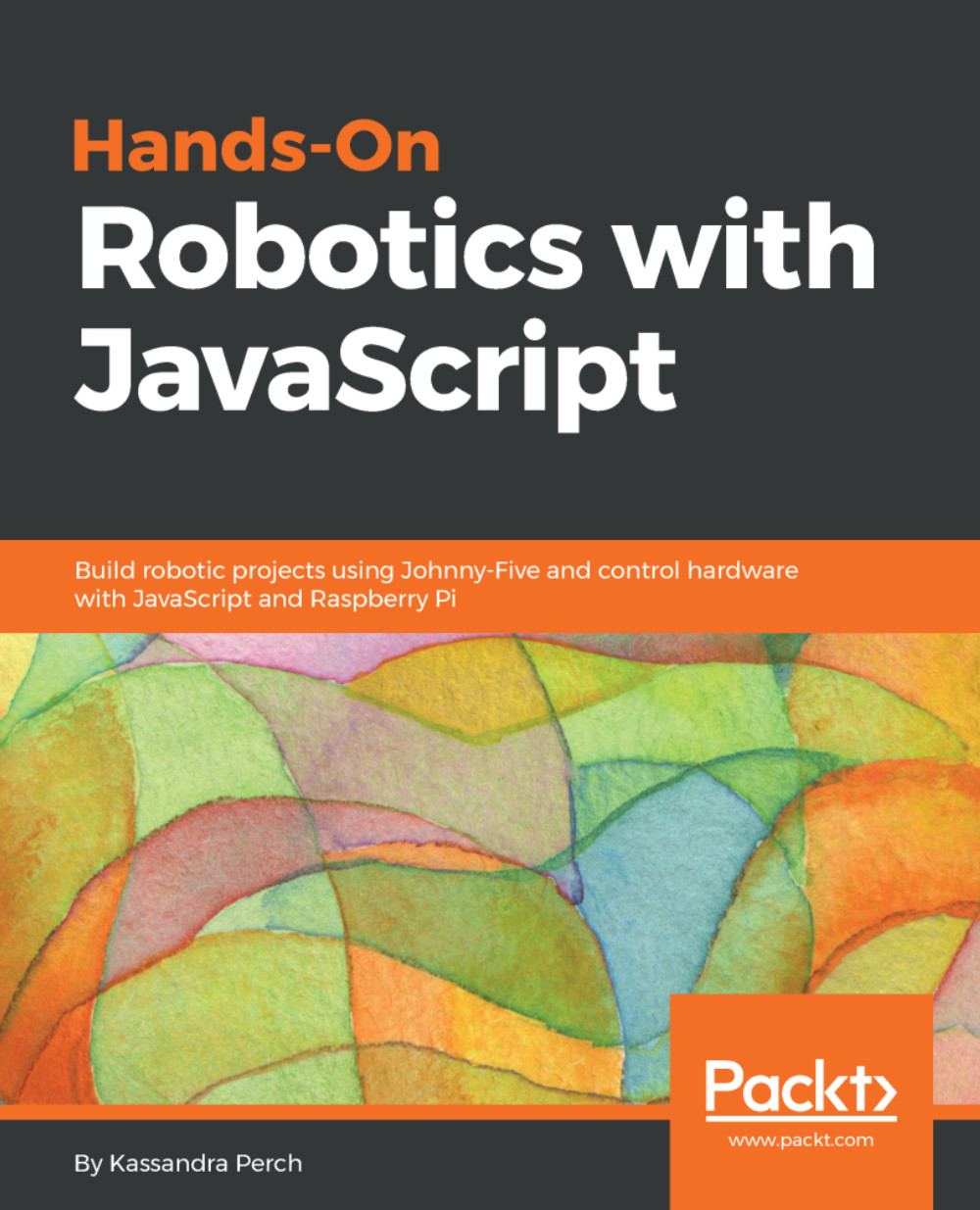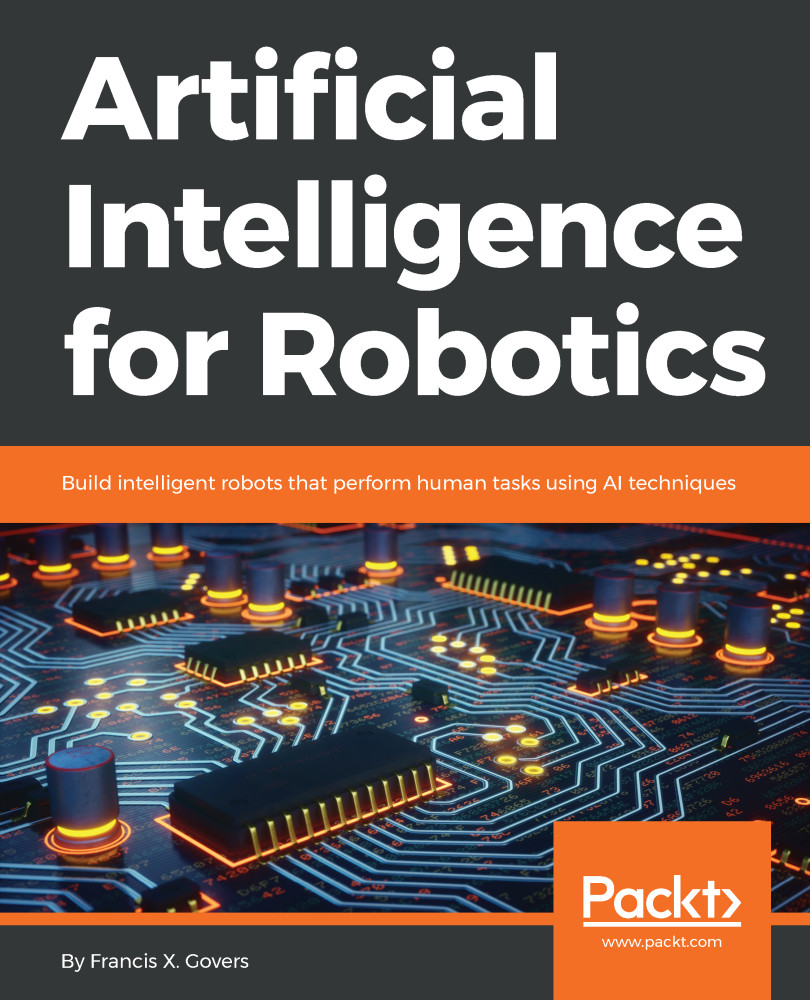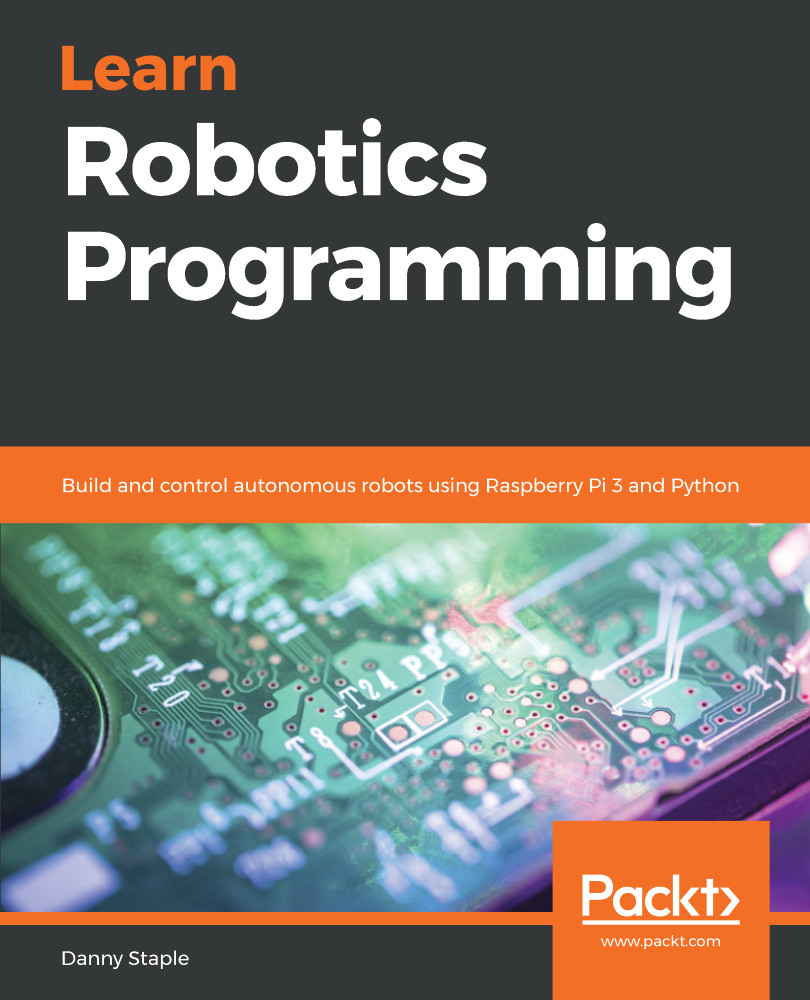If you're using the Raspberry Pi 3 Model B recommended by this book, you're most likely on ARM v8 (the Raspberry Pi 3 original is ARMv7, which is fine too!). But you should always double-check (doubly so if you're using a different Raspberry Pi, such as the Pi Zero or Pi 2/1 series). To check the ARM version on your Raspberry Pi, run the following in your SSH Terminal:
uname -m
You'll see a return message that looks like armv#, where # is a number (possibly followed by a letter). That number is what is important, because that number tells us which Node.js binary we will need. Once you have your ARM version, go through the following steps:
- Head to the Node.js download page at https://nodejs.org/en/download/, as shown in the following screenshot:
A snapshot of the Node.js binary download page
- Right-click on the ARM version link you need and copy the URL. Then, run the following in your Raspberry Pi's SSH Terminal:
wget <binary-download-url>
Replace <binary-download-url> (carats, too!) with the URL you copied from the Node.js download website. Once it's downloaded, we need to extract the archive using the following code:
tar -xvf node-v****-linux-armv**.tar.xz
- The asterisks will differ depending on the current LTS version of Node.js and your ARM version. The Raspberry Pi will spit out a lot of filenames to the console, then give you back your shell prompt. This means that the binaries have been extracted into your home folder. We need to place them into the /usr/local folder. To do that, run the following:
cd node-v****-linux-armv**
sudo mv ./lib/* /usr/local/lib
sudo mv ./share/* /usr/local/share
- This will move all of the precompiled binaries to their new homes on your Raspberry Pi. Once this is done, run the following:
node -v
npm -v
You should see something like the following:
Successful Node.js installation results
- If that's all well and good, you now have Node.js and npm installed! Let's wrap this up with Johnny-Five and Raspi-IO! Note that you can absolutely clean up the binary downloads by running the following:
cd ~
rm -rf node-v**-linux-armv**
rm -rf node-v****-linux-armv**.tar.xz
Some of you with more Debian experience may be asking, well, why can't we just use apt-get? The short answer is that the package with the name node was taken a very long time ago, and because that is the case, and because sudo apt-get install nodejs is outdated (at the time of writing, using this command will install v4 when we need v8+, if it installs Node.js at all), we need to download the binaries and move them ourselves.
 United States
United States
 Great Britain
Great Britain
 India
India
 Germany
Germany
 France
France
 Canada
Canada
 Russia
Russia
 Spain
Spain
 Brazil
Brazil
 Australia
Australia
 Singapore
Singapore
 Hungary
Hungary
 Ukraine
Ukraine
 Luxembourg
Luxembourg
 Estonia
Estonia
 Lithuania
Lithuania
 South Korea
South Korea
 Turkey
Turkey
 Switzerland
Switzerland
 Colombia
Colombia
 Taiwan
Taiwan
 Chile
Chile
 Norway
Norway
 Ecuador
Ecuador
 Indonesia
Indonesia
 New Zealand
New Zealand
 Cyprus
Cyprus
 Denmark
Denmark
 Finland
Finland
 Poland
Poland
 Malta
Malta
 Czechia
Czechia
 Austria
Austria
 Sweden
Sweden
 Italy
Italy
 Egypt
Egypt
 Belgium
Belgium
 Portugal
Portugal
 Slovenia
Slovenia
 Ireland
Ireland
 Romania
Romania
 Greece
Greece
 Argentina
Argentina
 Netherlands
Netherlands
 Bulgaria
Bulgaria
 Latvia
Latvia
 South Africa
South Africa
 Malaysia
Malaysia
 Japan
Japan
 Slovakia
Slovakia
 Philippines
Philippines
 Mexico
Mexico
 Thailand
Thailand