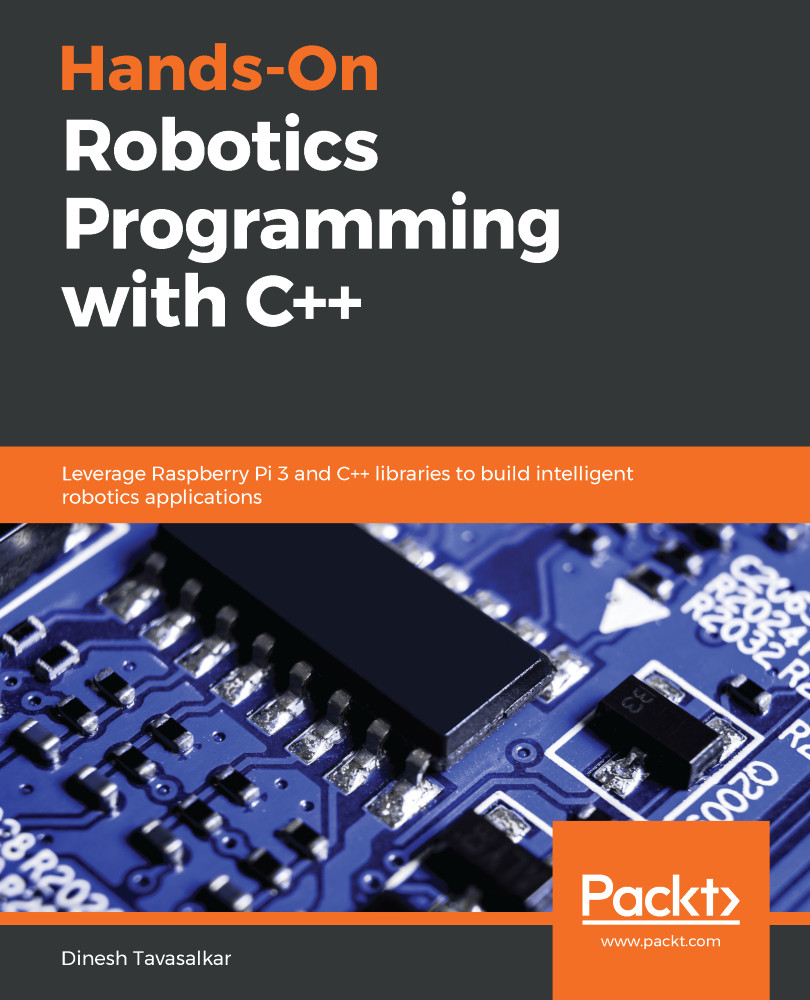Let's see how we can take pictures and record video with our RPi. Open the Terminal window and type the following command:
raspistill -o image1.jpg
In this command, we used raspistill to take a still picture and saved it as image1.jpg.
Since the Terminal window is pointing to the pi directory, this image is saved in the pi folder. To open this image, open the pi folder and inside it, you will see image1.jpg. Images captured using the RPi camera have a native resolution of 3,280 x 2,464 pixels:
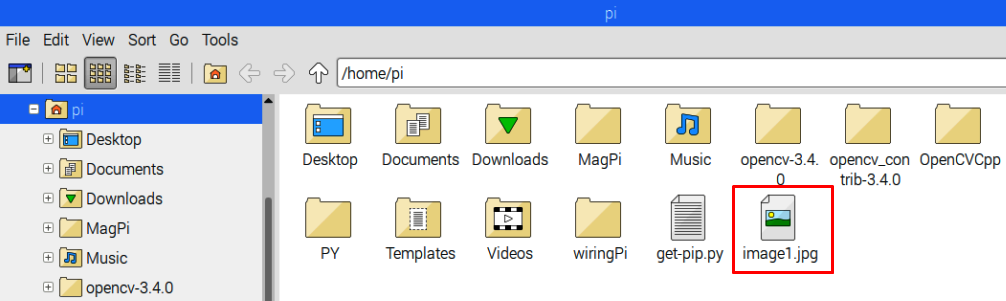
The output of image1 is shown in the following screenshot:

If we want to flip the image horizontally, we can add the -hf command, and if we want to flip it vertically, we can add -vf command inside the raspistill code:
raspistill -hf -vf -o image2.jpg
The image2.jpg file is also saved in the pi folder, and its output is shown in the...