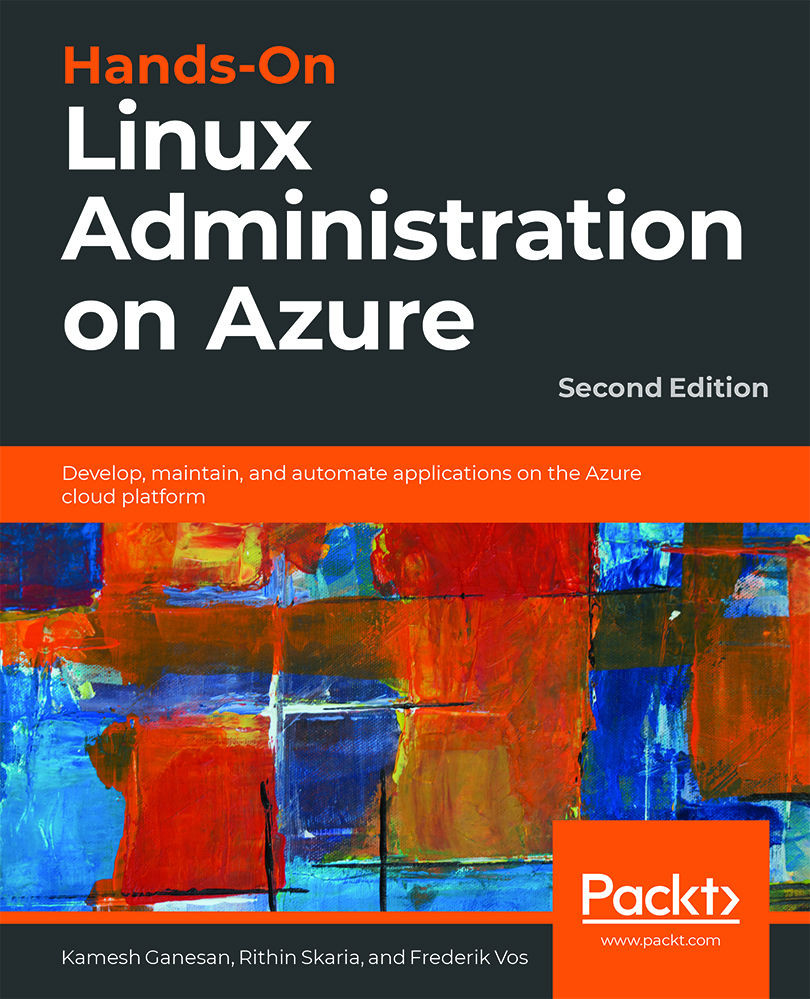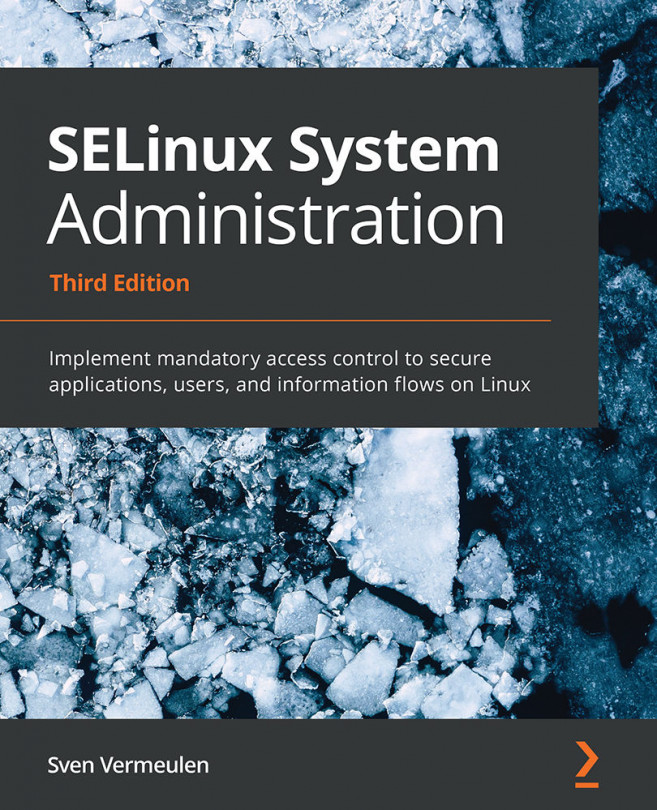Azure Container Registry
As mentioned, instead of the Docker Registry, you can use the private Azure Container Registry. This service is not free of charge! Using this Azure service has the advantage that you have all the features of Blob storage (reliability, availability, replication, and so on) and can keep all the traffic within Azure, which makes this registry an interesting option in terms of features, performance, and cost.
Using the Azure Portal
The easiest way to create a registry is by using the Azure portal. In the left-hand navigation bar, select All Services and search for Container registries. Click on Add and you should get the following screen. Don't forget to enable the Admin user option; by doing so, you can sign in to the container registry via docker login with the username as the registry name and the password as the access key:
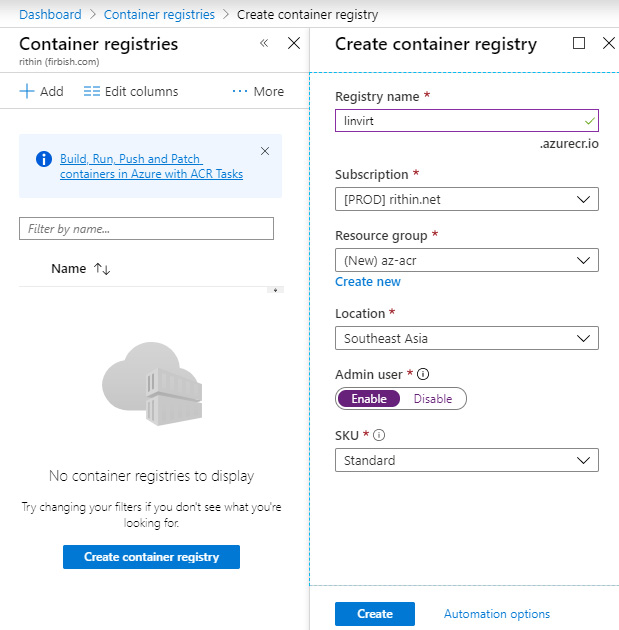
Figure 9.20: Creating a container registry using the Azure portal
If the registry is ready...