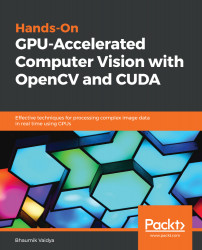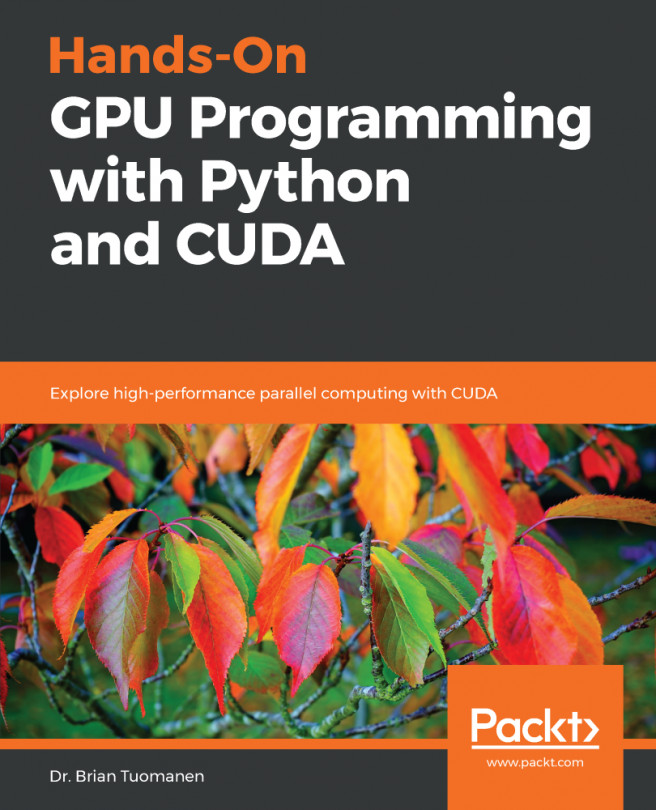This section will describe the steps to install PyCUDA on a Windows operating system. Windows 10 is used for the demonstration, but the procedure will work on any recent Windows versions. The steps are described below:
- If you have not installed CUDA toolkit, as described in the first chapter, then download the latest CUDA toolkit from https://developer.nvidia.com/cuda-downloads. It will ask for your operating system, CPU architecture, and whether to install using the internet or to download the entire installer first. As can be seen from the following screenshot, we have chosen Windows 10 with the local installer. You can choose values according to your settings:
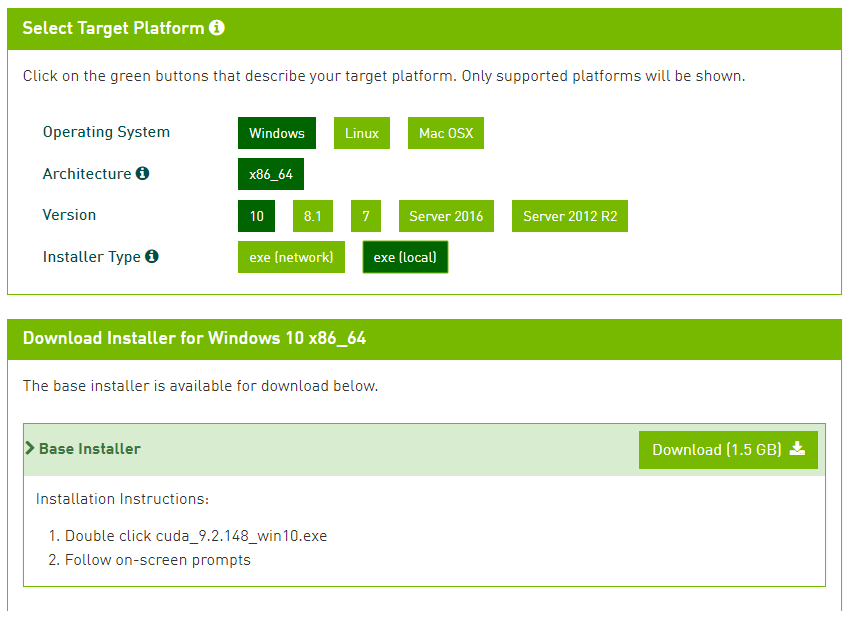
- Install the CUDA toolkit by double-clicking on the downloaded installer and follow the on-screen prompts.
- Install the latest Visual Studio edition, which has a visual C++ version....