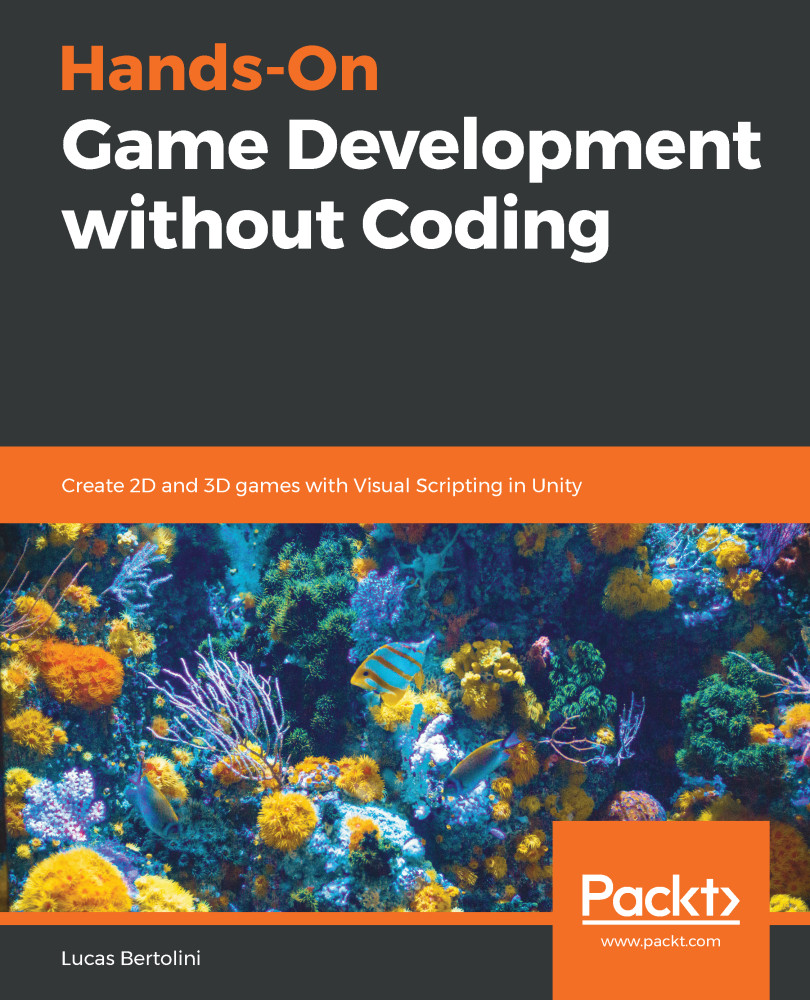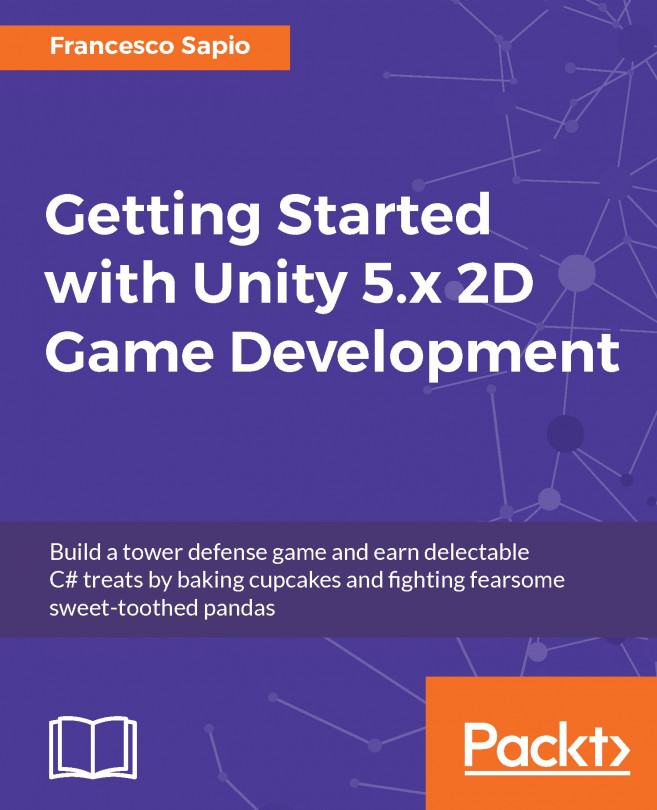As we anticipated in the introduction, we will create our own main menu, where the game will begin when the player starts it. From there, they will have the chance to choose whether they want to play, quit, or to access the options, where they can see the control settings.
Main menu creation
The main menu scene
First of all, we have to create a new scene. Here, we will create the Canvas and the UI elements to show the main menu as we read before.
In order to do this, we have to create a new empty scene by clicking on File | New Scene at the top left of the screen, as shown in the following screenshot. If we didn't save the last changes on our scene, we might get a popup asking if we want to do that before leaving the...