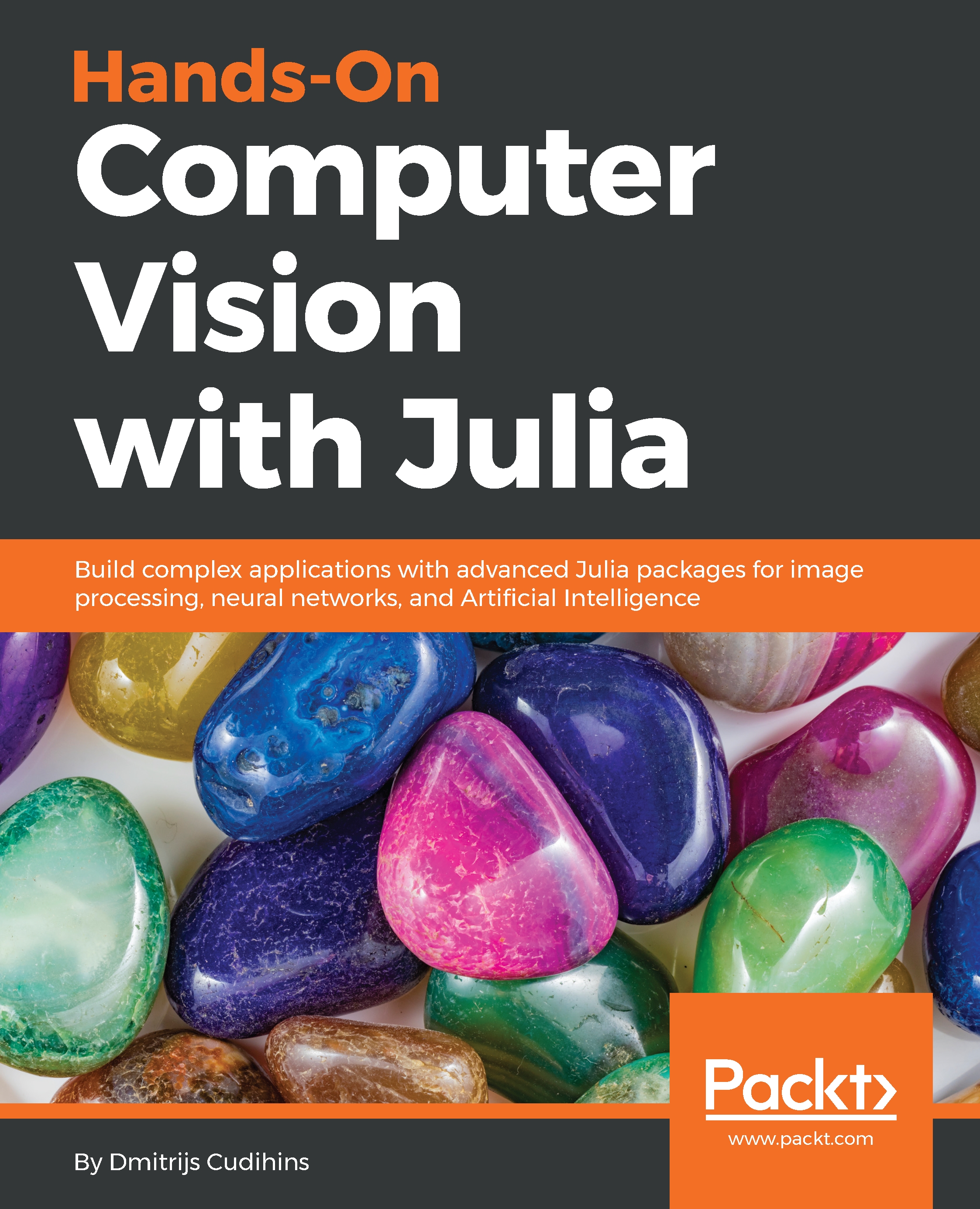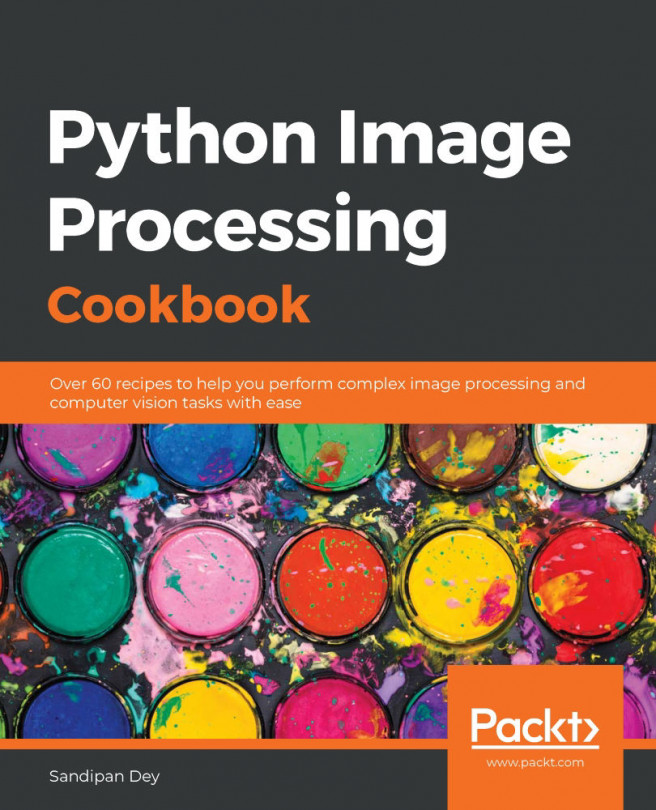There are multiple different sources for your images. Let's look into three of the most popular methods:
- Reading images from disk
- Reading images from URL
- Reading multiple images in a folder
Start by loading the Images package and verifying your current working directory using pwd:
julia> using Images
julia> pwd()
"/Users/dc/reps/packt-julia"
If pwd does not correspond to your project folder, you have two options:
- Start Julia from a folder that does correspond
- Use the cd function to change it
The cd function accepts a single argument—the local path. An example of using the cd function would be as follows:
cd("~/repositories/julia-hands-on") # Unix-like systems
cd("C:\\repositories\\julia-hands-on") # Windows users
When you are all set, you can proceed to load your first image.