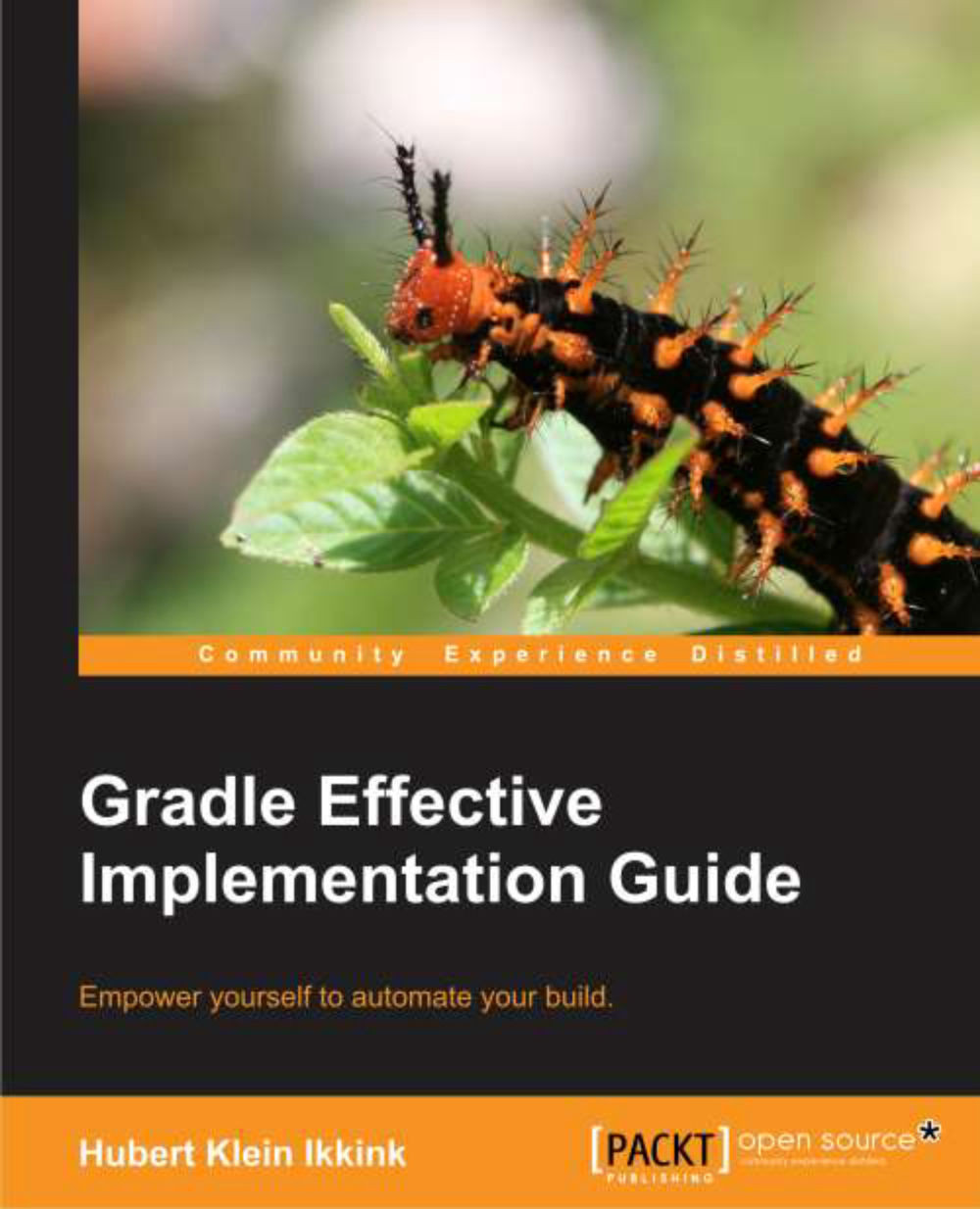Writing our first build script
We now have a running Gradle installation. It is time to create our first Gradle build script. Gradle uses the concept of projects to define a related set of tasks. A Gradle build can have one or more projects. A project is a very broad concept in Gradle, but it is mostly a set of components we want to build for our application.
A project has one or more tasks. Tasks are a unit of work that need to be executed by the build. Examples of tasks are compiling source code, packaging class files into a JAR file, running tests, or deploying the application.
We now know that a task is part of a project, so to create our first task we also create our first Gradle project. We use the gradle command to run a build. Gradle will look for a file named build.gradle in the current directory. This file is the build script for our project. We define those of our tasks that need to be executed in this build script file.
We create a new file, build.gradle, and open it in a text editor. We type the following code to define our first Gradle task:
task helloWorld << {
println 'Hello world.'
}With this code we define a helloWorld task. The task will print the words "Hello world." to the console. println is a Groovy method to print text to the console and is basically a shorthand version of the Java method System.out.println.
The code between the brackets is a closure. A closure is a code block that can be assigned to a variable or passed to a method. Java doesn't support closures, but Groovy does. And because Gradle uses Groovy to define the build scripts, we can use closures in our build scripts.
The << syntax is, technically speaking, operator shorthand for the method leftShift(), which actually means "add to". So, we are defining here that we want to add the closure (with the statement println 'Hello world.') to our task with the name helloWorld.
First we save build.gradle, and then with the command gradle helloWorld, we execute our build:
hello-world $ gradle helloWorld :helloWorld Hello world. BUILD SUCCESSFUL Total time: 2.047 secs
The first line of output shows our line Hello world. Gradle adds some more output, such as the fact that the build was successful and the total time of the build. Because Gradle runs in the JVM, it must be started each time we run a Gradle build.
We can run the same build again, but with only the output of our task, by using the Gradle command-line option --quiet (or -q). Gradle will suppress all messages except error messages. When we use --quiet (or -q), we get the following output:
hello-world $ gradle --quiet helloWorld Hello world.