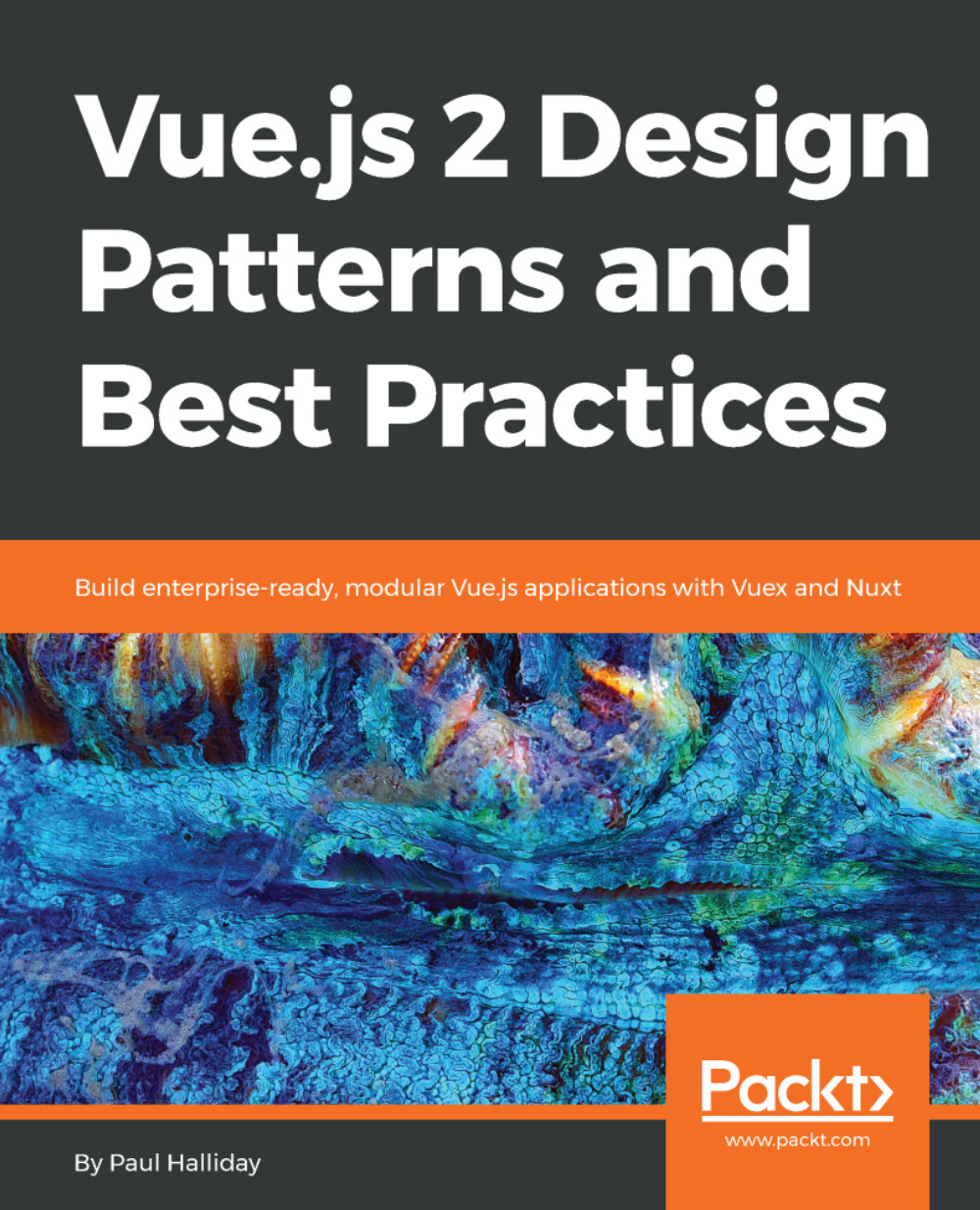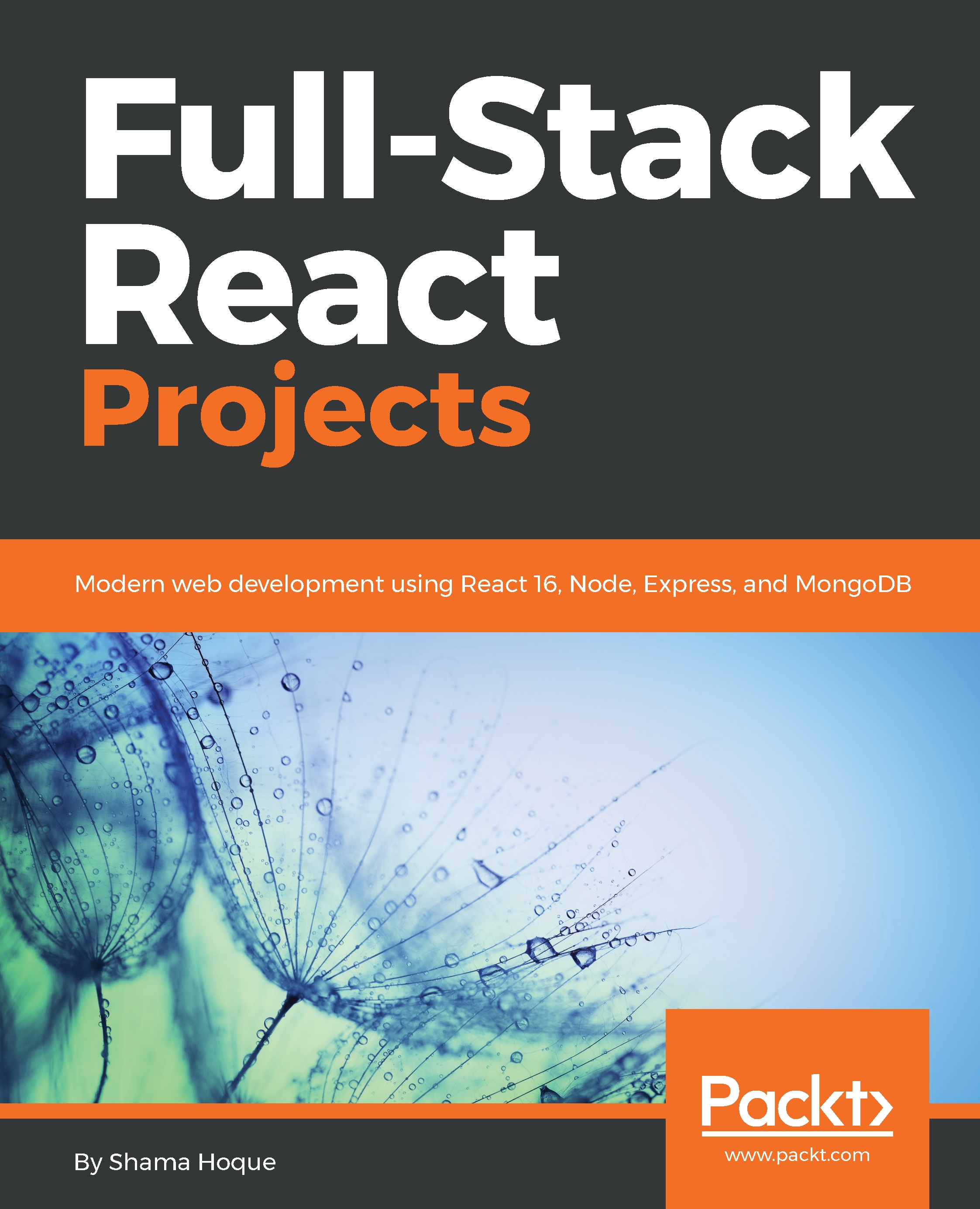Mongo, Express, Vue.js, and Node.js (MEVN) is a collection of JavaScript technologies just like MongoDB, Express, Angular, and Node.js (MEAN), and like MongoDB, Express, React, and Node.js (MERN). It is a full-stack solution for building web-based applications that use MongoDB as data storage, Express.js as the backend framework (which is built on top of Node.js), Vue.js as the JavaScript framework for the frontend, and Node.js as the main engine for the backend.
This book is for web developers who are interested in learning to build a full-stack JavaScript application using MongoDB, Express.js, Vue.js, and Node.js. It is suitable for beginners and intermediate developers with a basic knowledge of HTML, CSS, and JavaScript.
The term MEVN may be new, but the technologies used in it are not new. The only new technology that is being introduced here is Vue.js. Vue.js is an open source JavaScript framework, and its popularity is growing rapidly. There's not much of a learning curve with Vue.js and it is also a fierce competitor of other JavaScript frameworks such as AngularJS and ReactJS.
Modern web applications need to be fast and easily scalable. In the past, JavaScript was used in web applications only when there was a need to add some visual effects or animations that normal HTML and CSS could not achieve. But today, JavaScript has changed. Today, JavaScript is used in almost every web-based application, from small to large-scale apps. JavaScript is chosen when the application needs to be much faster and more interactive.
Building a full-stack application using JavaScript as the sole programming language has its own benefits:
- If you are just starting out and learning how to program, you only have to master one language: JavaScript.
- Full-stack engineers are high in demand. Becoming a full-stack developer means that you have an idea of how databases work, you know how to build both the backend and the frontend, and you also have the skills for UI/UX.
In this book, we will build the application using these technology stacks.
We will cover the following topics in this chapter:
- An introduction to the MEVN technology stack
- An introduction to Node.js and its installation on Windows, Linux, and macOS
- An overview of npm and its installation
- An introduction to MongoDB and its installation and a few basic commands used in MongoDB
- An introduction to GitHub version control and how it helps software engineers in terms of easy access to code history and collaboration
 United States
United States
 Great Britain
Great Britain
 India
India
 Germany
Germany
 France
France
 Canada
Canada
 Russia
Russia
 Spain
Spain
 Brazil
Brazil
 Australia
Australia
 Singapore
Singapore
 Hungary
Hungary
 Ukraine
Ukraine
 Luxembourg
Luxembourg
 Estonia
Estonia
 Lithuania
Lithuania
 South Korea
South Korea
 Turkey
Turkey
 Switzerland
Switzerland
 Colombia
Colombia
 Taiwan
Taiwan
 Chile
Chile
 Norway
Norway
 Ecuador
Ecuador
 Indonesia
Indonesia
 New Zealand
New Zealand
 Cyprus
Cyprus
 Denmark
Denmark
 Finland
Finland
 Poland
Poland
 Malta
Malta
 Czechia
Czechia
 Austria
Austria
 Sweden
Sweden
 Italy
Italy
 Egypt
Egypt
 Belgium
Belgium
 Portugal
Portugal
 Slovenia
Slovenia
 Ireland
Ireland
 Romania
Romania
 Greece
Greece
 Argentina
Argentina
 Netherlands
Netherlands
 Bulgaria
Bulgaria
 Latvia
Latvia
 South Africa
South Africa
 Malaysia
Malaysia
 Japan
Japan
 Slovakia
Slovakia
 Philippines
Philippines
 Mexico
Mexico
 Thailand
Thailand