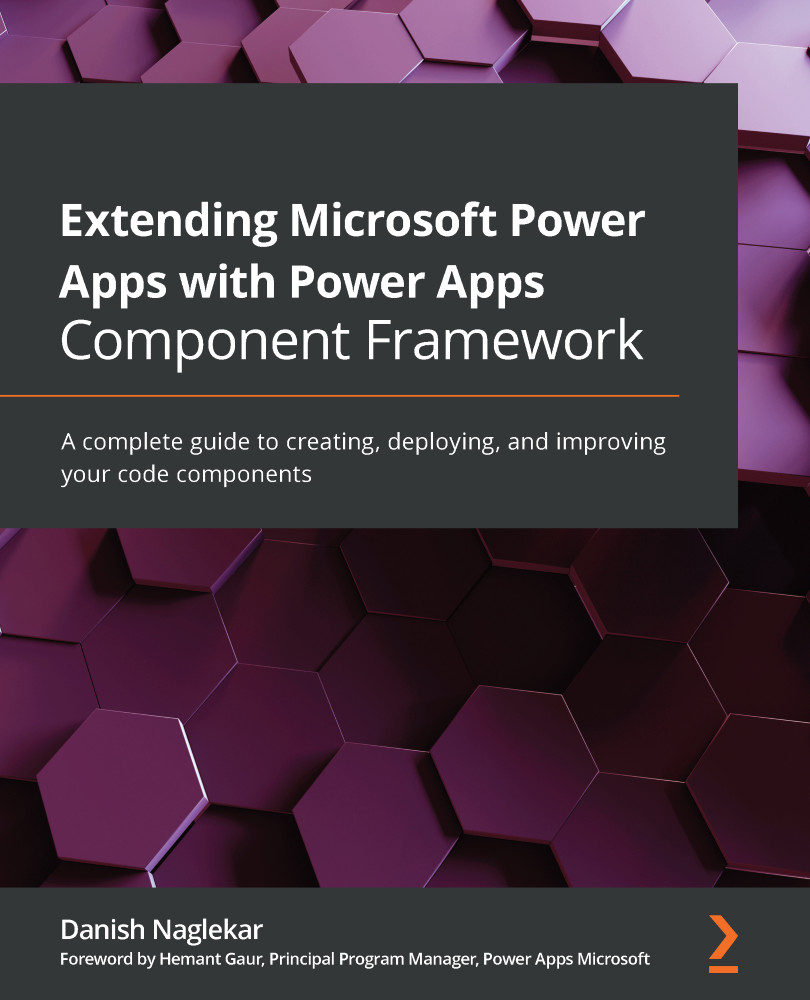Initializing the solution project and adding a code component
The Power Apps CLI provides us with a set of commands we can use to initialize a Dataverse solution project and add references to the component project. To start initializing your first Dataverse solution project, perform the following steps:
- Create a folder that will serve as your workspace for bundling your code components into a solution file.
- Start VS Code. Then, within VS Code, navigate to the folder that you just created.
- Open an integrated terminal for VS Code; the default command to open the terminal in VS Code is Ctrl + `.
- For initializing the Dataverse project, you will have to run the following Power Apps CLI command in the terminal:
pac solution init --publisher-name <publisher name> --publisher-prefix <prefix>
When providing your publisher name or prefix, you cannot use spaces or any special characters. There is a character limit of 5 for the publisher prefix; if you...