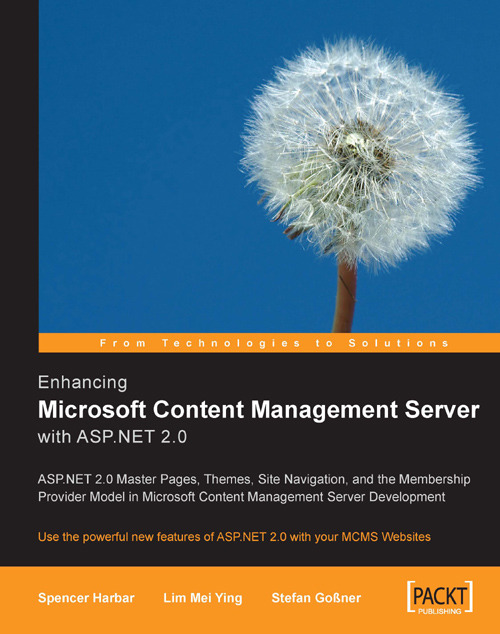Creating a Login Page Using the Login Control
Now let's go ahead and implement a login page allowing users to sign in, which will utilize the new ASP.NET 2.0 login controls.
1. Right-click the TropicalGreen website, and click Add New Item.
2. Select the Web Form icon, enter Login.aspx in the Name textbox and click Add. Ensure that the Select Master Page checkbox is not selected.
Note
Adding a
Logincontrol to a master page will work. However if the master page includes code that interacts with the PAPI (such as navigation controls or posting properties), your MCMS installation will require Guest access to be enabled. Such an implementation is only appropriate for mixed authoring and read-only hosting scenarios that utilize Forms Authentication.3. Switch to Design view.
4. From the toolbox Login tab, drag a Login control onto the design surface.

5. If desired, use the
Logincontrol's Auto Format task to select a format scheme.
6. Click the
Logincontrol (Login1) and then the events icon (the...