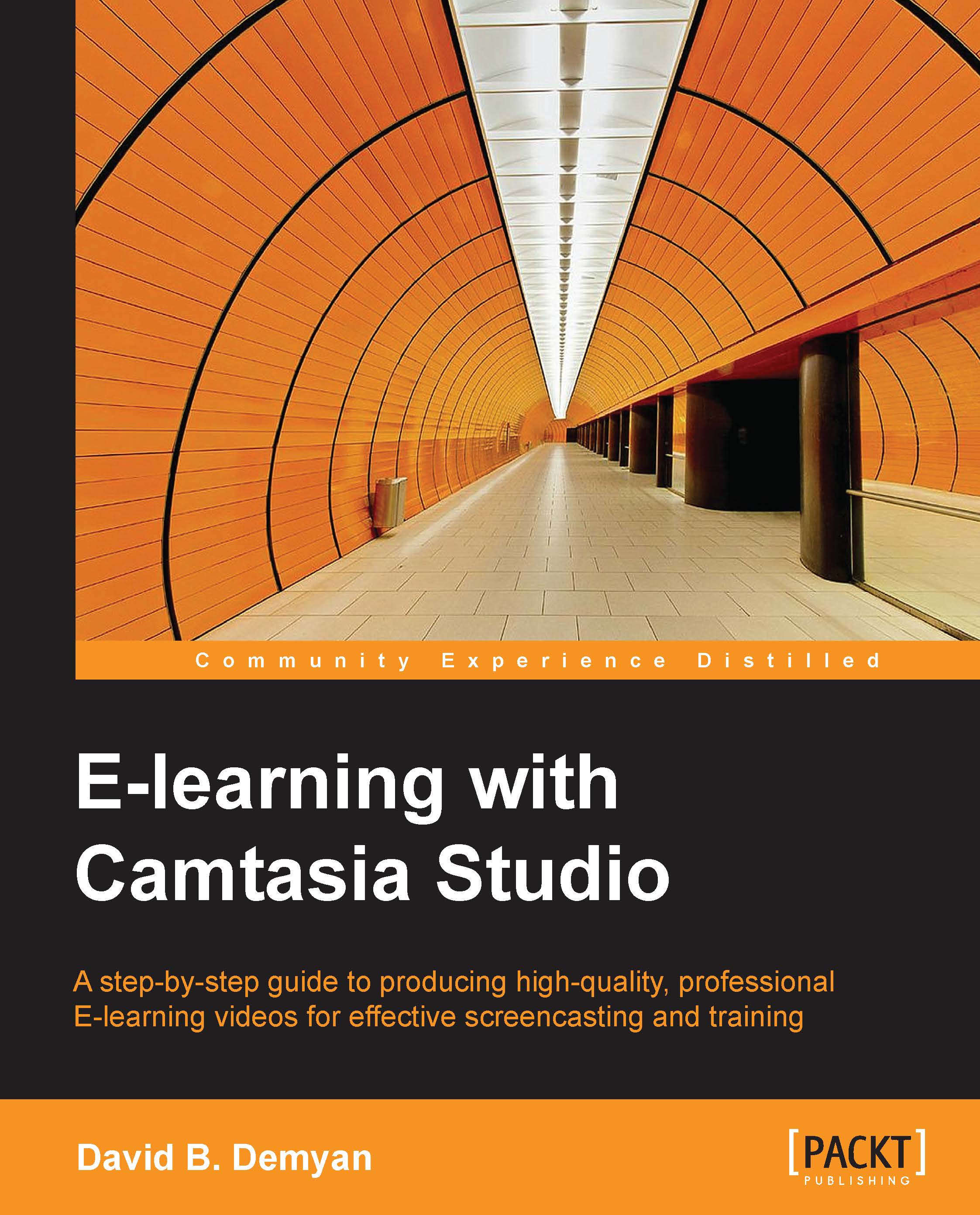Previewing the content
Camtasia Studio allows you to preview your assets, either from the Clip Bin panel or the timeline. To preview a clip from the Clip Bin panel, double-click on the file. It will play in the preview window.
The preview window
The upper-right portion of the Camtasia Studio interface is the preview window. The main area is a canvas where whatever you have on the timeline is displayed. Use the preview window to play back areas of the timeline to get an idea of what a sequence will look like in final production. You can also use this area to position assets and apply visual effects like animations. We will talk more about that later. The preview window is shown in the following screenshot:
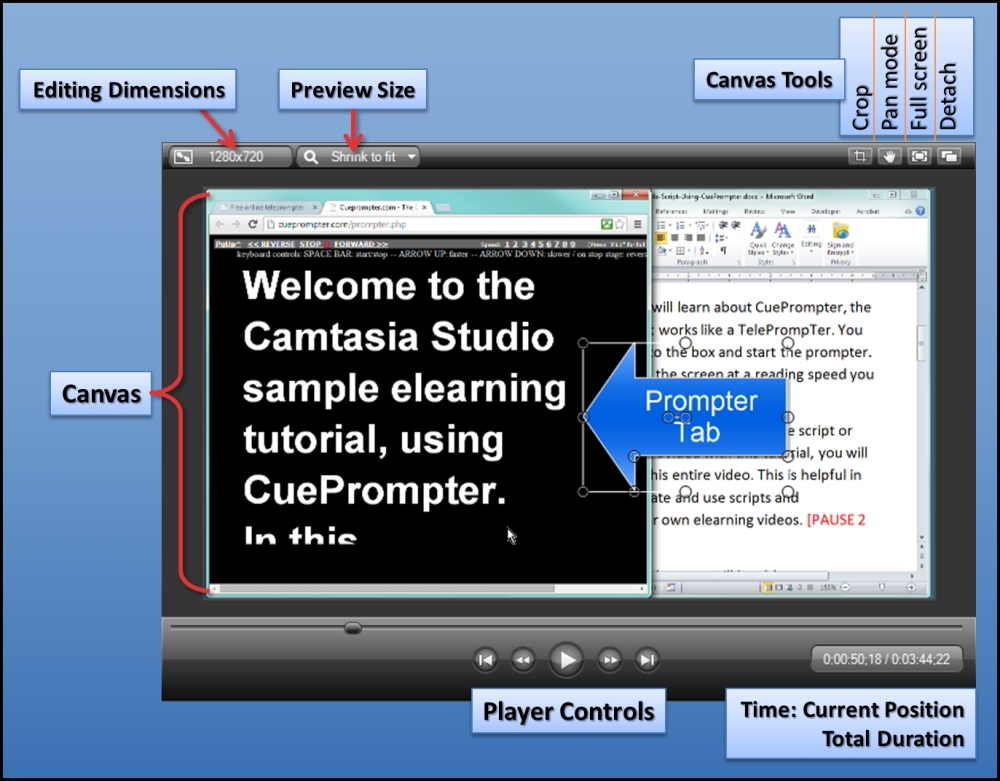
Canvas
The canvas area is where your video preview plays. You can position or alter your visual assets. In the illustration, note the handles around the prompter tab callout arrow. These handles allow you to rotate, resize, or reposition the asset.
Editing dimensions
Editing dimensions may be...