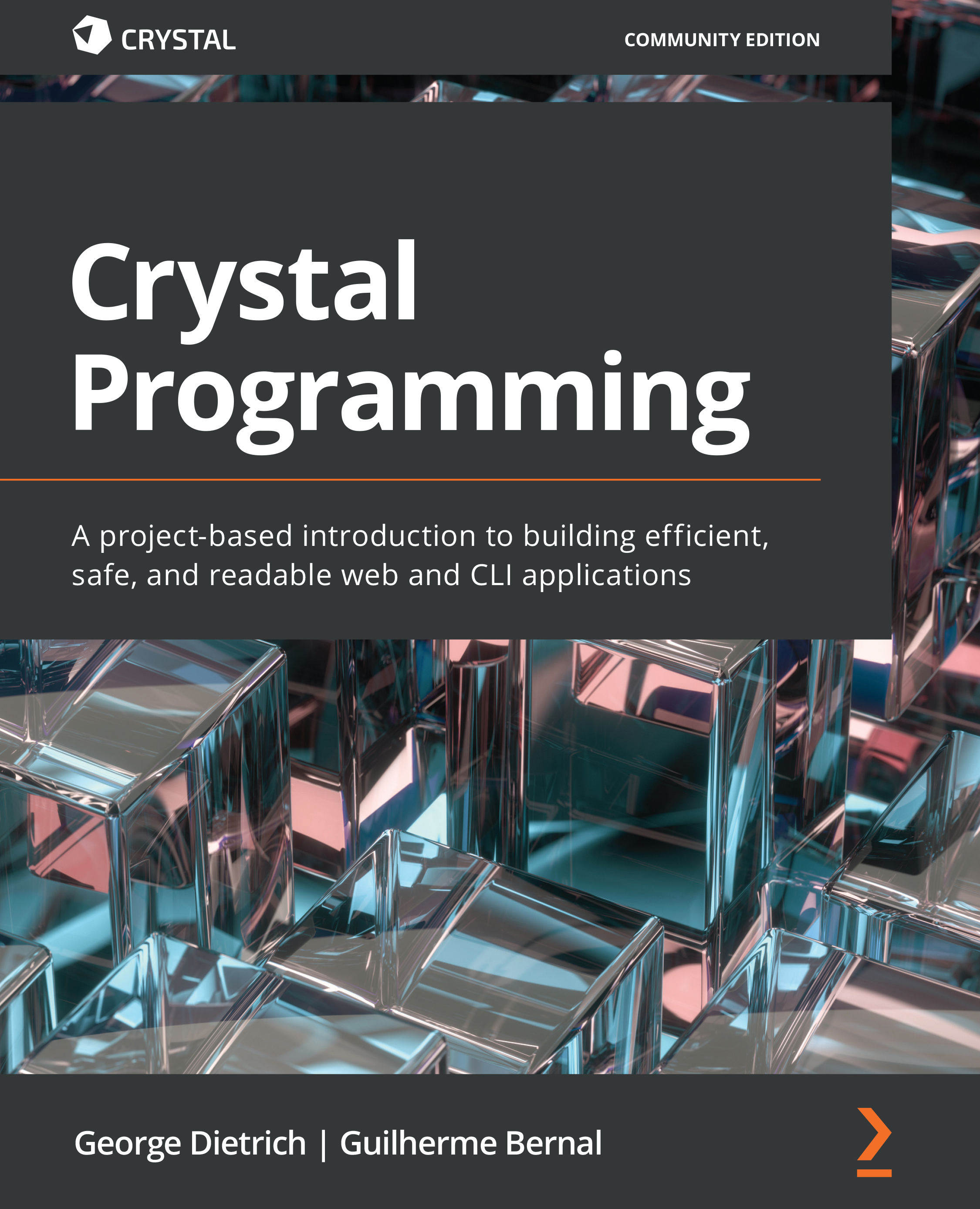Installing Visual Studio Code
If you don't have Visual Studio Code, you can install it from the official site at https://code.visualstudio.com/. It's a popular, free, and powerful code editor.
If you use Windows and WSL, then install the Remote - WSL extension. It will allow Visual Studio Code to connect to WSL.
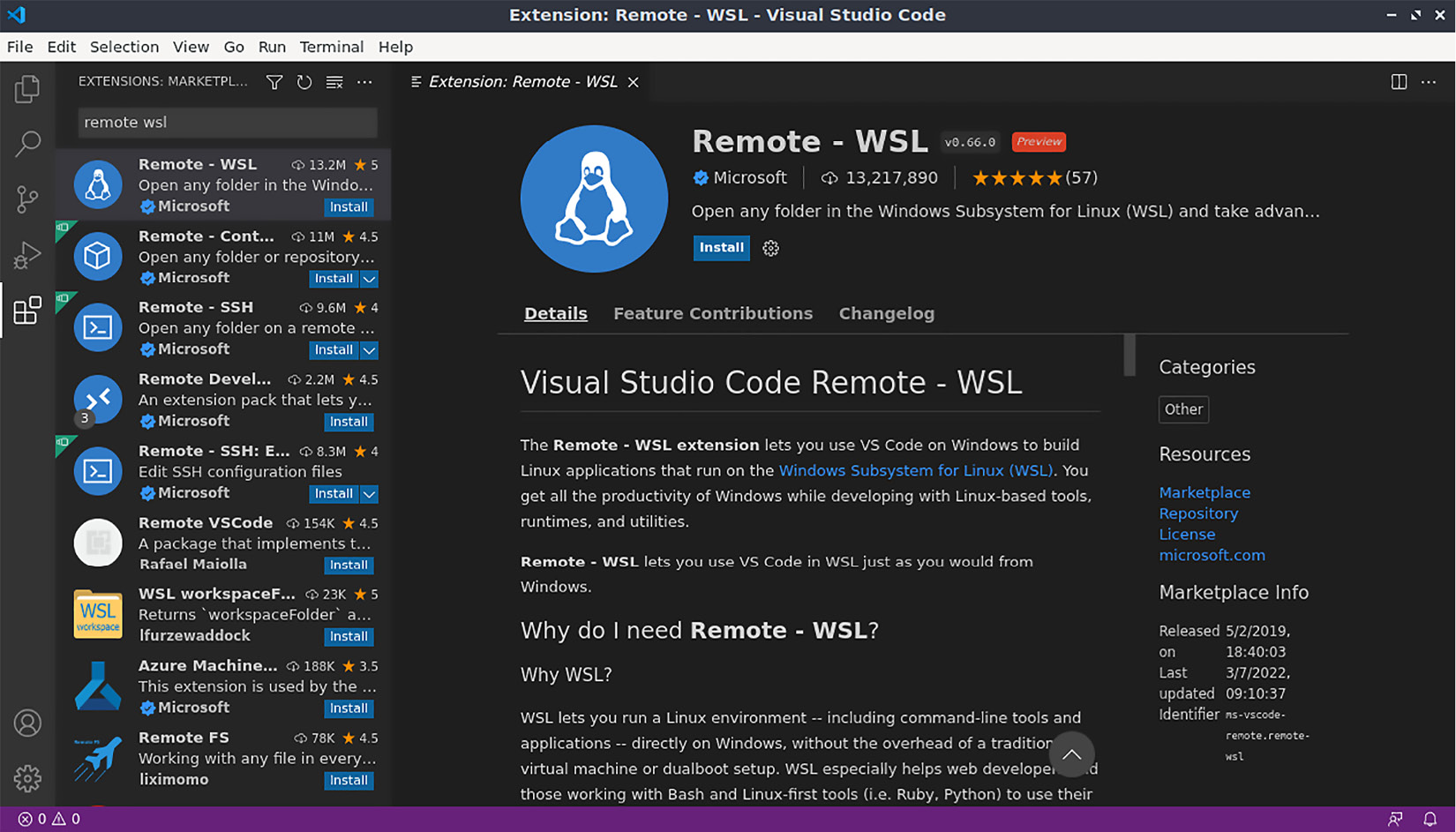
Figure 18.3 – Installing the Remote - WSL extension
After installing this extension, you will see a small green icon in the bottom-left corner of your screen. Use it to open a WSL window.
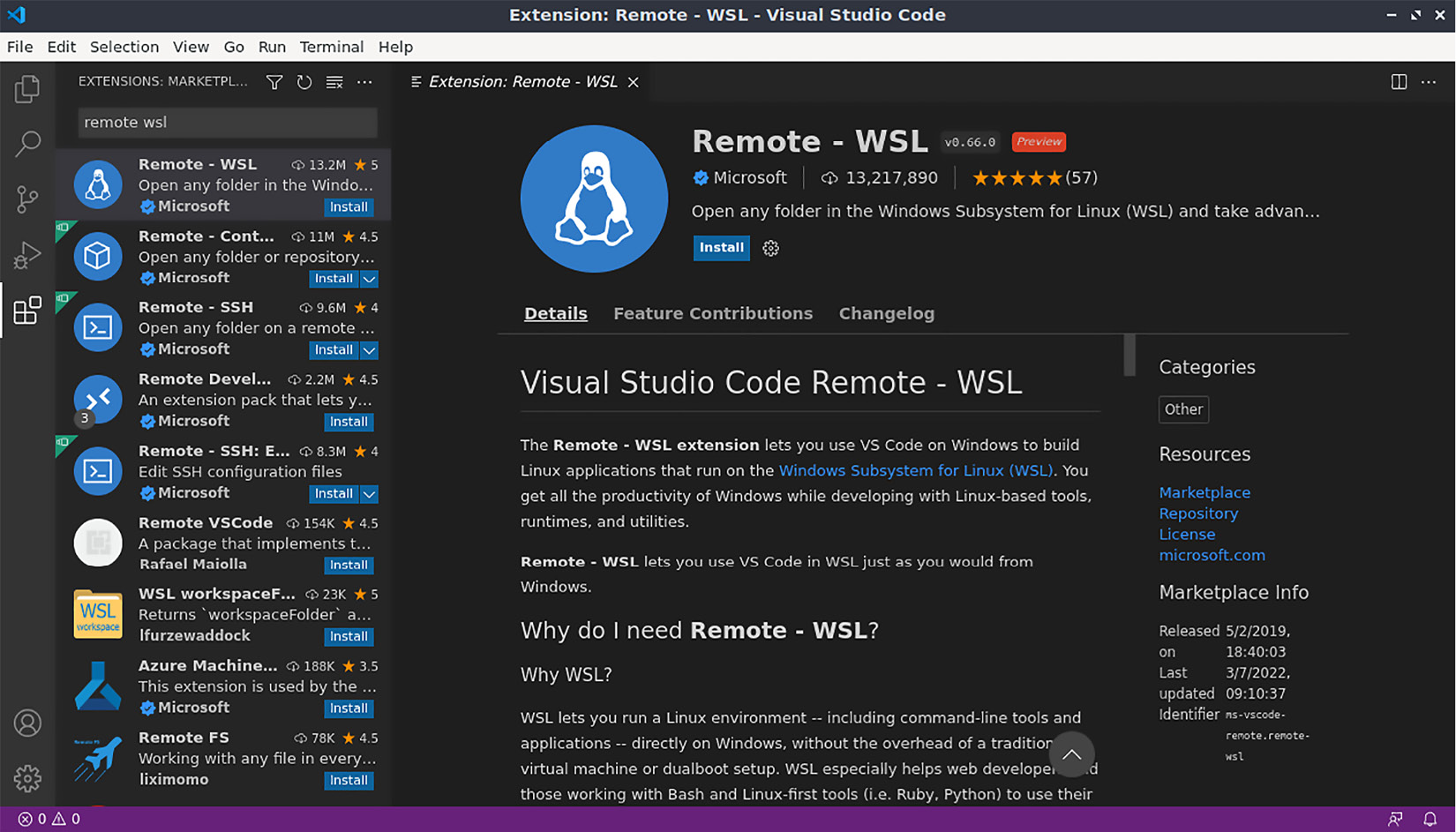
Figure 18.4 – Using the editor extension
Search for and install the Crystal Language extension from the Crystal language tools.
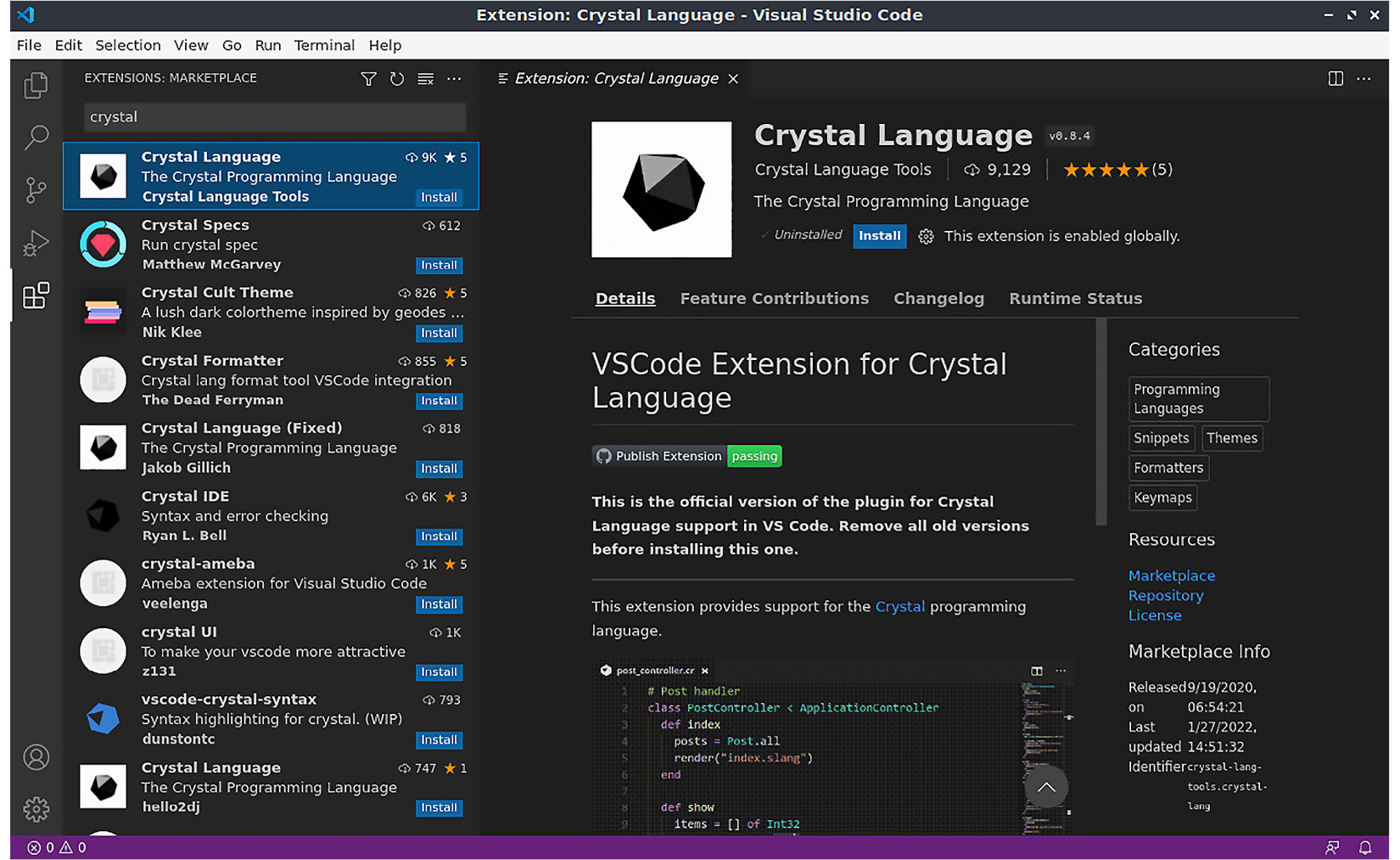
Figure 18.5 – Installing the Crystal Language extension
It will provide you with syntax highlighting, code formatting, and a project outline.
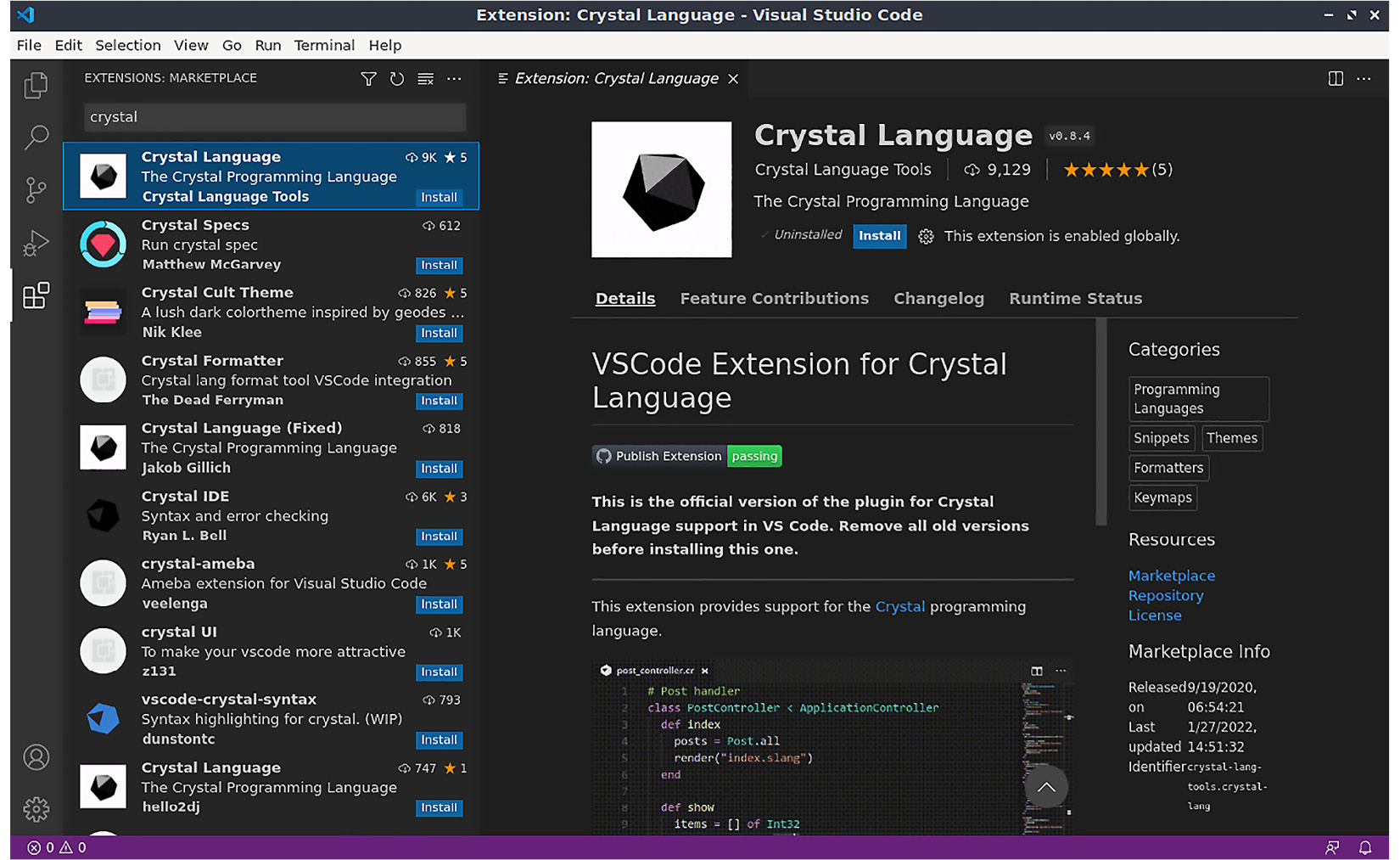
Figure 18.6 – Enabling the Crystalline language server
To unlock...