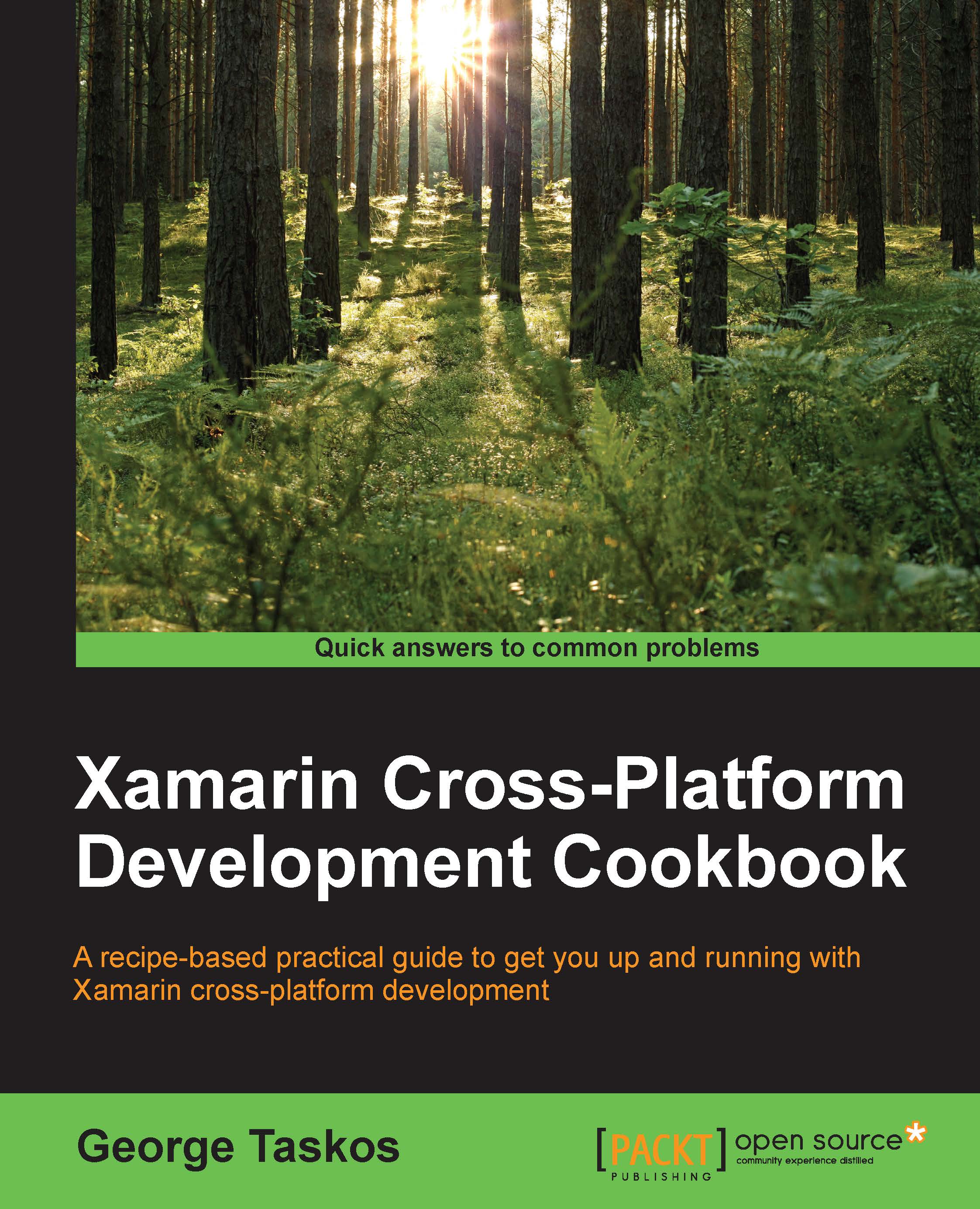Conventions
In this book, you will find a number of styles of text that distinguish between different kinds of information. Here are some examples of these styles, and an explanation of their meaning.
Code words in text, database table names, folder names, filenames, file extensions, pathnames, dummy URLs, user input, and Twitter handles are shown as follows: "This is the dbscript.exe utility, located under the default installation path."
Any command-line input or output is written as follows:
echo staticmax=$staticmax
New terms and important words are shown in bold. Words that you see on the screen, in menus or dialog boxes for example, appear in the text like this: "In the Firewall section, let XenDesktop configure the required firewall exceptions by selecting the Automatically radio button, then click on Next to continue.".
Note
Warnings or important notes appear in a box like this.
Tip
Tips and tricks appear like this.