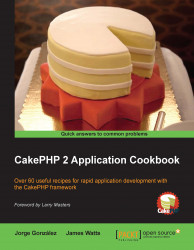Including a plugin
One of the greatest benefits of using CakePHP is its extensibility. Using plugins, you can extend and enhance the core functionality, which provides you with even more cake than you bargained for!
In this recipe, we'll look at loading a plugin using DebugKit, the official development and debugging tool for the framework, as an example.
Getting ready
We'll need to have DebugKit included in the application file structure before we begin. There are a couple of ways to do this.
Git clone or submodule
If you use Git, you can create a clone of the code by executing the following command from your app/ directory on the command line:
$ git clone https://github.com/cakephp/debug_kit.git Plugin/DebugKit
If you already have your application under version control using Git, you can also add it as a submodule. Assuming that the base of your repository is the app/ folder, you would run the following command:
$ git submodule add https://github.com/cakephp/debug_kit.git app/Plugin/DebugKit
Using Composer
If you're using Composer as your dependency manager, you can simply include DebugKit as a plugin by adding the following code to your composer.json file:
{
"require": {
"cakephp/debug_kit": "2.2.*"
}
}After updating your composer.json file, simply update your application's dependencies using Composer.
Downloading files
An alternative method is to simply download the files and include them manually in your application from the following location:
How to do it...
Perform the following steps:
- Add the following code to your
bootstrap.phpfile, found inapp/Config/:CakePlugin::load('DebugKit'); - Add the following code to your
AppControllerinapp/Controller/:public $components = array( 'Session', 'Auth', 'DebugKit.Toolbar' );
- Open your
core.phpfile inapp/Config/, and check if the following configuration value is set to a value higher than0:Configure::write('debug', 2); - Now, load your application in your browser, and you'll find an icon in the top right-hand corner of the screen, as shown in the following screenshot:

- Click on the icon to see various panels (shown in the following screenshots) with data related to the current request:




How it works...
When we call CakePlugin::load(), we request the framework to load the plugin by the given name, which also accepts an optional second argument, which is the configuration array for the plugin. We had already included the DebugKit/ directory in app/Plugin/, which is where plugins are located. You can change the location of where the plugins are loaded from using the path option in the plugin configuration array.
After loading the plugin, we included the Toolbar component in our AppController so it's available in all applications. This is a component included with the DebugKit plugin, which allows us to display a toolbar in the browser, thus providing a range of panels to introspect the application, the current request, SQL queries, and more. You'll notice that we included both the Session and Auth components here as well to propagate them in our application. The plugin itself is also extensible, allowing additional panels to be added. Once our plugin was loaded and the Toolbar component available, we made sure that the debug mode was enabled in our core.php file; we then navigated to the application in the browser to view the loaded toolbar.
Plugins may also load their own bootstrap.php and routes.php files to set up configurations and define routing settings. However, when a plugin is loaded, you must specify to load these configurations and settings. For example, if you had a Reports plugin that used these, you would load the plugin using the plugin configuration array as follows:
CakePlugin::load('Reports', array(
'bootstrap' => true,
'routes' => true
));You can also load all plugins in your app/Plugin/ directory at once by calling CakePlugin::loadAll().
See also
- For a complete overview of plugins in CakePHP, go to http://book.cakephp.org/2.0/en/plugins.html
- The The Search plugin recipe in Chapter 7, Search and Pagination
- The Generating a PDF and The AssetCompress plugin recipes in Chapter 10, View Templates