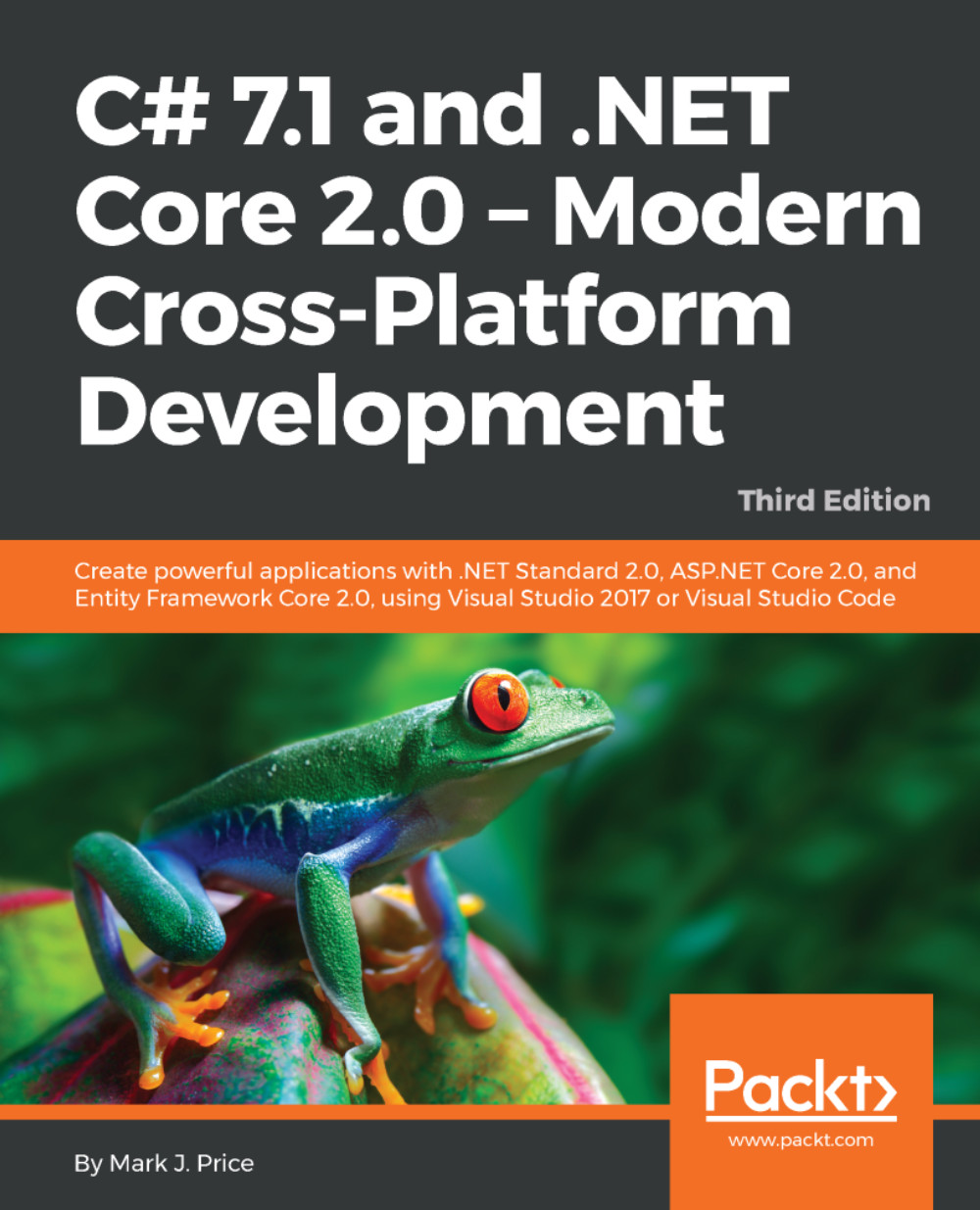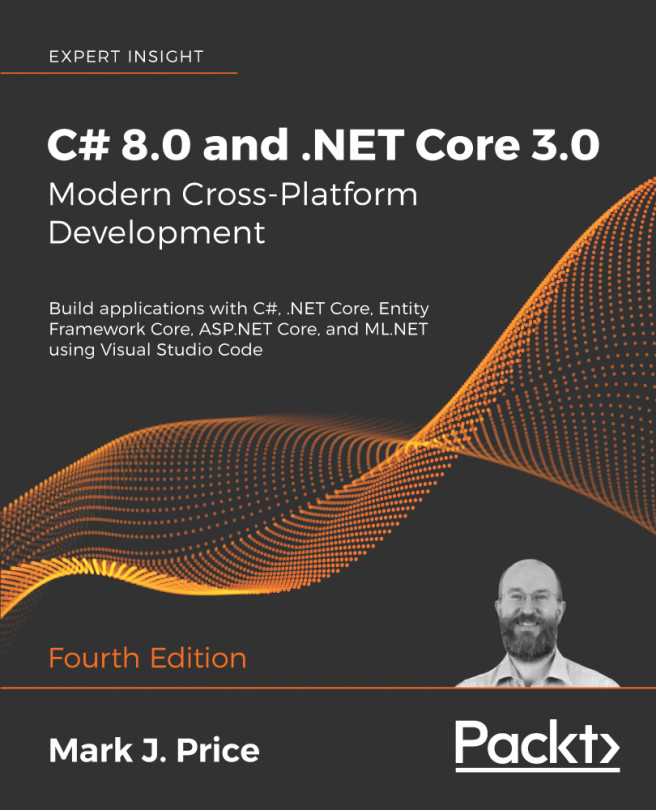The instructions and screenshots in this section are for macOS, but the same actions will work with Visual Studio Code on either Windows or Linux. The main differences will be native command-line actions such as deleting a file: both the command and the path are likely to be different. The dotnet CLI tool will be identical on all platforms.
Writing and compiling code using Visual Studio Code
Writing code using Visual Studio Code
Start Visual Studio Code.
Navigate to File | Open..., or press Cmd + O.
In the dialog, open the Code folder, select the Chapter01 folder, click on the New Folder button, enter the name WelcomeDotNetCore, and click on Create. Select the WelcomeDotNetCore folder, and click on Open or press Enter.
In Visual Studio Code, navigate to View | Integrated Terminal, or press Ctrl + `.
At the TERMINAL prompt, enter the following command:
dotnet new console
You will see that the dotnet command-line tool creates a new console application project for you in the current folder, and the Explorer window shows the two files created, as shown in the following screenshot:
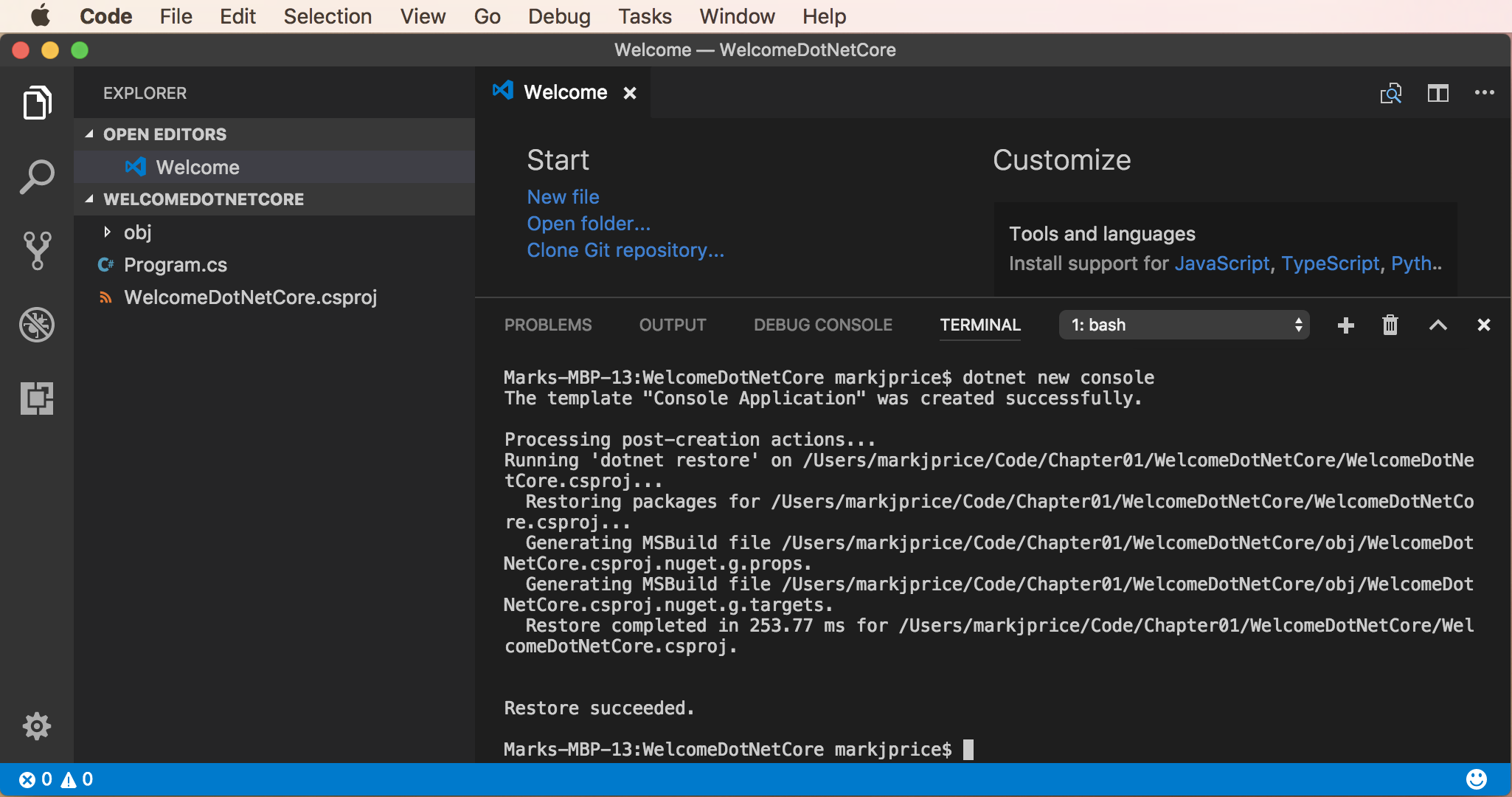
In the EXPLORER window, click on the file named Program.cs to open it in the editor window.
If you see the warnings mentioning that the required assets are missing, click on Yes, as shown in the following screenshot:
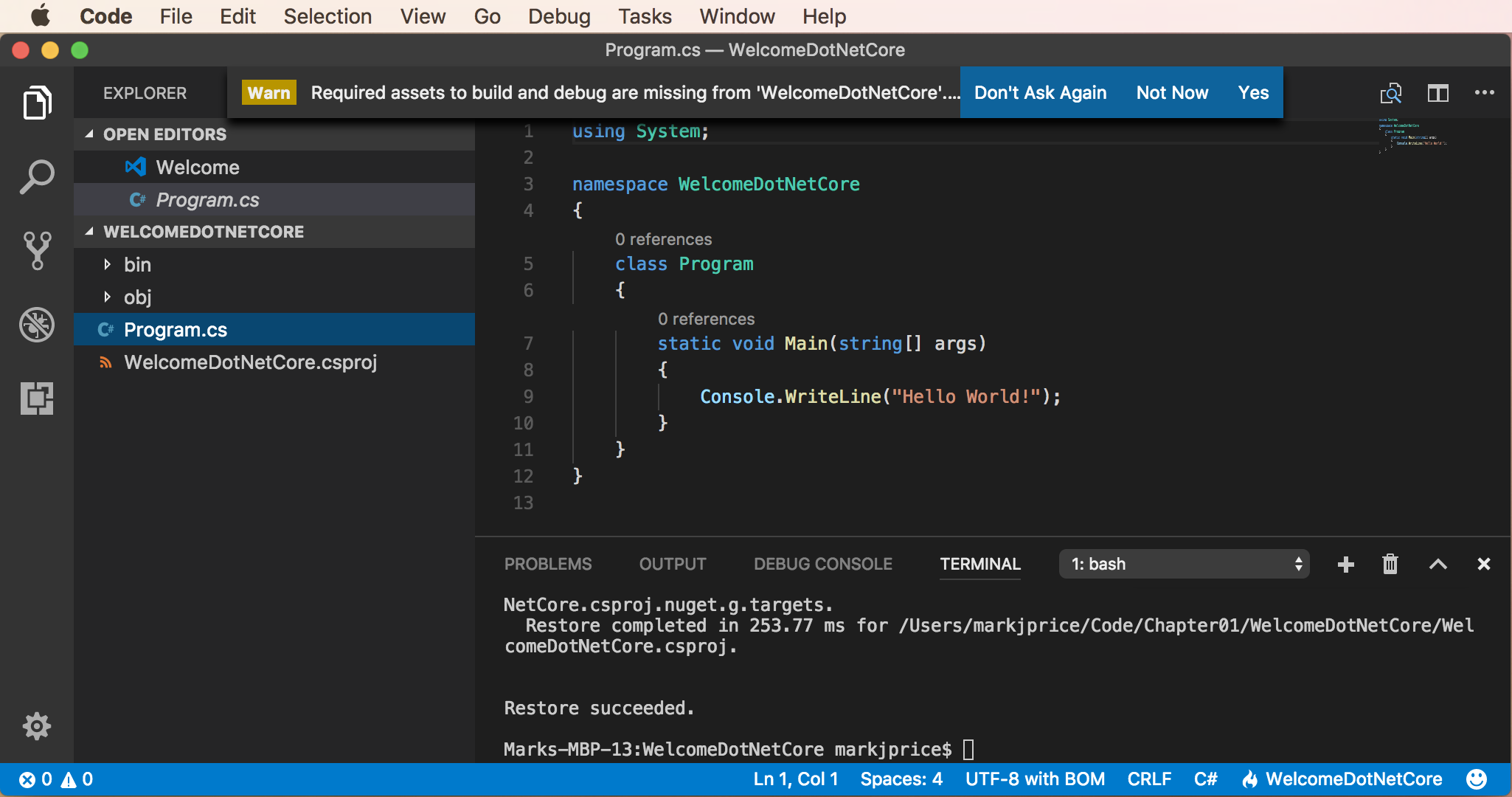
Modify the text that is being written to the console to say, Welcome, .NET Core!
Navigate to File | Auto Save. This toggle will save the annoyance of remembering to save before rebuilding your application each time!
Compiling code using Visual Studio Code
Navigate to View | Integrated Terminal or press Ctrl + `, and enter the following command:
dotnet run
The output in the TERMINAL window will show the result of running your application.
Autoformatting code
In Visual Studio Code, navigate to File | Open, and open the Chapter01 folder.
In Explorer, expand HelloCS, and select MyApp.cs.
Click on Yes, when prompted to add required assets.
In Visual Studio Code, either right-click and choose Format Document, or press Alt + Shift + F, as shown in the following screenshot:
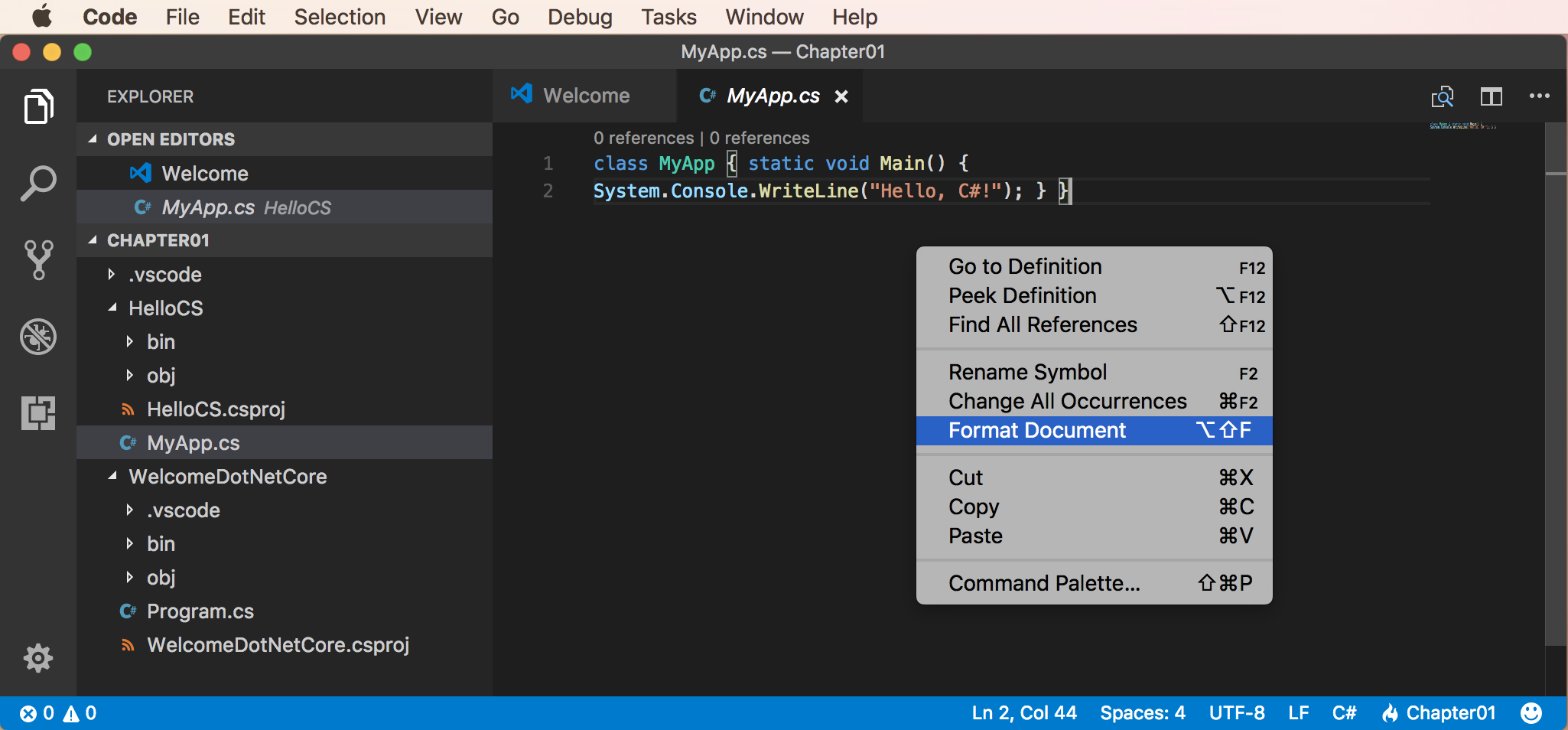
Visual Studio Code is rapidly approaching feature parity with Visual Studio 2017 on Windows.