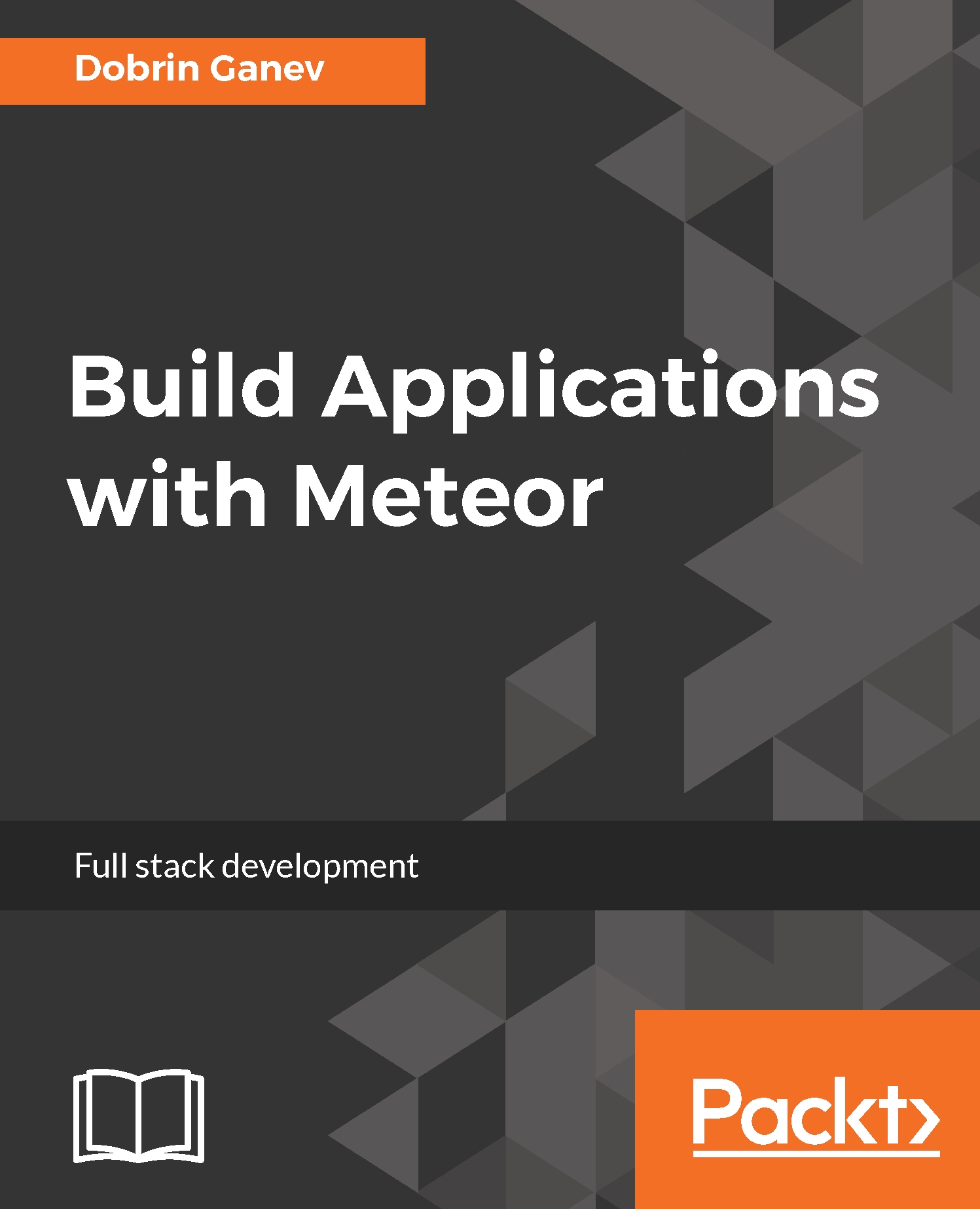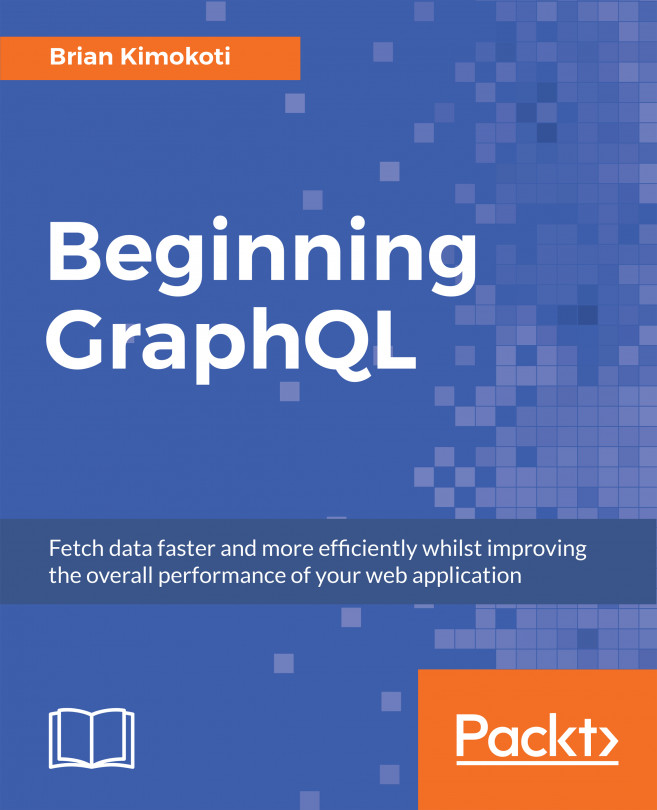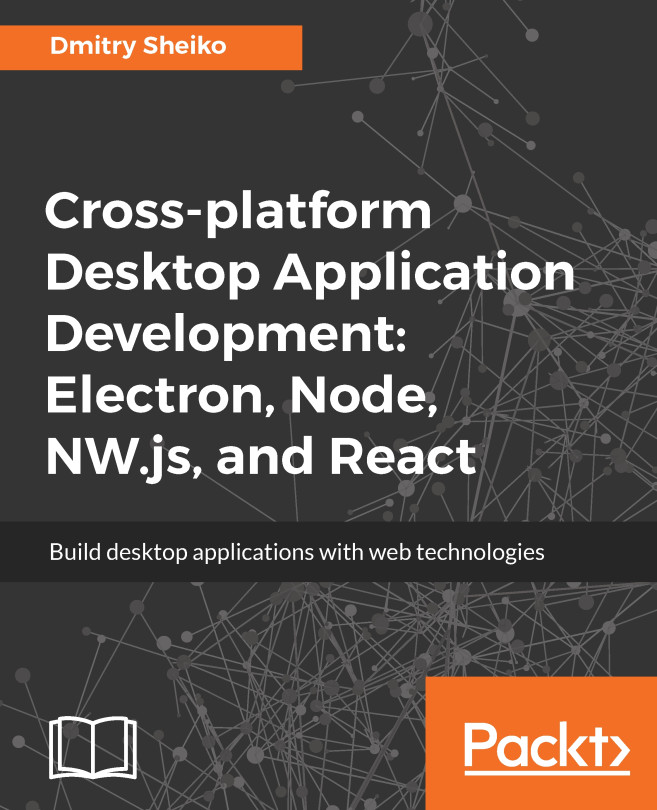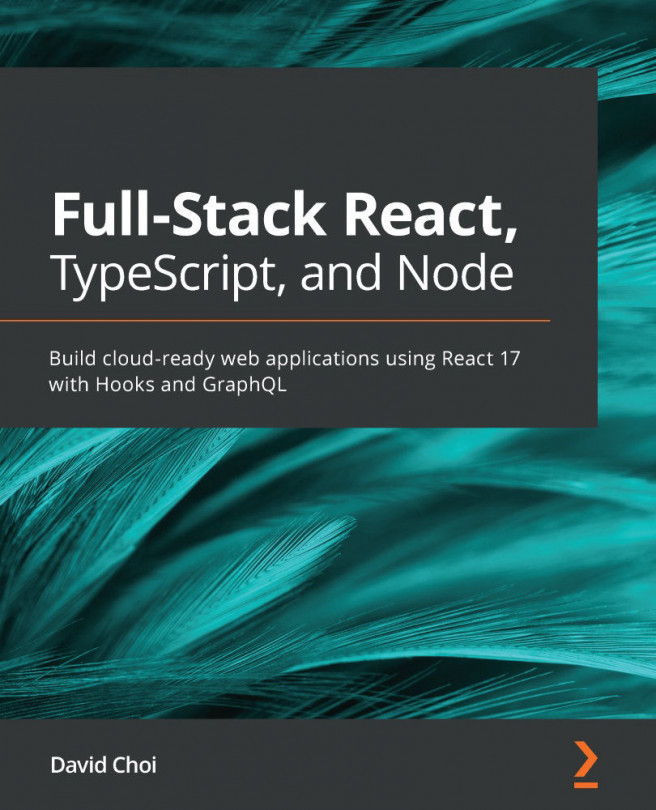Installing and running Meteor is extremely easy.
For Linux and iOS, all you need is the terminal and cURL. cURL is basically a command-line tool that we can use to move data with URL syntax, such as a GET, POST, and more, all directly from the terminal.
For Windows users, Meteor comes with an installer. You can download it from https://www.meteor.com/install">https://www.meteor.com/install. All the commands in the book are executed in a Linux terminal; just skip the sudo command and execute the commands as administrator if you are on Windows.
If you don't have cURL installed, open your terminal and install it with the following commands:
- Run update as a superuser:
>> sudo apt-get update
- Install cURL:
>> sudo apt-get install curl
- Verify the installation:
>> curl --version
- Once you have cURL installed, installing Meteor is easy as it's a one line command:
>> curl https://install.meteor.com/ | sh
This will download the latest version of Meteor, and it will install it globally on your machine. Node.js, NPM, MongoDB, and all other default packages will be inside the .meteor directory.
The final installation looks like this:
Meteor 1.4.4.2 has been installed in your home directory (~/.meteor).
Writing a launcher script to /usr/local/bin/meteor for your convenience.
This may prompt for your password.
In Chapter 9, Build Internet of Things Platform, we will build Node.js apps connecting to a Meteor app. If you don't have Node.js and MongoDB and you want to run them outside Meteor, here's a list of commands and installing scripts that you might find useful:
|
Install Node.js with cURL |
curl -sL https://deb.nodesource.com/setup_7.x | sudo -E bash - sudo apt-get install -y nodejs |
| Uninstall Node.js | sudo rm /usr/local/bin/{node,npm} |
| Update node with NPM | sudo npm cache clean -f sudo npm install -g n sudo n stable |
| Update to specific version with NPM | sudo n 4.4.4 |
| Check the version of Node.js | node -v or node --version |
| Check the version of NPM | npm -v or npm --version |
| Install cURL and check its version |
sudo apt-get update sudo apt-get install curl curl --versionc |
| Uninstall cURL | sudo apt-get remove --auto-remove curl |
| Purging cURL config data | sudo apt-get purge --auto-remove curl |
| MongoDB install(Ubuntu) |
sudo apt-get update sudo apt-get install -y mongodb-org |
| MongoDB version | mongod --version |
| Stop MongoDB | sudo service mongod stop |
| Restart MongoDB | sudo service mongod restart |
| Remove MongoDB | sudo apt-get purge mongodb-org* |
| Remove Data Directories |
sudo rm -r /var/log/mongodb sudo rm -r /var/lib/mongodb |
The following are the Meteor scripts:
|
Install Meteor |
curl https://install.meteor.com/ | sh |
| Check the Meteor version | meteor --version |
| Update Meteor to the latest version | meteor update |
| Check the Node.js version in Meteor | meteor node -v |
| Create a Meteor App | meteor create app_name |
| Add an Atmosphere package to a Meteor app | meteor add package_name |
| Remove Atmosphere package | meteor remove package_name |
| List all the Atmosphere packages | meteor list |
| Install an npm package | meteor npm install package_name --save |
| List all the npm packages | npm list |
|
Run a Meteor app on a specific port; the default is 3000 |
meteor --port 2000 |
|
Launch the MongoDB shell in a meteor app |
in the app directory execute meteor mongo |
|
Show all databases from the MongoDB shell |
show dbs |
|
Switch to a database |
use database_name |
|
Show all collections in a database |
show collections |
|
Reset Meteor app |
meteor reset |