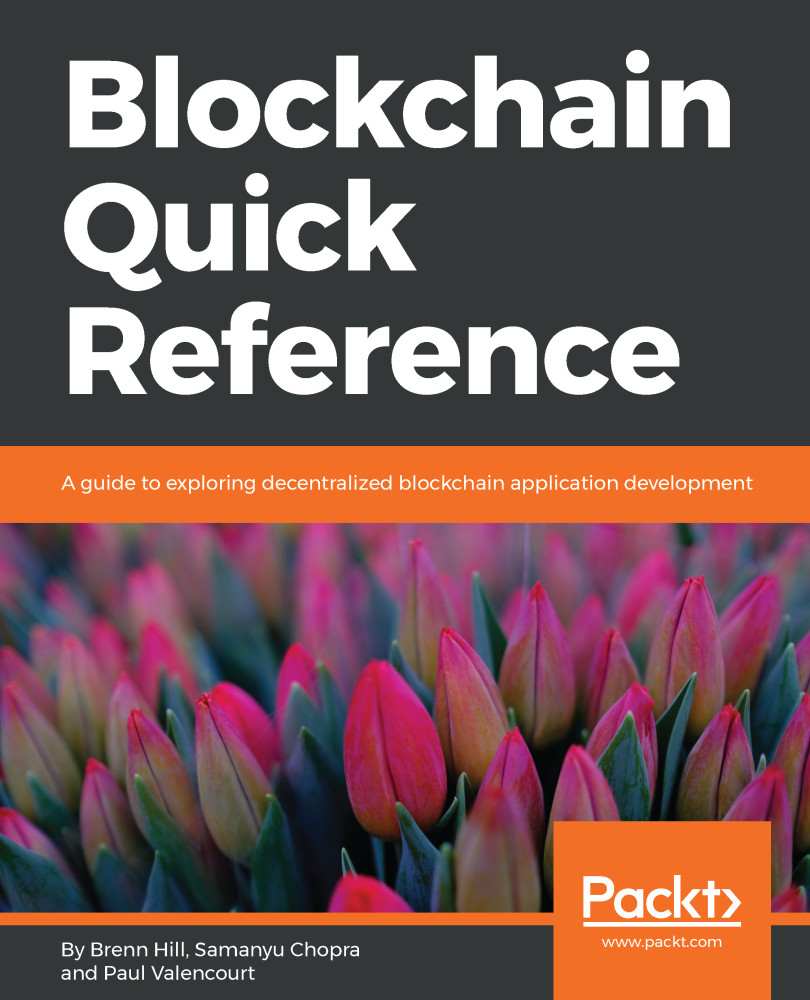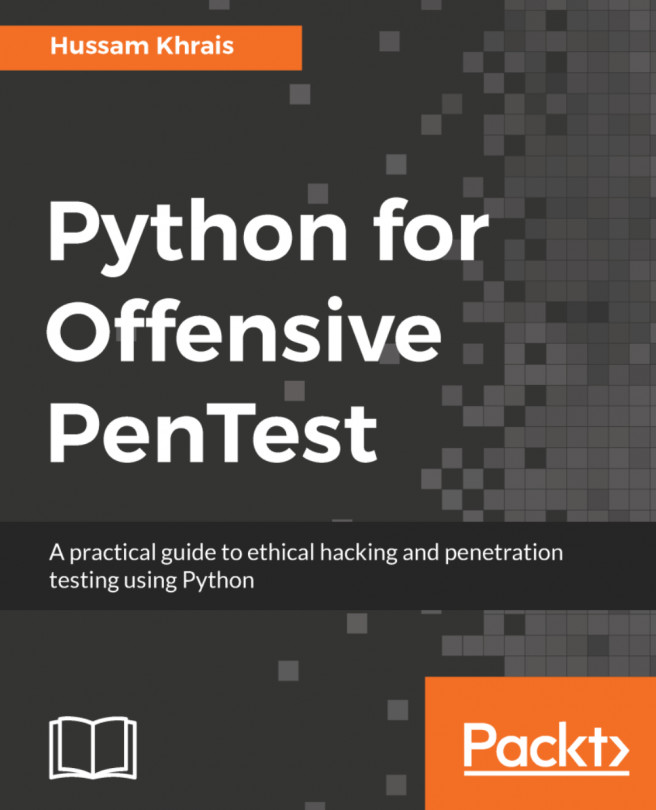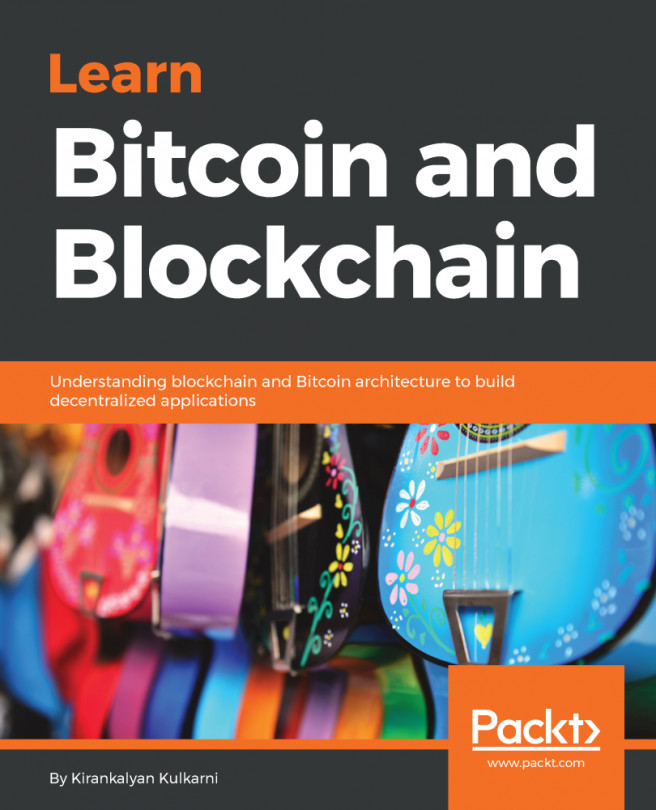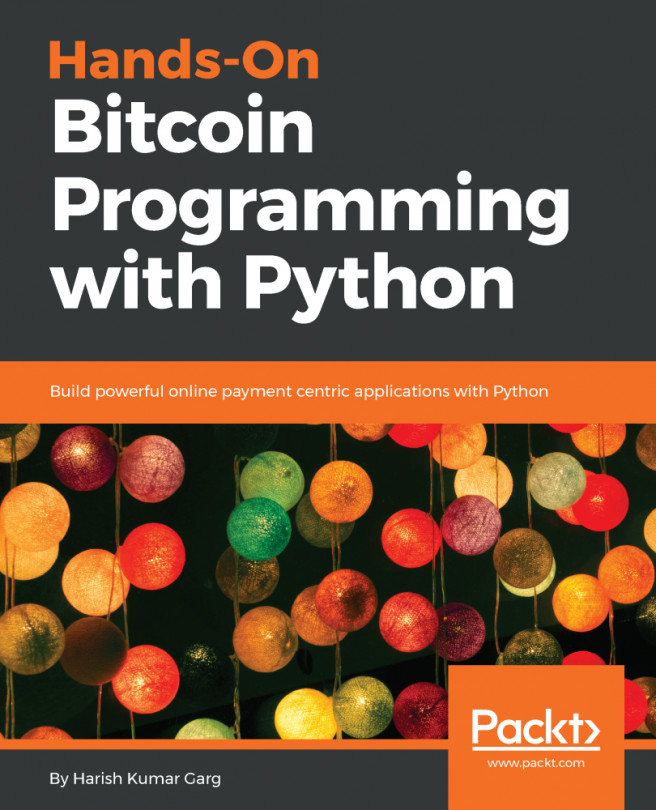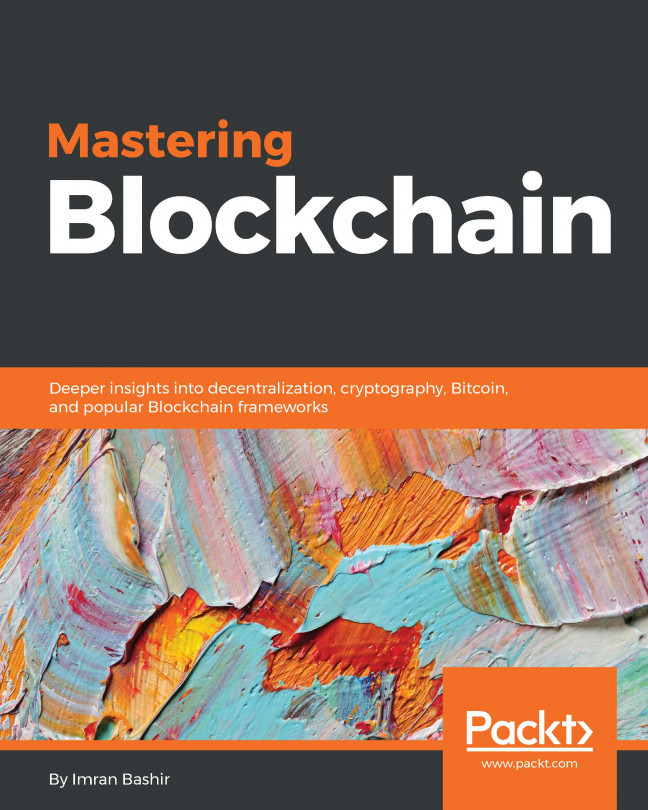- Let go of the hype and really try to understand what blockchain does and doesn't do.
- Check out the projects mentioned and see which, if any, apply to your plans. You might save yourself a lot of work.
- Think about how decentralization might help or hurt your goals.
To get the most out of this book
Download the example code files
You can download the example code files for this book from your account at www.packtpub.com. If you purchased this book elsewhere, you can visit www.packtpub.com/support and register to have the files emailed directly to you.
You can download the code files by following these steps:
- Log in or register at www.packtpub.com.
- Select the SUPPORT tab.
- Click on Code Downloads & Errata.
- Enter the name of the book in the Search box and follow the onscreen instructions.
Once the file is downloaded, please make sure that you unzip or extract the folder using the latest version of:
- WinRAR/7-Zip for Windows
- Zipeg/iZip/UnRarX for Mac
- 7-Zip/PeaZip for Linux
The code bundle for the book is also hosted on GitHub at https://github.com/PacktPublishing/Blockchain-Quick-Reference. In case there's an update to the code, it will be updated on the existing GitHub repository.
We also have other code bundles from our rich catalog of books and videos available at https://github.com/PacktPublishing/. Check them out!
Conventions used
There are a number of text conventions used throughout this book.
CodeInText: Indicates code words in text, database table names, folder names, filenames, file extensions, pathnames, dummy URLs, user input, and Twitter handles. Here is an example: " Various options and commands can be checked by using the geth --help command."
A block of code is set as follows:
difficulty = difficulty_1_target/current_target
difficulty_1_target = 0x00000000FFFF0000000000000000000000000000000000000000000000000000
Any command-line input or output is written as follows:
COMMANDS:
list Print summary of existing accounts
new Create a new account
update Update an existing account
import Import a private key into a new account
Bold: Indicates a new term, an important word, or words that you see onscreen. For example, words in menus or dialog boxes appear in the text like this. Here is an example: "Select System info from the Administration panel."