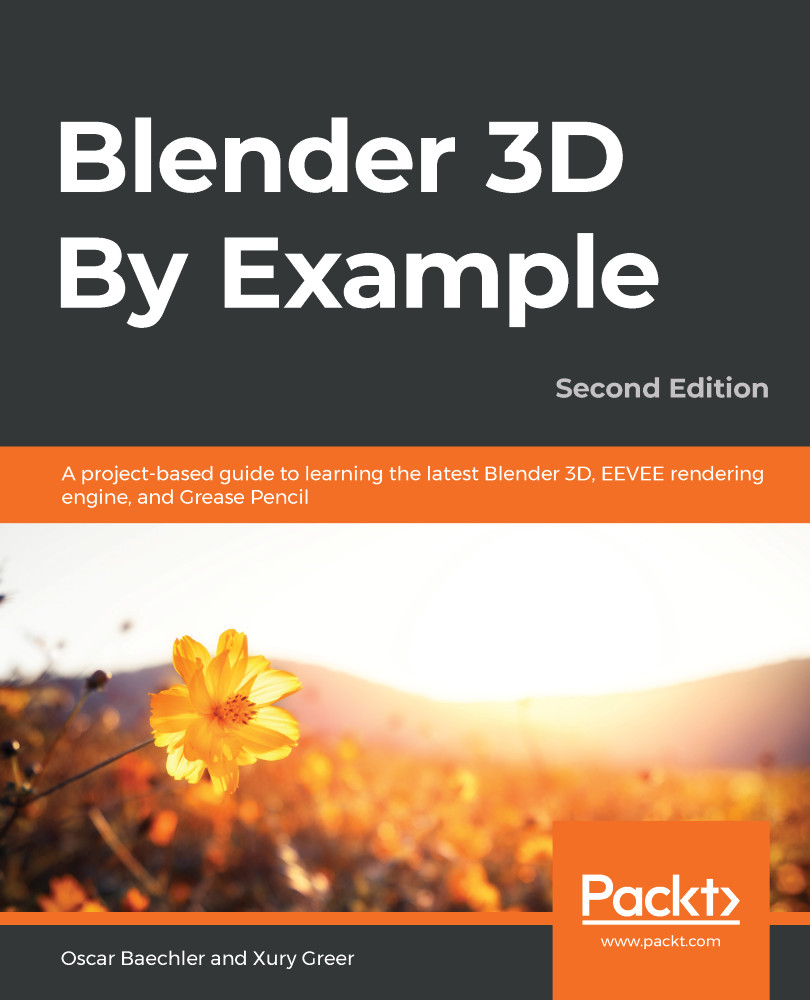Now, we're ready to move on to the modeling stage to create a kitchen table and coffee table with familiar modeling workflows. When we're finished, we'll bring the table and other assets into the kitchen scene via linking, which allows us to assemble a complex scene from assets that come from separate scenes.
The kitchen and coffee tables will use old fashioned box modeling, plus a few modifiers to help. Let's get started by making a new Blender scene and making the tabletop shape:
- Start a new Blender scene and immediately save it as ch05_table.blend.
- Switch to the Top view.
- Add a plane, then set its size to 1 m, as in the following screenshot:
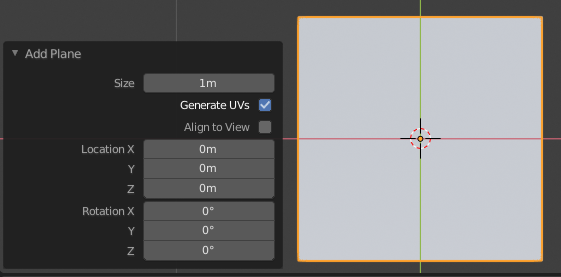
The settings for adding the new plane object
- Tab to Edit Mode.
- Open the context menu by right-clicking and choose Subdivide.
If you're using a right-click to Select, the context...