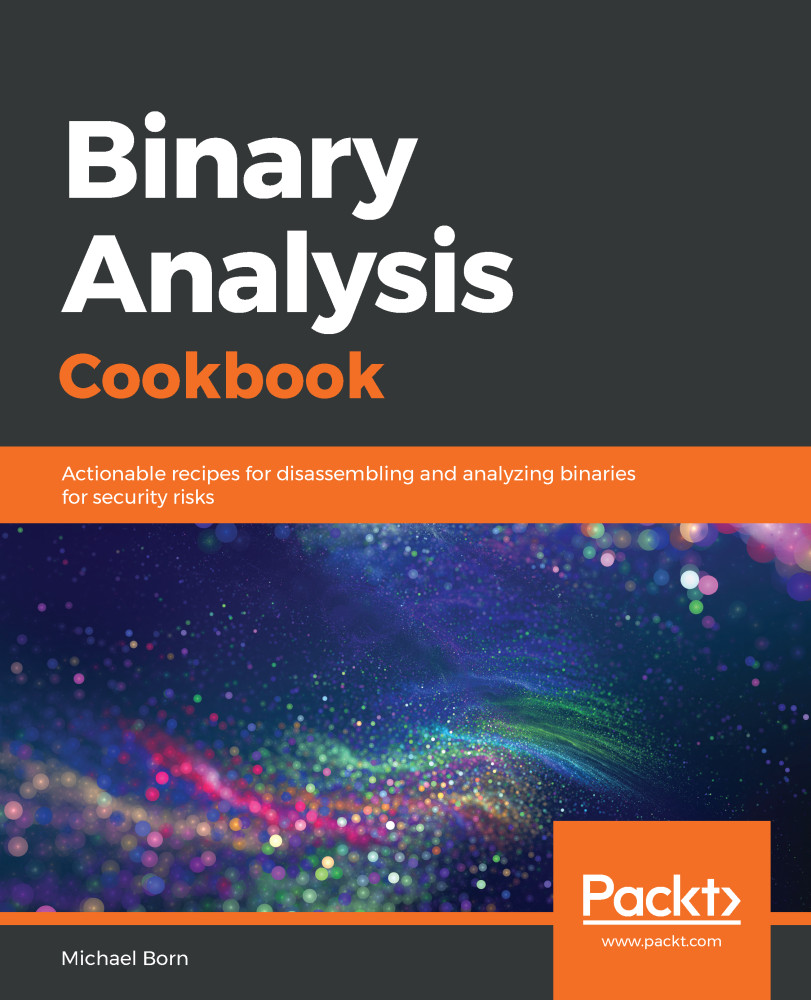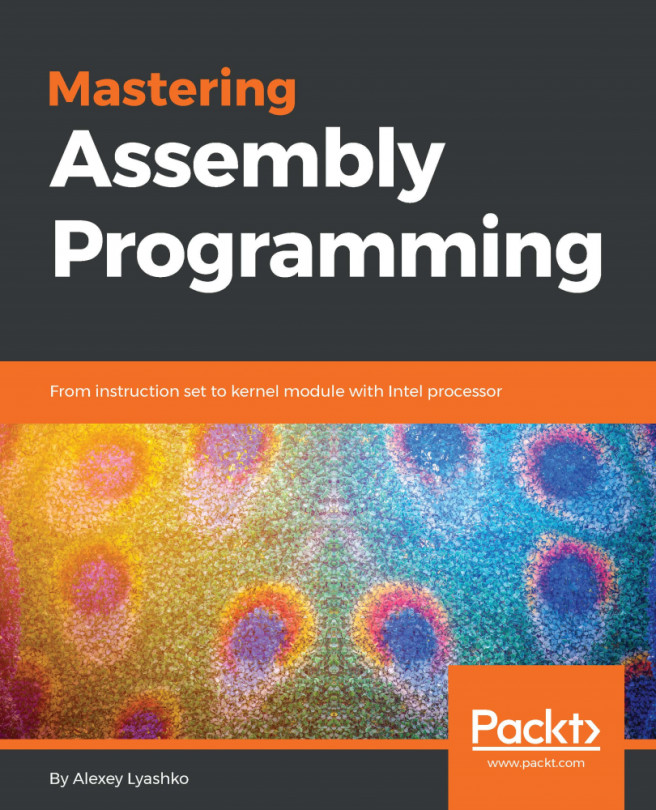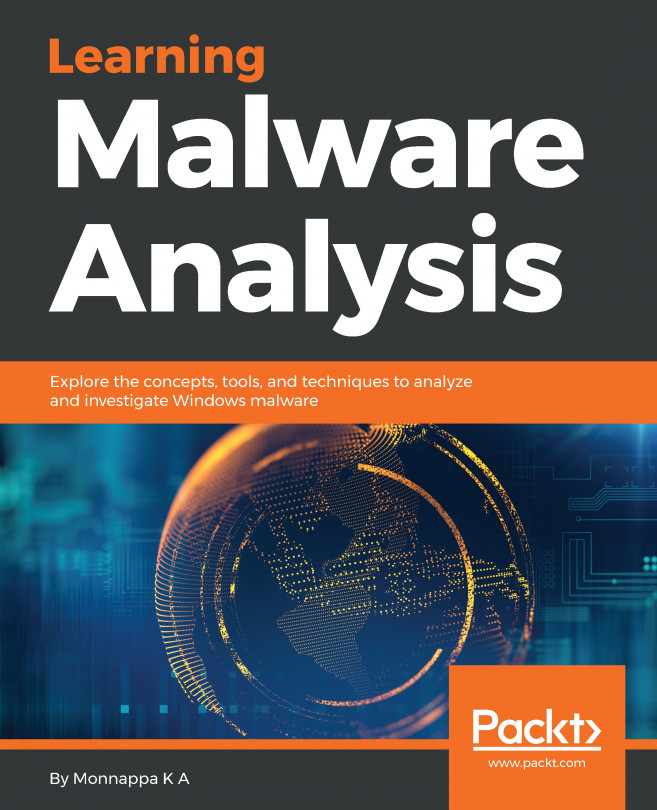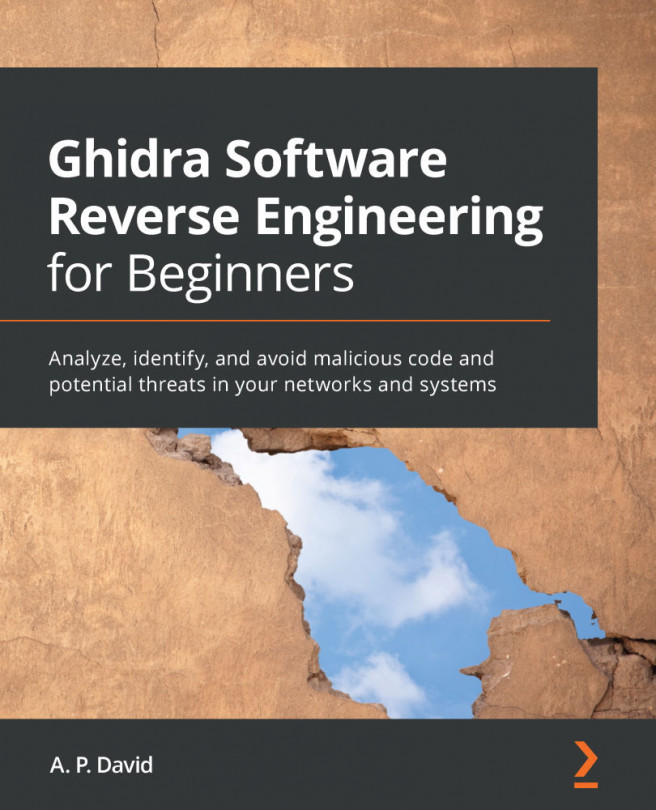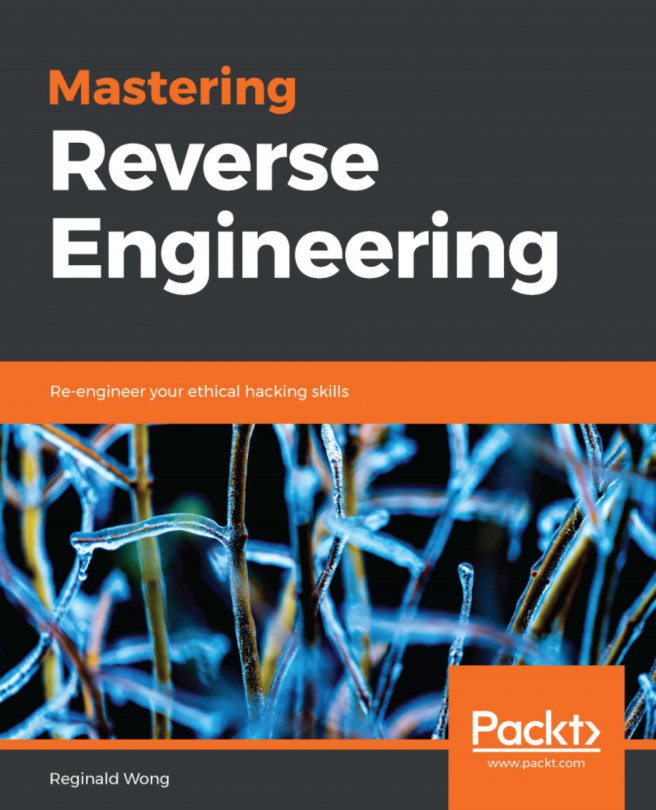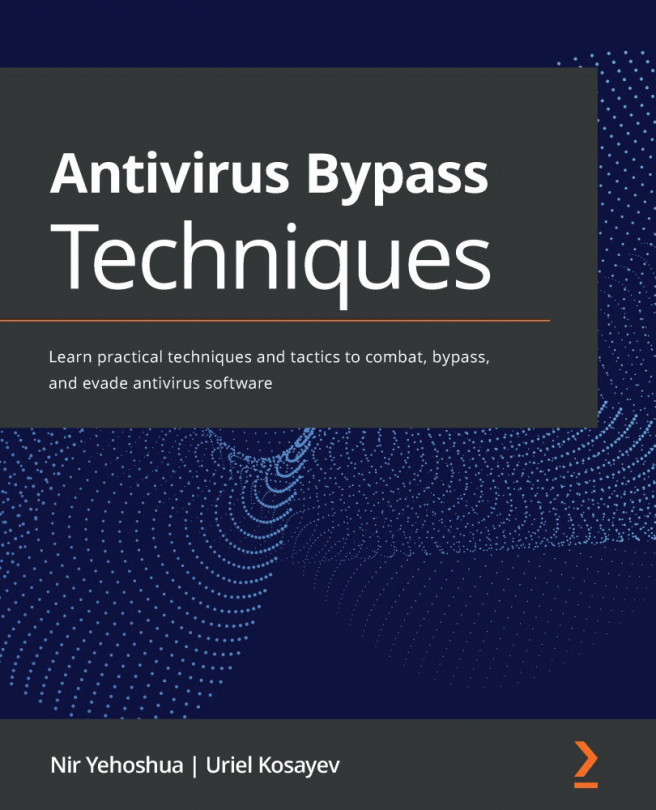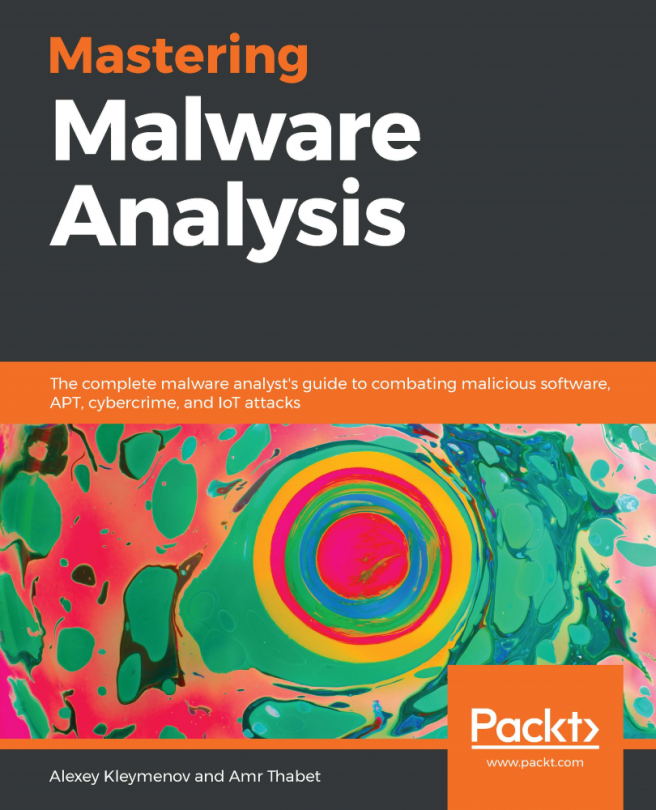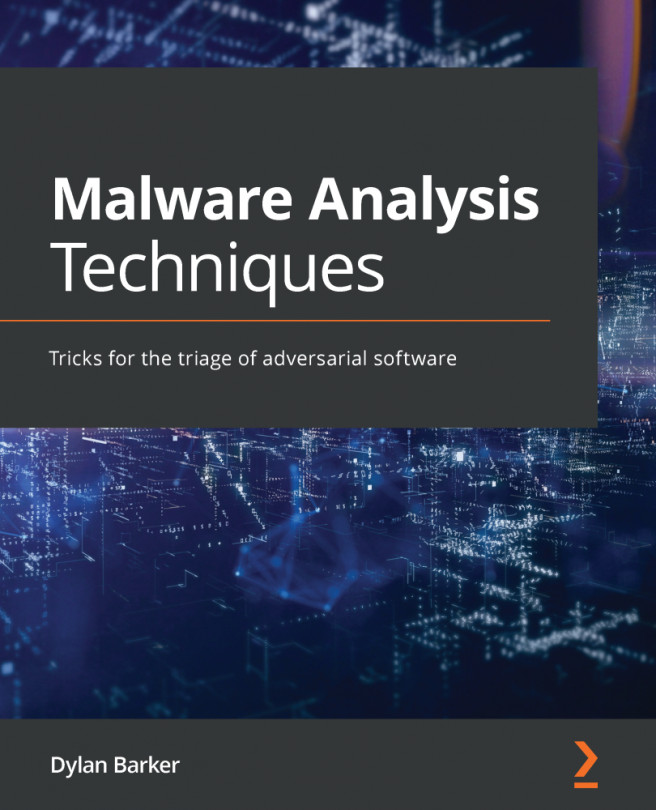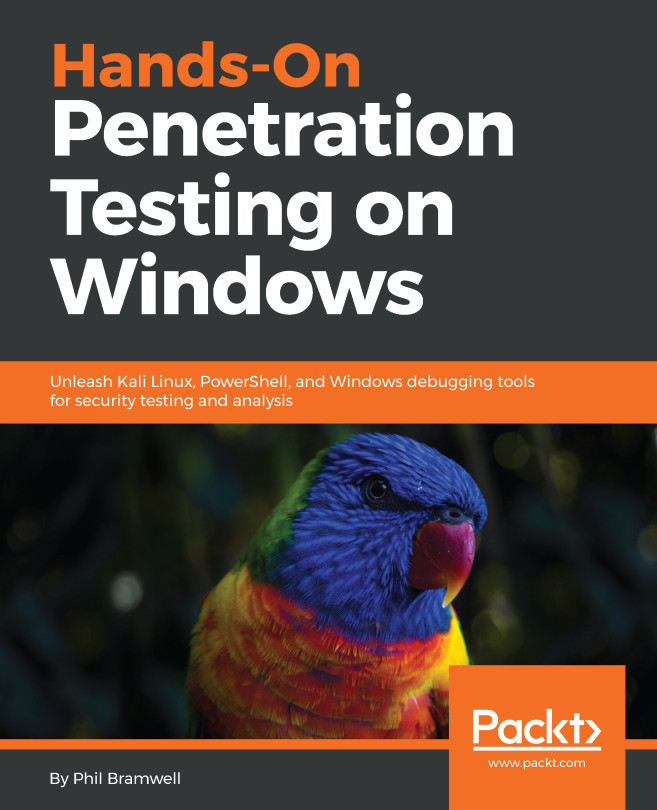Whenever we need to perform a task, our success largely depends on having the right tools. Whether it's woodworking, cleaning a house, cooking a meal, or binary analysis, making sure we have what we need will help us to work toward a completed task. The following instructions will need to be performed on both the 32-bit and 64-bit Ubuntu virtual machines. If you decided to use CentOS instead of Ubuntu, the instructions for installing the necessary tools so that you can work through the examples in this book will differ.
This recipe will walk us through installing the command-line tools we'll use in later chapters, as well as the dependencies we'll need before compiling another tool from the source in a later recipe.