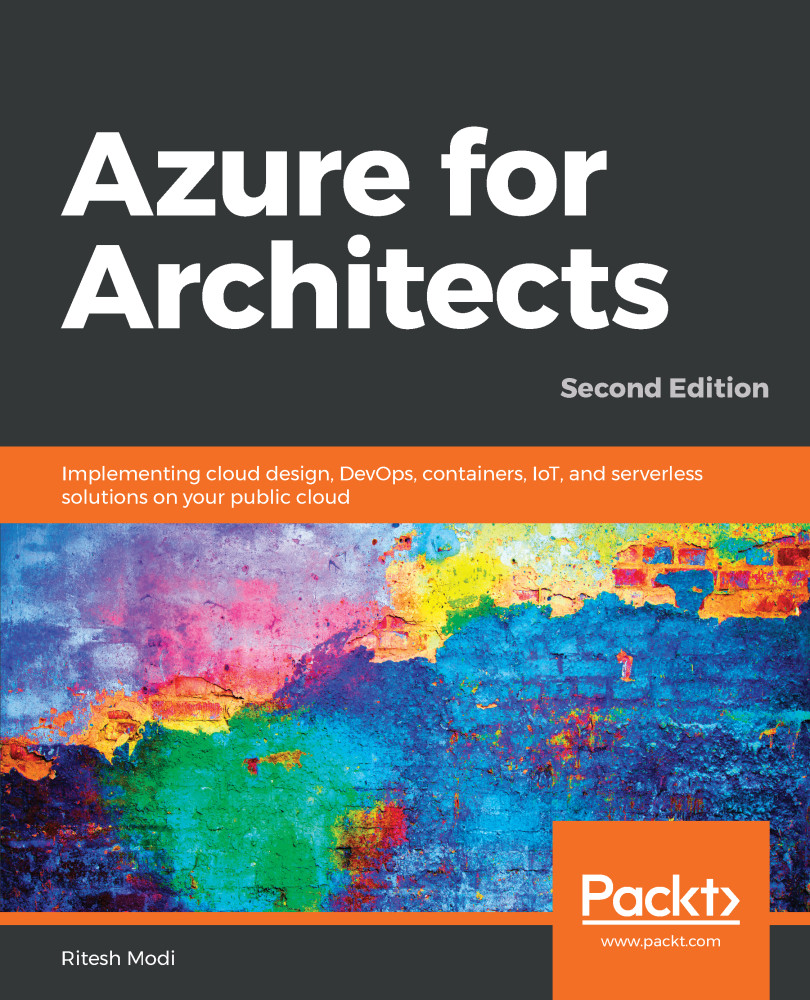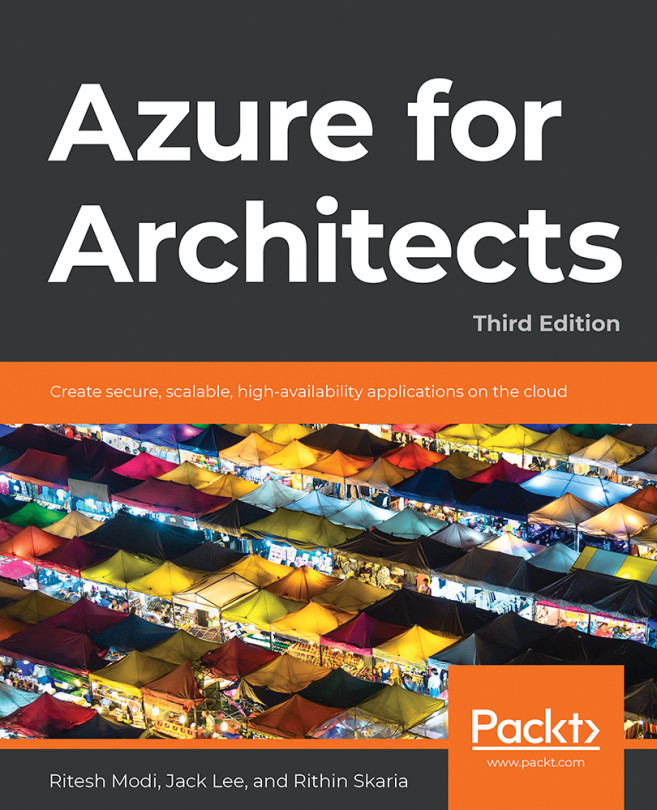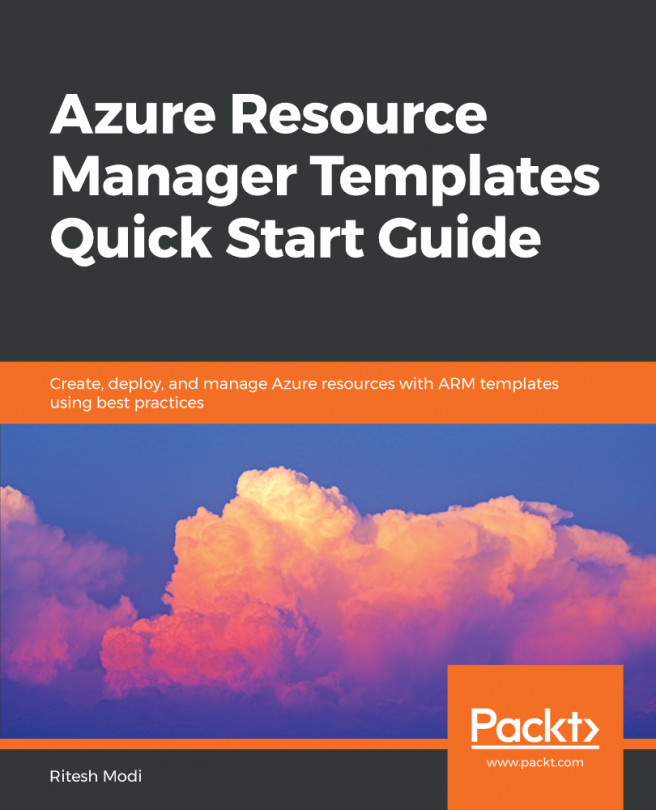Gathering data and storing it in a central repository is an important aspect. However, there should be tools and utilities to process the data and generate insights out of it. PowerBI is a Microsoft-provided service specifically meant for visualizing and generating insights from raw data.
PowerBI can be enabled using the Settings menu, just like the configuration for Azure Automation. The connection to PowerBI should be made from the Settings menu. Once, this connection is made, it can be used to send Log Analytics data to PowerBI.
Log Analytics provides two different ways to interact with PowerBI. First, it needs to be enabled from the Settings menu.
Like alerts, the PowerBI menu option is available from the top-level log search menu. Clicking on it allows us to configure the PowerBI connectivity. A scheduler runs periodically to execute search queries and...