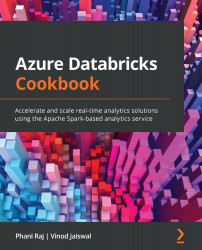How to create a user in Databricks SQL
In this recipe, you will learn how to create a user for running queries, creating dashboards, or performing data analysis on top of the data available in Delta Lake.
Getting ready
Before starting with this recipe, you need to ensure that you have the resources mentioned in the Technical requirements section of this chapter.
How to do it…
Let's go through the steps for creating a Databricks SQL user:
- Open your Databricks workspace with Databricks SQL access:
Figure 8.1 – Databricks SQL workspace
- Click on Admin Console and go to the Users tab to add a user:
Figure 8.2 – Databricks workspace Admin Console
- Click on the Add User button and enter the email ID of the user whom you want to add. You can only add users who belong to the Azure Active Directory tenant of your Azure Databricks workspace. Click on OK to add the user to the Databricks workspace:
Figure 8.3 – Add a Databricks SQL user...