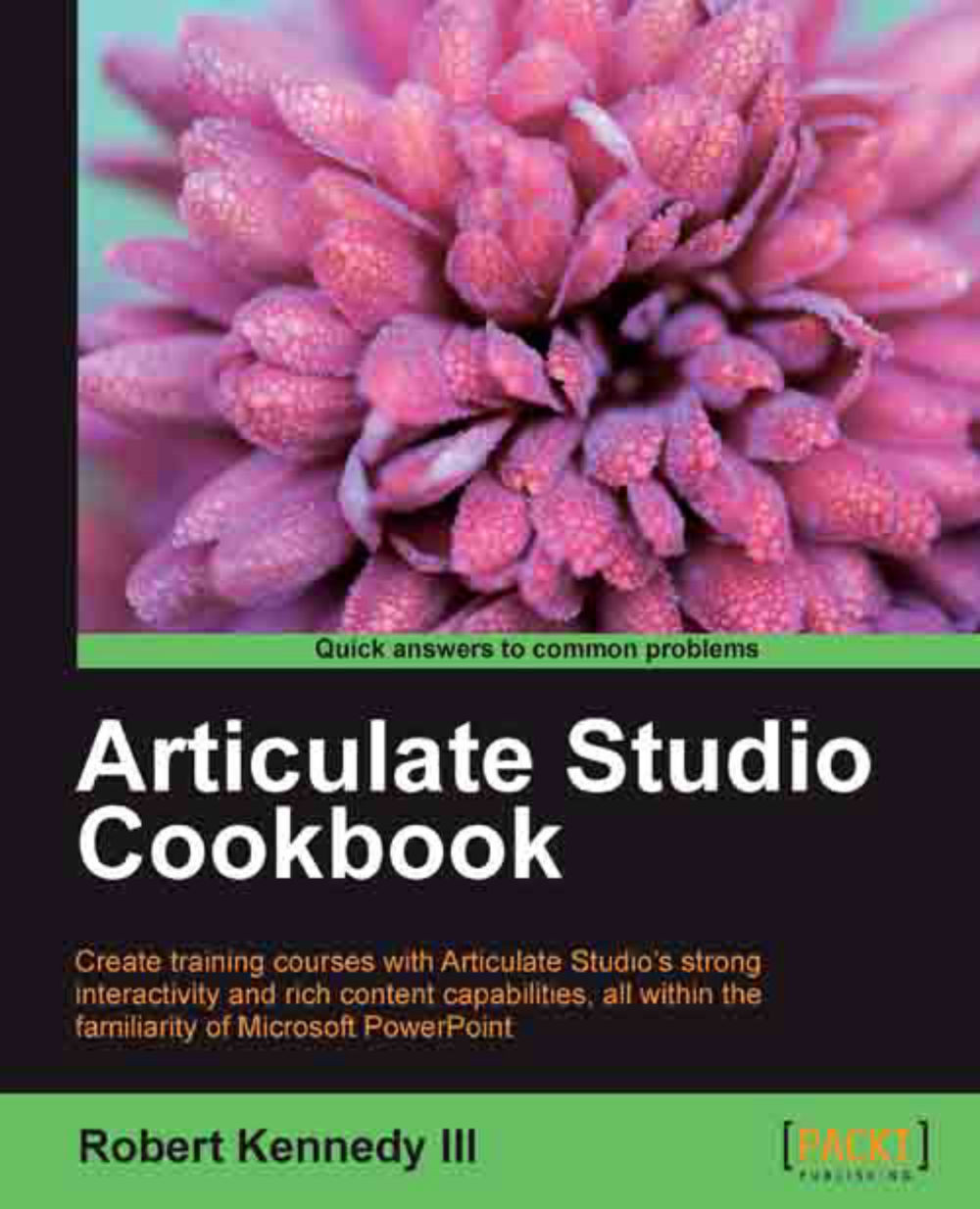Editing audio in your video
Video quality isn't just about the image that you see, but also about the quality of the audio track. The quality of the audio contained within a video can make otherwise wonderful video totally unusable. The two major problems that destroy video are background noise and low volume.
While it is almost impossible to do anything with background noise on an already recorded video, the volume level is something that's fairly easy to improve. Articulate Encoder includes the capability to adjust audio volume.
Getting ready
You'll need a video file open in Encoder. I'm using the same video that I've been using for the other recipes in this chapter.
How to do it…
To edit audio in your video perform the following steps:
Click on the Volume button in the Edit section of the ribbon. This will open the Change Volume dialog box, as shown in the following screenshot:

The dialog box only contains one control, a slider for adjusting the volume. It will be set at 0% when the dialog box...