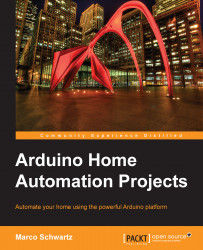Setting up your Xively account
Let's now set up your Xively account. We are going to create an account and then configure it so that you can upload data to Xively. At the end, you will have your API key and feed ID that you will have to enter into Arduino later. These two parameters are important for smooth operation of the project. The API key is used to authenticate on the Xively server when we make a request to store data from the Arduino board. As for the feed ID, it will be used by Xively to know on which device the data has to be stored.
We start by creating an account. Go to the main Xively signup page at https://xively.com/signup/.
Enter your information on the page and complete the registration process:
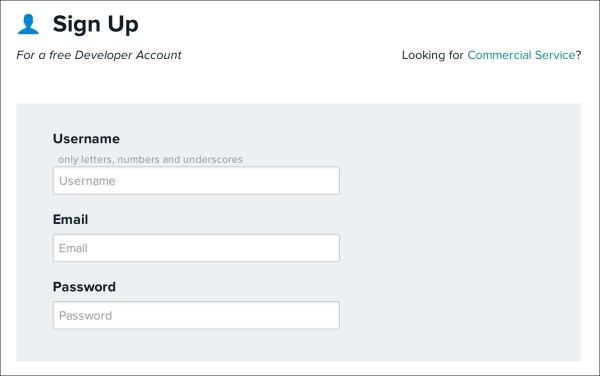
Then, once you are logged in, you will need to create a device. To do so, go to the Develop tab and click on Add Device. You will be taken to the following screen:
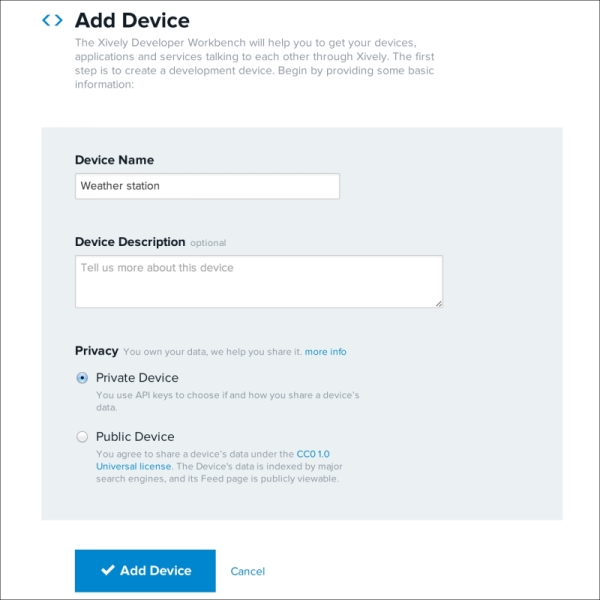
On this page, insert the name of your device, a short description, and set the device as a private device so that only you...