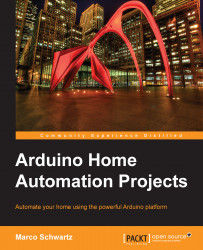Connecting the different components
In this project, there are basically three things you will have to connect: the CC3000 Wi-Fi chip, the temperature and humidity sensor, and the light sensor.
To know exactly which wires and pins you have to connect, take a look at the following image that describes all the connections of the project:

Let's connect the different components by executing the following steps:
- To get started on the hardware connection, first place the different components next to each other and plug the CC3000 module and the sensors into the breadboard. To reduce the number of wires needed, plug one pin of the photocell with one pin of the 10k ohm resistor. Also, plug the 4.7k ohm resistor between pin number 1 and 2 of the DHT11 sensor, just as shown in the previous image.
- As we have quite a lot of devices to power, I suggest you first connect the red power rail to the Arduino 5V pin and the blue power rail to the Arduino GND pin.
- We'll first take care of the sensors...