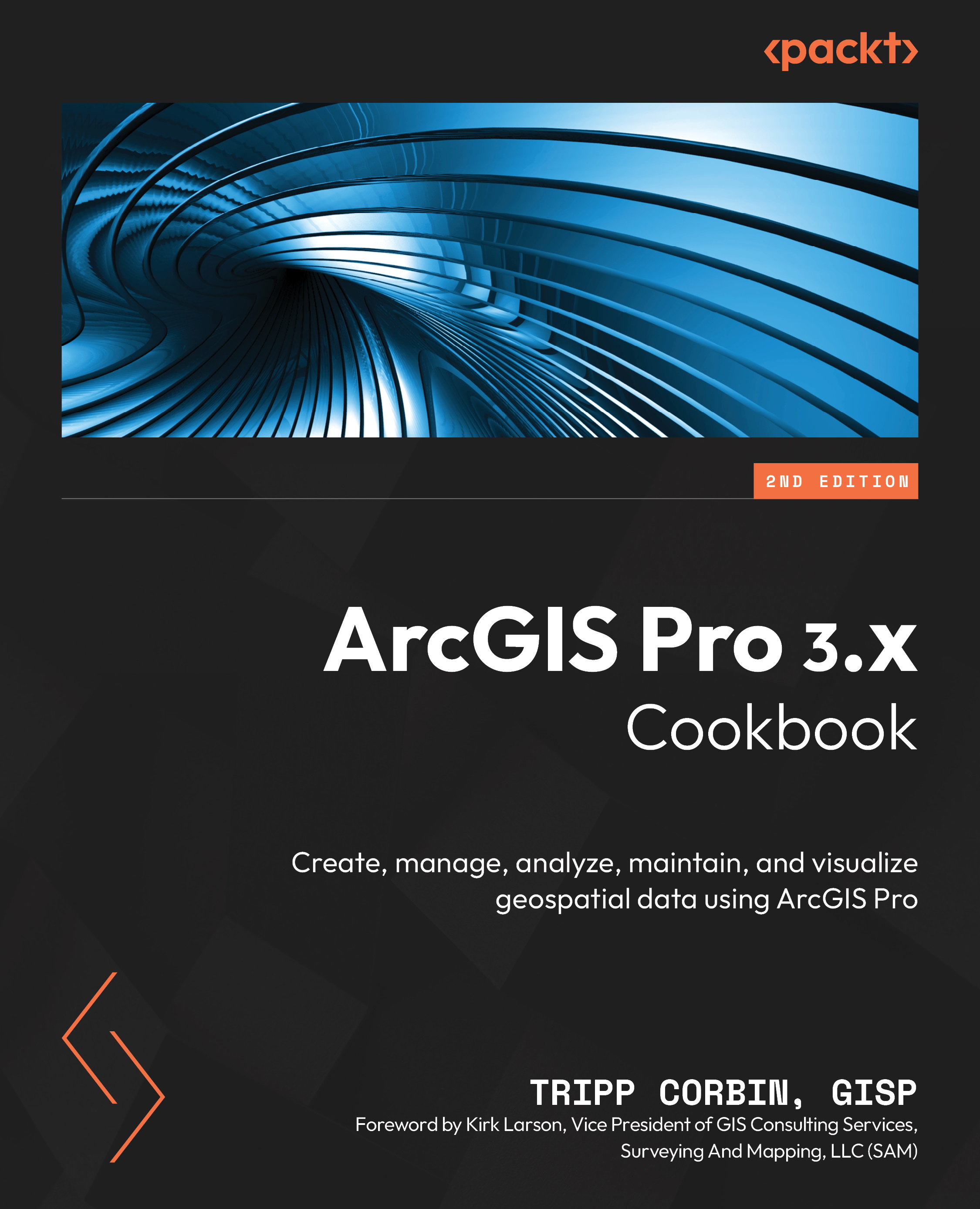Conventions used
There are a number of text conventions used throughout this book.
Code in text: Indicates code words in text, database table names, folder names, filenames, file extensions, pathnames, dummy URLs, user input, and Twitter handles. Here is an example: “Select the City_Limit feature class.”
Bold: Indicates a new term, an important word, or words that you see on screen. For instance, words in menus or dialog boxes appear in bold. Here is an example: “Click on the Create button located on the Editing tab in the ribbon. This will open the Create Features pane on the right-hand side of the interface.”
Tips or important notes
Appear like this.