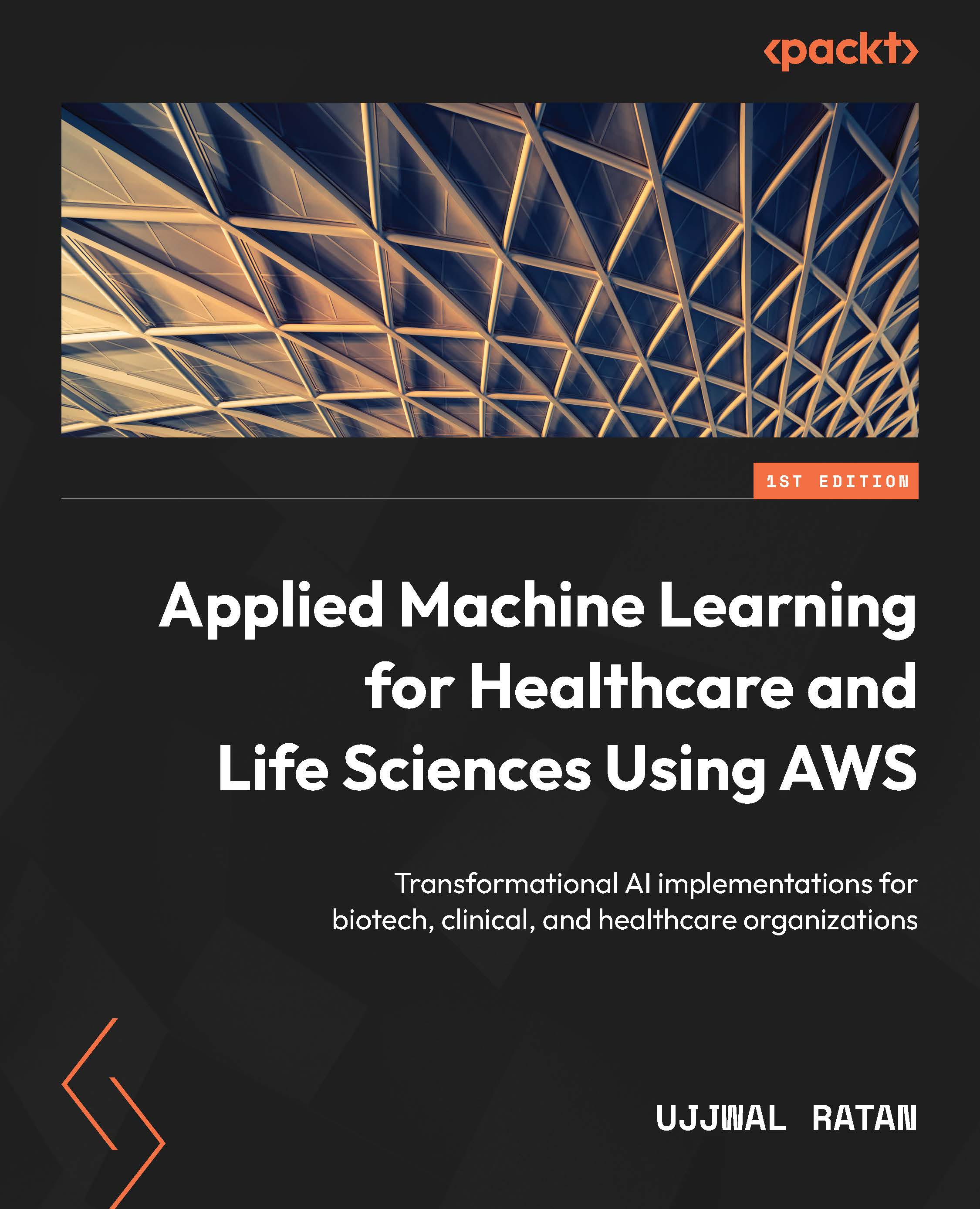Viewing bias and explainability reports in SageMaker Studio
After completing the steps in the preceding section, SageMaker Clarify creates two reports for you to examine. The first report allows you to look at the bias metrics for your dataset and model. The second report is the explainability report, which tells you which features are influencing the model predictions. To view the reports, follow these steps:
- Click on SageMaker resources in the left navigation pane of SageMaker Studio. Make sure Experiments and trials is selected in the drop-down menu:
Figure 11.3 – SageMaker Studio interface showing the SageMaker resources button
- Double-click on Unassigned trial components at the top of the list. In the next screen, you will see two trials. The first trial starts with clarify-explainability and the second starts with clarify-bias.
- Double-click on the report starting with clarify-bias. Navigate to the Bias report tab, as shown in...