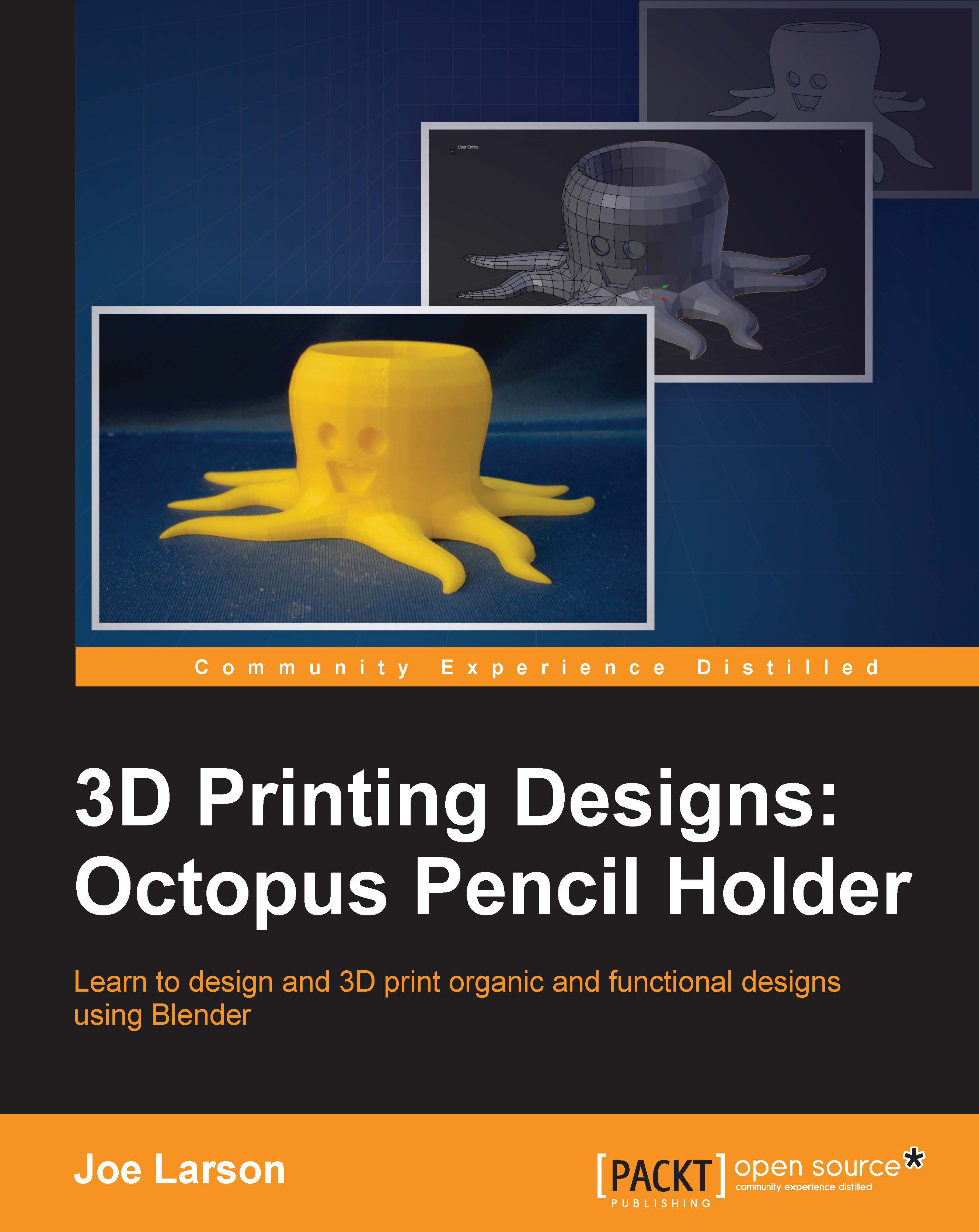Editing the basic shape
This project is going to take advantage of several powerful editing tools that Blender provides. The first one is going to be the Extrude operator. Extruding takes its name from the process of creating things in real life, but in 3D modeling, extruding takes a selected part of an existing model and creates new geometry on the edge of the selected parts so that the original can be moved away but remain attached to where it came from. The result is a new shape that can then be edited.
Extruding is a very powerful tool that's used to alter the shape of an object and create new faces that can be extruded themselves:
- Enter Edit Mode (Tab) and switch to face the Select Mode (Ctrl + Tab):

- Deselect all faces (A). Then, select one of the vertical sides of the cylinder.
- Extrude it either by navigating to Mesh | Extrude | Region in the 3D View menu or pressing E on the keyboard.
- Extrude the face about 40 mm by moving the mouse or typing 40 on the keyboard:

- Press Enter or click on the select mouse button to complete the Extrude action.
Note
Like all actions in Blender, if a mistake is made in the process of extruding, press Esc or click on the right mouse button to cancel the action. If a mistake is made after this, undoing the action with Ctrl + Z is always possible.
- Then, scale the face (S) down to about 20% (0.2) in order to create a tentacle:

- Repeat the extruding and scaling process with the other seven vertical faces of the cylinder to create all eight tentacles:

- Select the top face of the cylinder and extrude (E) it about 30 mm:

- Then, scale (S) it up just a little bit to make the head bulbous:

- Extrude (E) the top again—this time, about 20 mm and—and scale (S) it in order to give the top a more rounded shape:

Now, the cylinder has been changed into something more of an octopus-like shape. And it was mostly accomplished with the Extrude command, a truly powerful tool used to modify the shape of an object.