Create a new menu
When customizing Odoo it is inevitable at some point that you are going to have to create a new menu to pull a new view you have created or perhaps an alternative action that will filter or limit a view in a different way. The ability to create new menus and tie them to your own custom actions can create a better user experience that is more customized to your specific business requirements.
While in developer mode, go the Settings menu and choose Menu Items under User Interface:

Like before, you can use the search feature to limit the menu to the sales orders menu item. Just like we duplicated the sales orders action to make it easier to create our custom sales order action, duplicate the sales order menu item as a starting point for our new Rush Sales order menu:
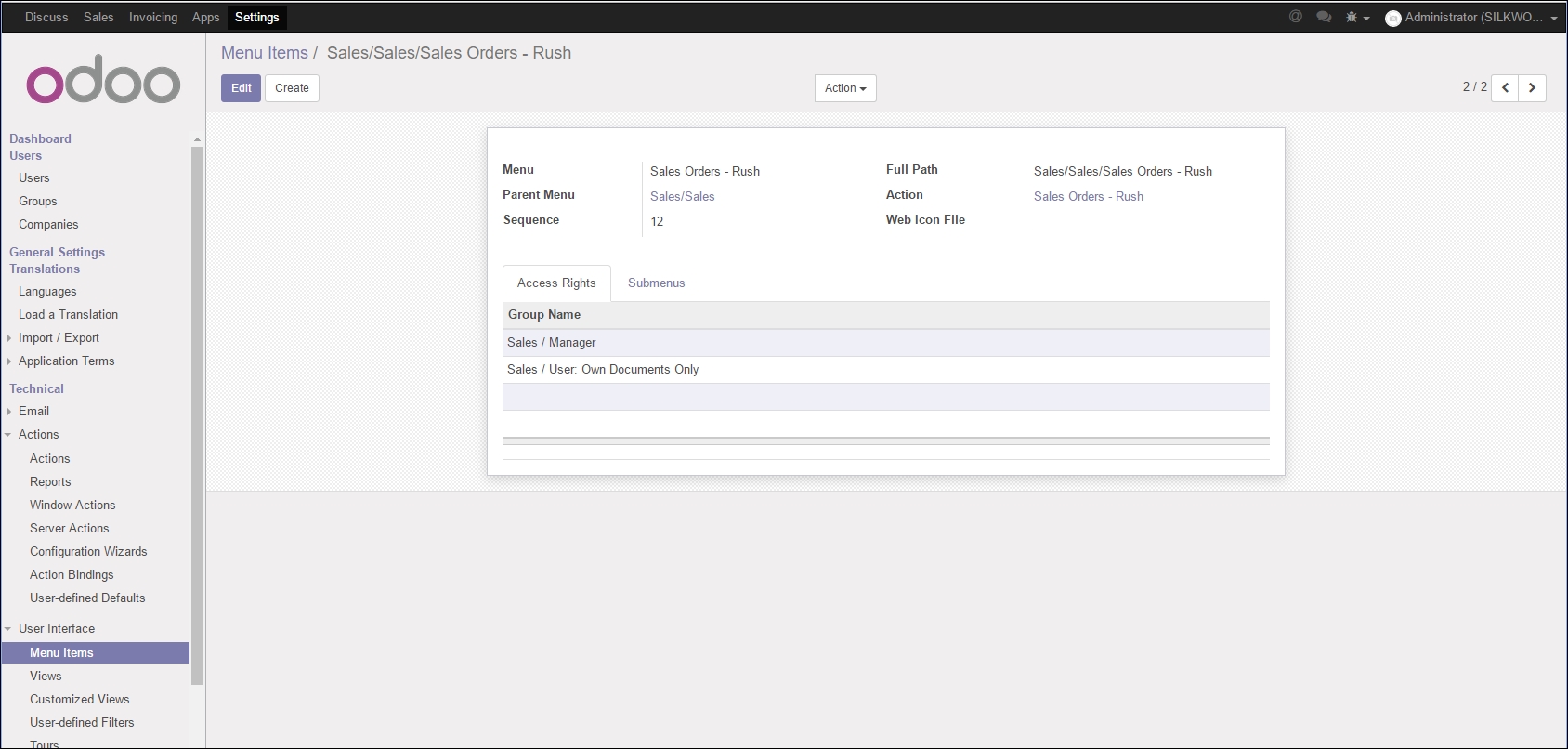
Notice how we have changed the name that will appear in the menu and have assigned the Sales Orders - Rush action to this menu. Odoo now knows that when you select the Sales Orders - Rush menu item, the Sales...




























































