Differences between OneNote and OneNote for Windows 10
OneNote has been available since 2003 and, as with any other software, it has been updated often.
At the time of writing this book, there are two versions of OneNote available, and they could both be present on your computer. This is a big confusion point for most people because someone in the office can open one version while others open the other version, and they will look slightly different. Microsoft was going to get rid of OneNote (2016) but because of all the comments from users, they decided to keep it. There are plans in the works for Microsoft to merge these two versions very soon. This book focuses on the newest version of OneNote, which is OneNote for Windows 10. In this section, we will compare the different versions of OneNote and how they differ from each other. Here are the current possibilities for the different versions:
- OneNote for Windows 10: This comes pre-installed with Microsoft Windows 10.
Important Note
In Windows 11, OneNote will not come pre-installed, but you can still download OneNote from the Microsoft Store.
- OneNote (formerly known as OneNote 2016): This comes with Office 2019, Office 2021, and Microsoft 365. We will refer to this version of OneNote as the OneNote app. If you have Windows 10 and Microsoft 365, it is possible that you have both versions of OneNote on your computer.
- OneNote for Mac: This comes with Office 2019, Office 2021, and Microsoft 365 or can be downloaded from the Mac App Store.
- OneNote for the web: This will be available to you if you store your notebooks in the cloud. This version of OneNote is accessible anytime, from any computer or device. All you need to do is visit www.onenote.com and sign in to your Microsoft account.
In this section, we will look at the unique characteristics of two of the versions that could be on your Windows-based computer: OneNote for Windows 10 and OneNote (from Office 2019, Office 2021, or Microsoft 365). OneNote for the web is covered later in this chapter, while OneNote for Mac looks and works almost the same as OneNote for Windows 10.
OneNote for Windows 10 version
Here are some quick details about the Windows 10 version of OneNote. This may help you to identify which OneNote version you're using:
- Notebooks must be stored in the cloud, on either OneDrive or SharePoint. This means you can access these notebooks on any device from anywhere. You can also access them offline, as there will be a cached copy of the notebook on your device.
- Notebooks cannot be stored on a local computer's hard drive.
- OneNote for Windows 10 does not work with earlier versions of Windows, which must be why they put Windows 10 in the name.
- There is no File menu.
- Sections are visible on the left side of the notes pages.
When people first use OneNote, they do not take note of where they started from: Was it the Windows 10 menu or the Office suite icons? I notice this happens often with my students when I am teaching how to use OneNote. Left-side tabs for sections means you are using OneNote for Windows 10, as seen in the following screenshot:
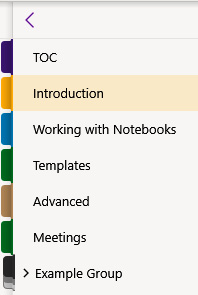
Figure 1.1 – Sections appear vertically on the left side of a notebook in OneNote for Windows
The location of the sections tabs is the easiest visual clue as to which OneNote version you are using.
OneNote version
When referring to OneNote, we are referring to the OneNote version that is part of Office 2019 or Microsoft 365. Here are some quick details about this version of the OneNote tool:
- Notebooks can be stored on your hard drive, on the company server, or in the cloud (on either OneDrive or SharePoint).
- OneNote will work with Windows 8 and above.
- A File menu is available at the top left of the screen.
- Sections are visible at the top of note pages, like so:

Figure 1.2 – Sections across the top of a notebook in OneNote
Although there are some differences between these versions of OneNote, the majority of the features will work the same to provide amazing notebooks.
Where and how you store your notebook(s) is the next important step in creating accessible and shareable notebooks. Let's look at our storage options next.


































































