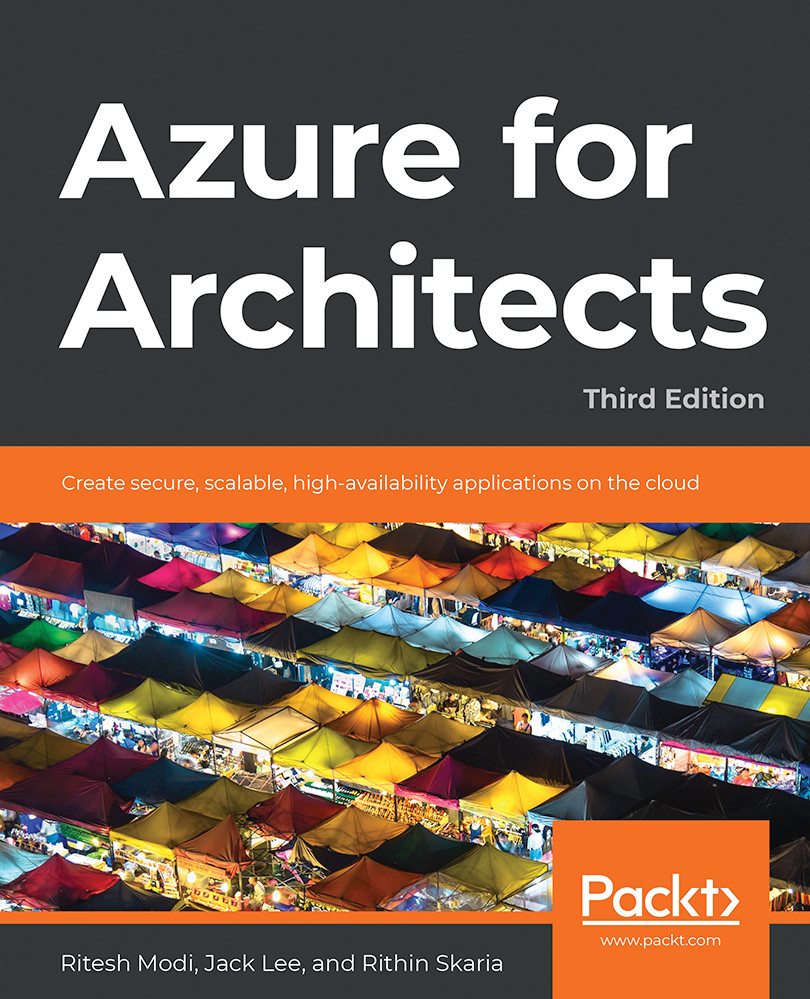Colin Henderson is a spatial solutions architect with 14 years of experience working on solutions to complex spatial problems. He is currently the Geospatial Systems Capability Lead for Atkins, one of the world's leading design, engineering, and project management consultancies. Although experienced in a wide range of proprietary GIS software, his current focus is on specializing in the integration of open source software in complex enterprise environments. His most recent projects involve the integration of GeoServer with FME Server from Safe Software and the delivery of spatial web-mapping applications through Esri's ArcGIS for the Server platform and Latitude Geographics' Geocortex framework. Colin is the Technical Architect and Lead Developer of Atkins' open source-based spatial integration platform, CIRRUSmaps, a solution built on the best breed of open source spatial software, including PostGIS and OpenLayers, with GeoServer at its heart, and designed from the ground-up for deployment in cloud environments. A self-confessed techie, Colin enjoys digging deeper to understand technology and software, and then applying this learning to create innovative solutions to problems. When possible, he likes to "pay it forward" by helping others with their problems, through contributions on GIS Stack Exchange, in particular.
Read more
 United States
United States
 Great Britain
Great Britain
 India
India
 Germany
Germany
 France
France
 Canada
Canada
 Russia
Russia
 Spain
Spain
 Brazil
Brazil
 Australia
Australia
 Singapore
Singapore
 Hungary
Hungary
 Ukraine
Ukraine
 Luxembourg
Luxembourg
 Estonia
Estonia
 Lithuania
Lithuania
 South Korea
South Korea
 Turkey
Turkey
 Switzerland
Switzerland
 Colombia
Colombia
 Taiwan
Taiwan
 Chile
Chile
 Norway
Norway
 Ecuador
Ecuador
 Indonesia
Indonesia
 New Zealand
New Zealand
 Cyprus
Cyprus
 Denmark
Denmark
 Finland
Finland
 Poland
Poland
 Malta
Malta
 Czechia
Czechia
 Austria
Austria
 Sweden
Sweden
 Italy
Italy
 Egypt
Egypt
 Belgium
Belgium
 Portugal
Portugal
 Slovenia
Slovenia
 Ireland
Ireland
 Romania
Romania
 Greece
Greece
 Argentina
Argentina
 Netherlands
Netherlands
 Bulgaria
Bulgaria
 Latvia
Latvia
 South Africa
South Africa
 Malaysia
Malaysia
 Japan
Japan
 Slovakia
Slovakia
 Philippines
Philippines
 Mexico
Mexico
 Thailand
Thailand