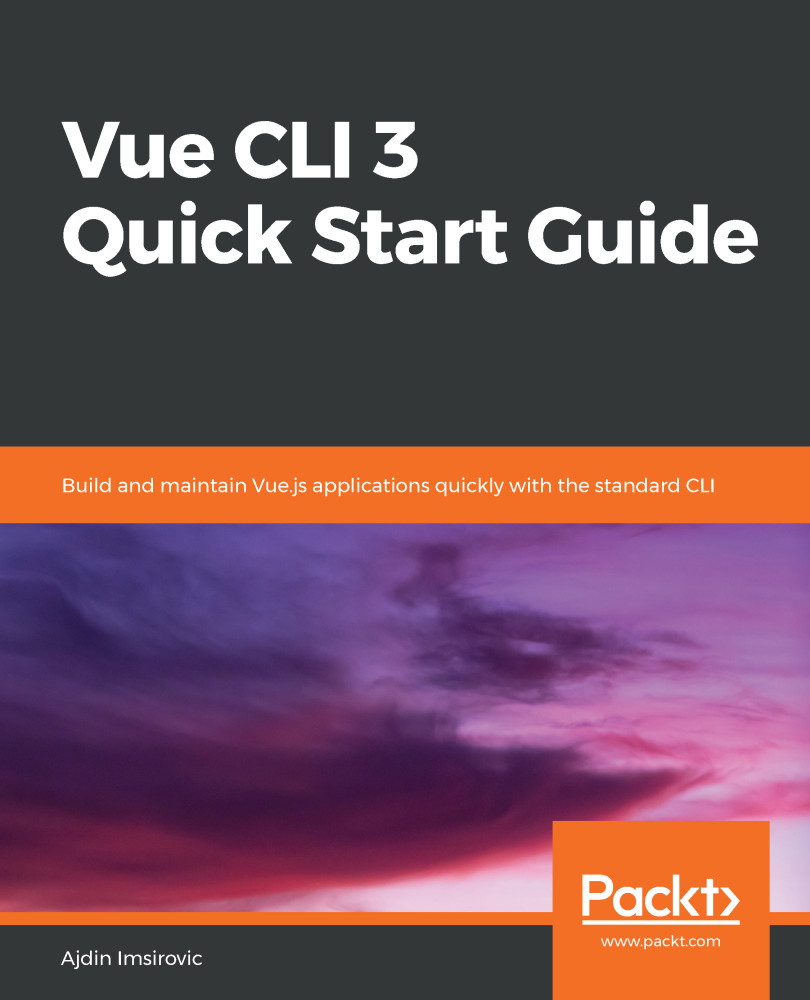Let's begin by creating a new folder in our file system. Let's call this folder vueclichapter5.
- Open the vueclichapter5 folder from Windows Explorer, right-click anywhere on the whitespace inside the vueclichapter5 folder, and click on the Git Bash here command.
- Once Git Bash opens, type code . and press the Enter key. This will open a brand-new instance of VS Code, with no files or tabs inside other than the welcome tab.
- Next, we'll be adding a new Vue project right from VS Code's integrated Terminal. To access this Terminal, click on the VS Code window (to get it in focus), and press the following shortcut key: Ctrl + `.
We've already mentioned the Ctrl backtick shortcut earlier in the book. As a reminder, the ` character can be found when you press the key above the Tab key on your keyboard.
Using...