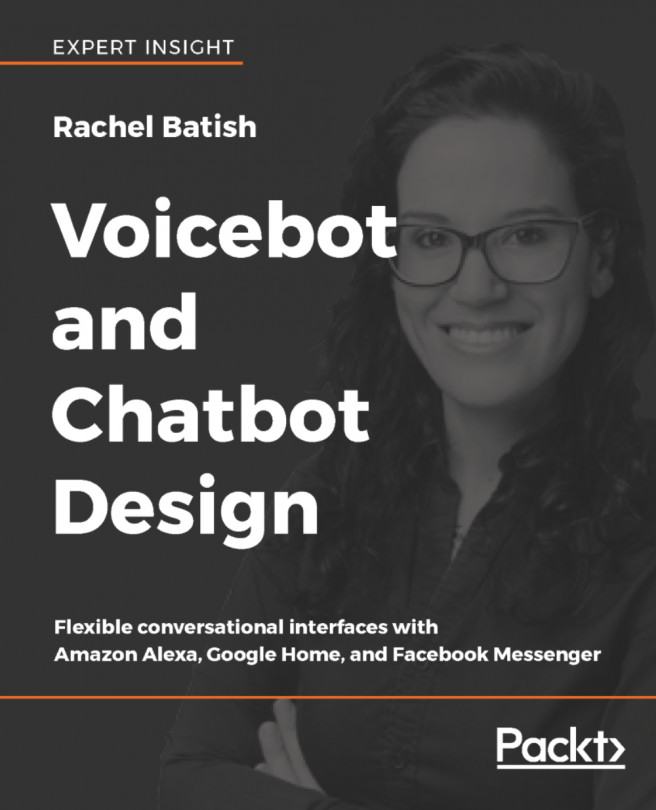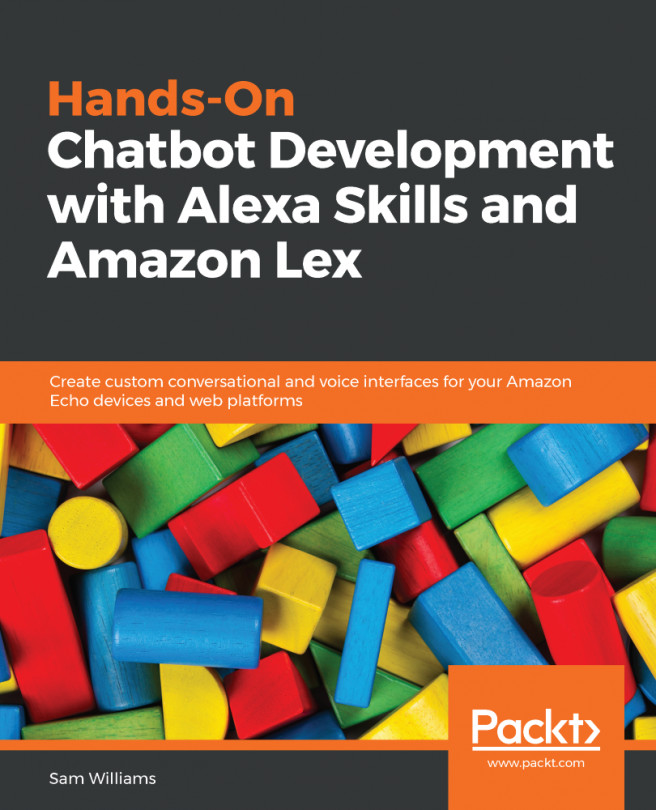The desktop-header unit (DHU) is a tool provided by Google to simulate Android Auto on your computer. It allows your phone to connect to your computer via USB and then allows DHU to directly interface with the Android Auto installed on your phone.
Here are the steps to test Android Auto using DHU:
- On your Android phone, download and install Android Auto from the Google Play Store:
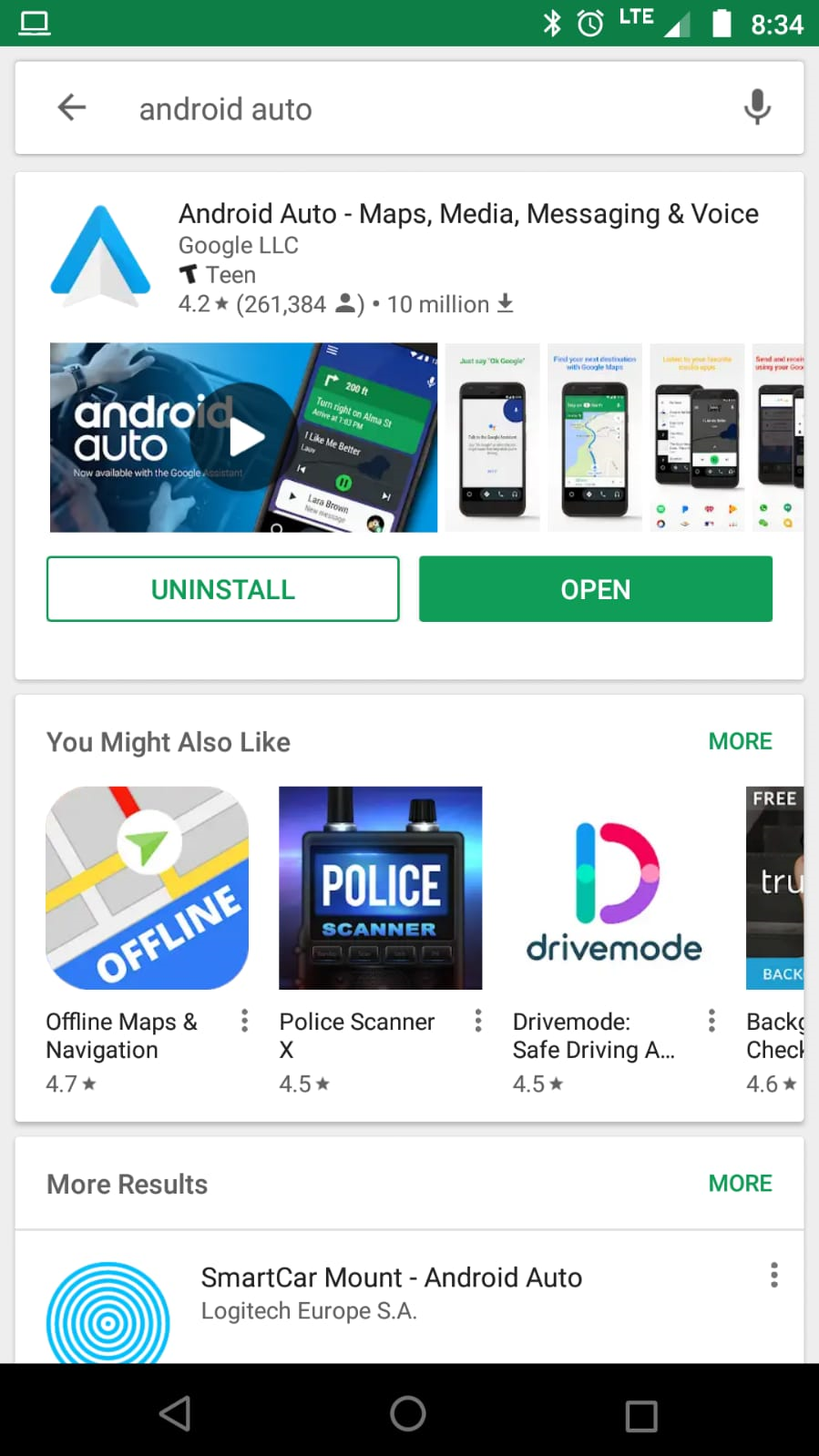
Android Auto on Google Play Store
- Open Android Auto.
- Click on the hamburger menu and go to About.
- Click on About Android Auto until you get a message saying that the developer mode is enabled.
The following image shows About Android Auto:
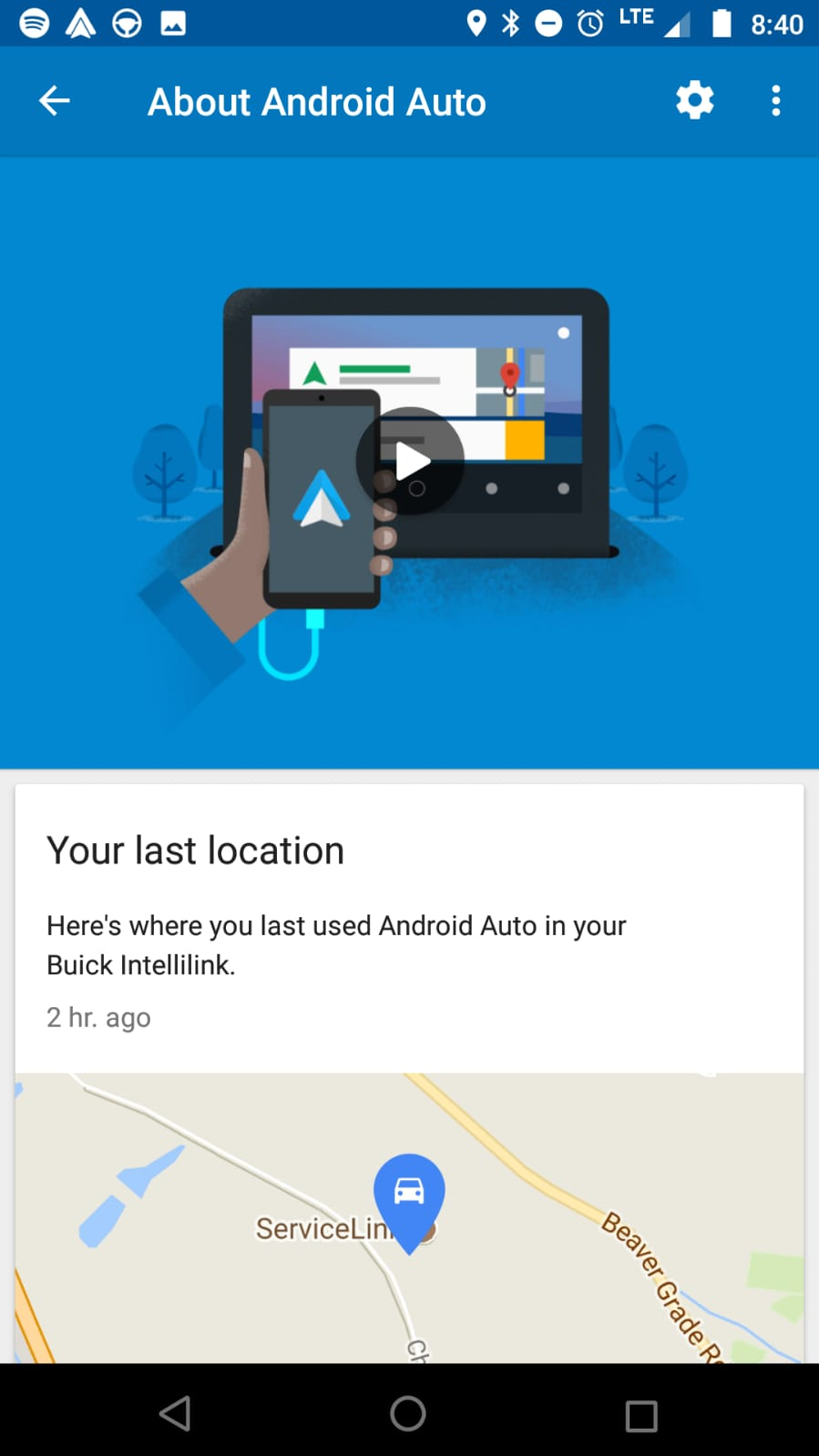
About Android Auto
- Once developer mode is enabled, Android Auto is activated. Go to the top-right corner, click on the three vertical dots, and choose Start head-unit server.
The following image shows starting...